More offers in SAP Cloud Appliance Library for Azure
Version 2.0
News!!! - SAP Cloud Appliance Library now deploys with Azure Resource Manager Deployment Model as well!!!
As you might already know, SAP has an offer called SAP Cloud Appliance Library (SAP CAL – https://cal.sap.com ). SAP CAL offers you to deploy pre-configured software appliances on different public clouds, Azure being one of those public clouds. Advantages of SAP CAL are that you have an easy way to deploy and test these pre-configured SAP solutions provided by SAP. Even better without procuring own hardware or other infrastructure. Systems deployed through SAP CAL on Azure also give you an easy start into new developments without the need to go through cycles of installations and even configurations or customizations since a lot of the solutions offered in SAP CAL do come pre-configured and to a degree even pre-customized. Another common use case for systems offered through SAP CAL also are proof of concepts. For more detailed conditions of using SAP CAL, you can check out this article: https://www.sapappsdevelopmentpartnercenter.com/en/build/sap-cloud-appliance-library/ and also the SAP CAL area in SAP Community Network.
Working closely with SAP, we could extend the number of systems offered on SAP CAL for Azure public cloud including a S/4HANA pre-customized solution which will be out soon.
As first on SAP CAL, we are able to offer a Windows and SQL Server based IDES system based on SAP ERP EHP7 through SAP CAL on Azure. Expect more and more SAP applications being able to be deployed through SAP CAL. In order to leverage SAP CAL on Azure, you can find the following step-by-step guides which describe deployments in the classic Azure deployment model:
- https://azureblogger.com/2016/06/deploying-sap-hana-development-edition-into-microsoft-azure-through-sap-cal/
- https://azure.microsoft.com/blog/step-by-step-guide-for-deployment-of-sap-hana-developer-edition-on-microsoft-azure/
Guides that describe the deployment of SAP Systems using the Azure Resource Manager deployment model, can be found here:
What does happen if you deploy the Windows and SQL Server based IDES system onto Azure using SAP CAL? Let's describe this in some rough steps on what is happening:
- In the process of going through the screens of SAP CAL, you will define size and location of the Azure VM. You also will define the passwords for the administrative users on the OS and SAP users.
- SAP CAL which has a management certificate in your subscription (see step-by-step guide) will create a cloud service and an Azure Storage account in your subscription.
- SAP CAL will copy one or multiple VHDs into this newly created Azure Storage Account in your subscription. In the case of our IDES system, these VHDs will contain the SAP executable tree, data and log files of the IDES database, etc. In the case of our IDES system, we are looking at 7 VHDs that are getting copied.
- SAP CAL will deploy a VM out of the global Azure VM gallery into the cloud service it created in your subscription. The VM will run the guest-OS necessary for the required solution. In the case of our IDES system on Windows it is going to be: Windows Server 2012R2 Datacenter with SQL Server 2014 SP1. Means neither SAP CAL nor you as a customer need to install SQL Server.
- SAP CAL will mount the VHDs that got copied to the storage account in your subscription to the VM that CAL deployed in your subscription.
- SAP CAL will start some scripts which will attach the data and log files to SQL Server the SQL Server instance.
- After that CAL will take a longer phase that can take up to 1h to adapt and register all services.
It is very important that you wait until SAP CAL presents the system as 'Active' as shown below. This can take 60-90min from start of the deployment. Unless that system is not in the state 'Active', it can't be used, despite you see the VM in 'Running' state when you check in the Azure Portal. You also could log into the VM. However, the SAP system is not ready for use while the SAP CAL screen shows 'Activating' as status. After the status is 'Active' you can connect to the OS of the VM by using the 'Connect' button as presented below.
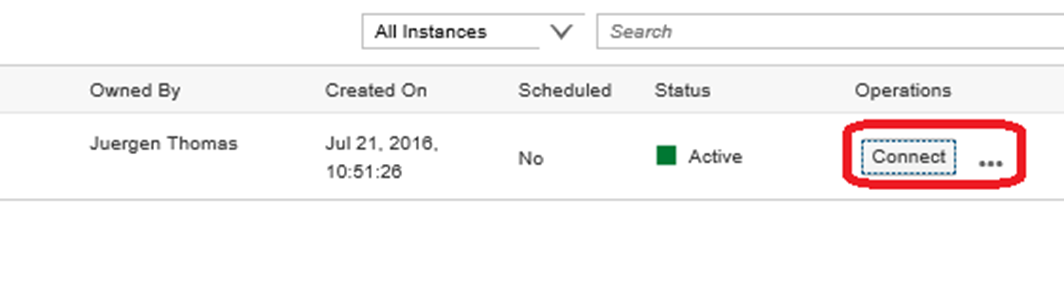
If you click on the string 'IDES SAP enhancement package 7…' you get to this page:
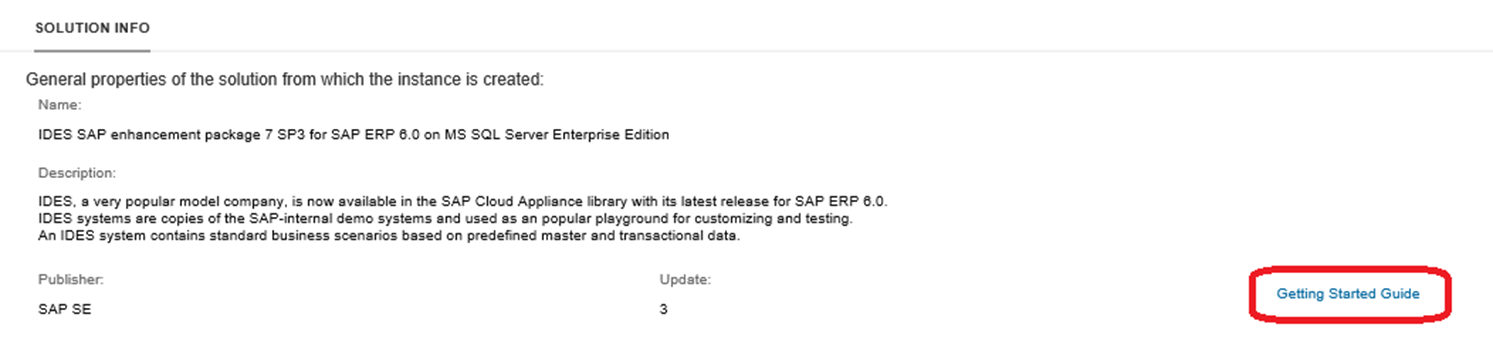
In order to get a Guide for the specific deployment, what users are available in the solution and how passwords got assigned, you want to follow the link in the red circle in order get to that guide.
After reading the guide, as you finally RDP into the VM, open the SAP MMC and you will see that the SAP services are started and the system is ready to use. In terms of Windows and SQL Server licenses, there is no need to bring your own Windows and SQL Server licenses. These licenses are covered by the charges for the VM type that SAP CAL deployed out of the Azure global VM gallery.
Another great selection to deploy through SAP CAL on Azure is SAP S/4HANA. It is offered to be deployed on Azure as well.
You can deploy SAP systems into Azure with the preferred Azure Resource Manager deployment model or in less recommended classical model. So far, have fun with the systems you can deploy on Azure with SAP CAL.
Comments
- Anonymous
September 14, 2016
Hi Juergen - With regards to your comment, "SAP CAL team to move to Azure ARM deployments as well." --- Is there an ETA on this? My Azure environment is based on ARM so we would like the SAP CAL image to push to Azure ARM and not Azure ASM.- Anonymous
October 19, 2016
SAP CAL is targeting H1/CY17 to add ARM support
- Anonymous