Power BI Desktop - Installing 32-bit vs. 64-bit Power BI Desktop Application
In a recent forum post at www.powerbi.com, a user asked how to locate the 32-bit Power BI Desktop installation. The question has been asked a couple times, so I'll outline the steps here for future assistance.
- Go to www.powerbi.com, highlight Products in the menu bar along the top, then select Power BI Desktop
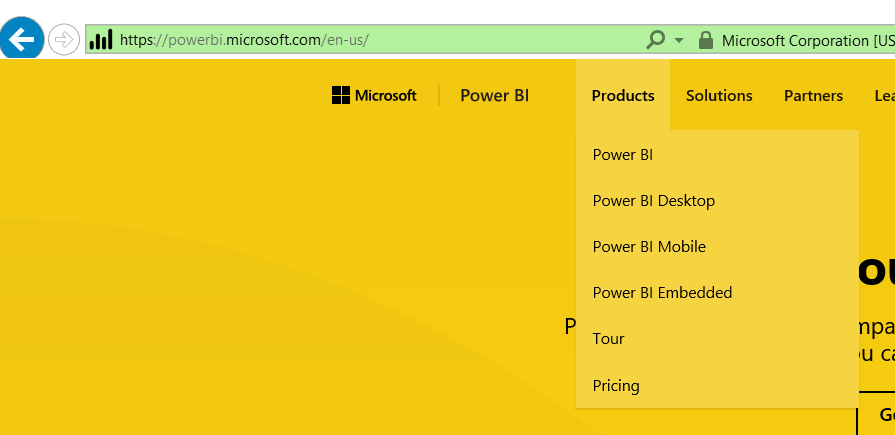
- Click on the "Advanced Download Options" to have the option of architecture. If you click the Download button, you will be presented with the installer for the architecture of your machine (ex: on a 64-bit machine, the 64-bit installer will be the default).
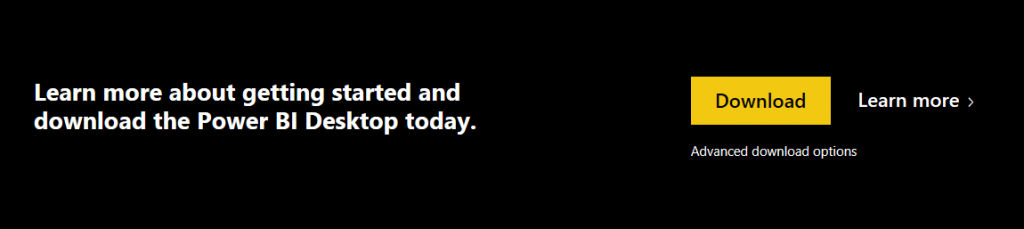
- In the Download Center, click the Download button.
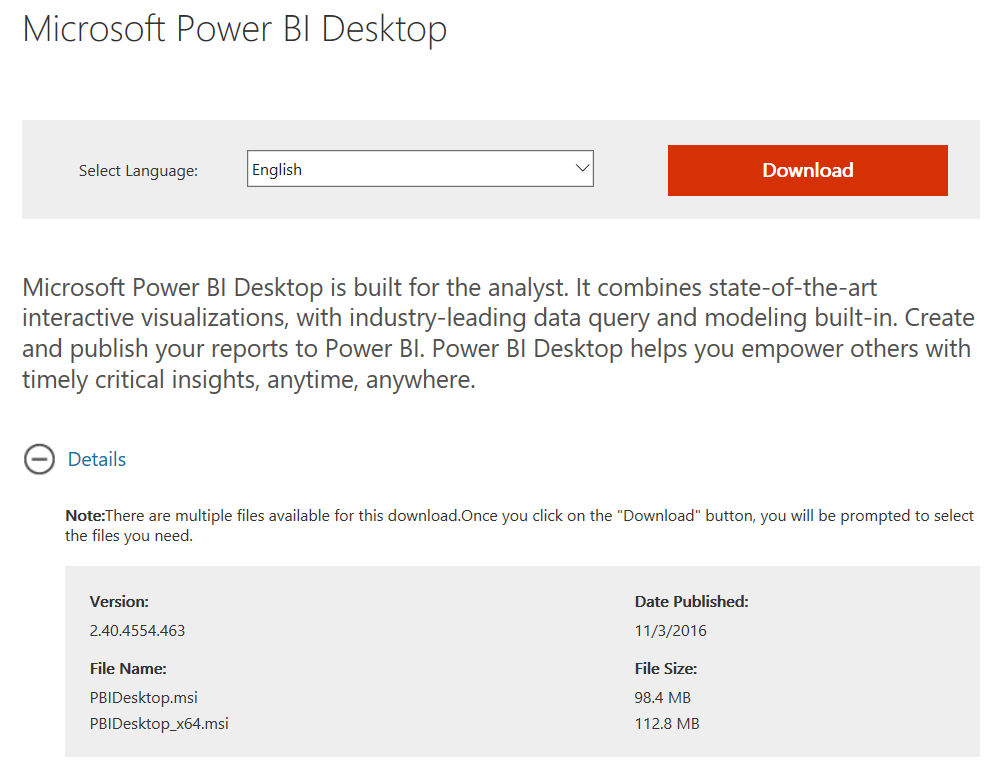
- Select the appropriate media, where PBIDesktop.msi is the 32-bit installer and PBIDesktop_x64.msi is the 64-bit installer.
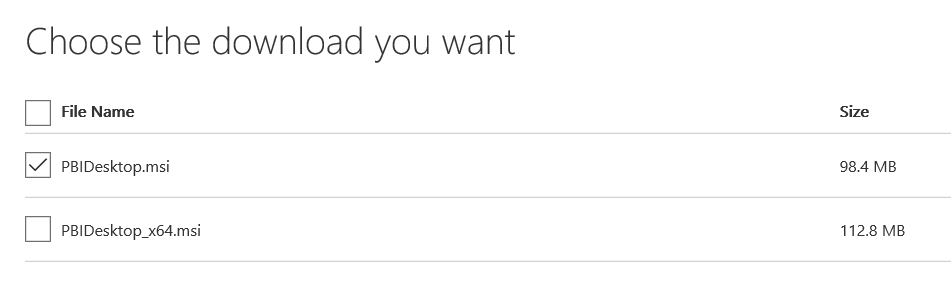
Thanks,
Sam Lester (MSFT)
Comments
- Anonymous
September 08, 2018
hi i am new to power bi same process iam also doing while download and installtion but power bi not installed.it showing error you need .net 4.5 or later version error message.please help me in this issues.iam using windows 7 64 bit osthank in advance