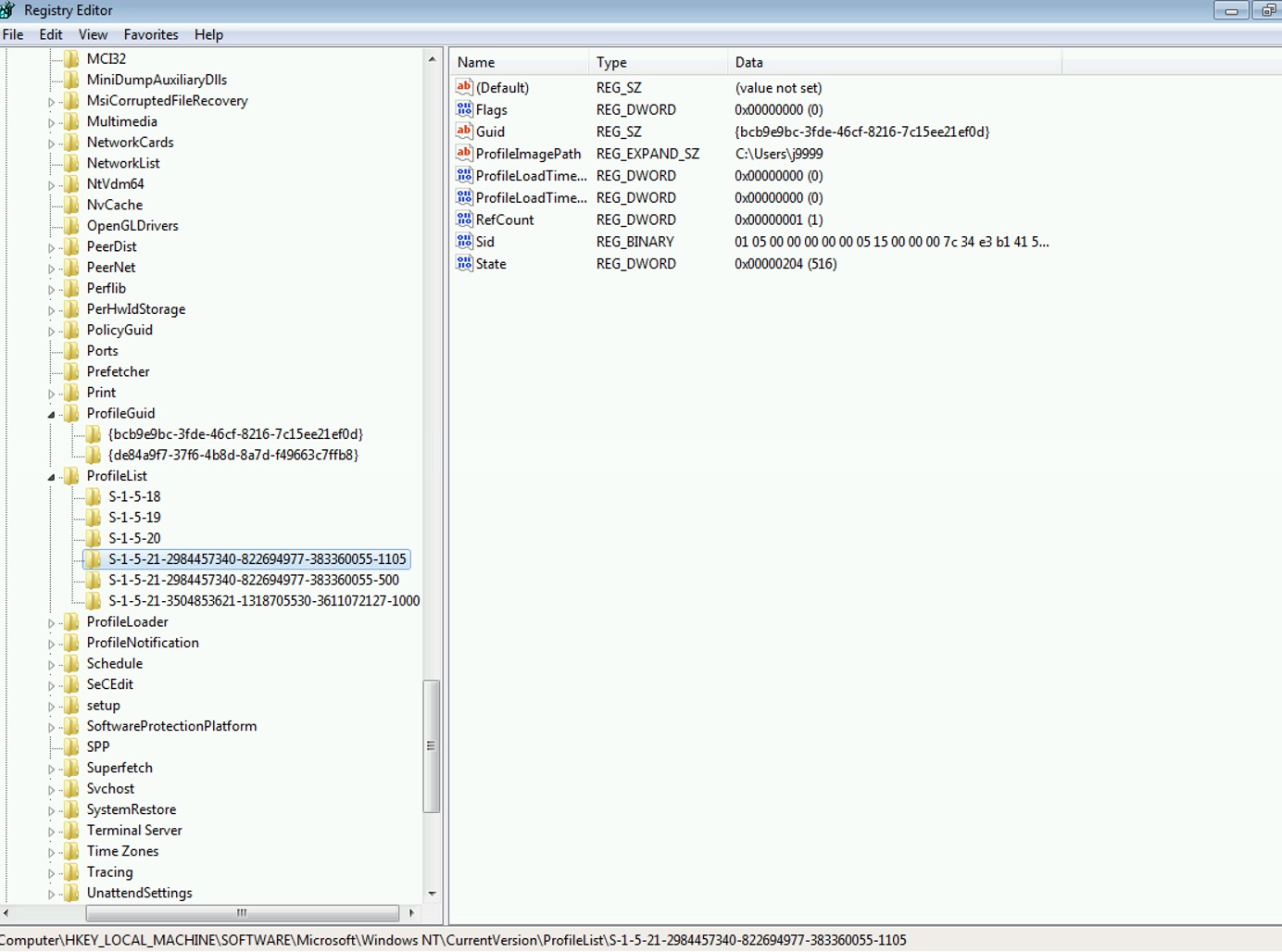How to add second user to Windows User Local Profile
ATTENTION: this procedure could be not supported, then If you modify registry entry, you are doing at your own risk.
When I afford a domain consolidation and than a Windows migration, many times I got request from clients to allow new migrated user (second user) to allow access to previous Windows User Local Profile.
Normally I get this gol by ADMT, when I do Security Translation I use ADD mode on User Profile, but some clients asked me to do it without ADMT and just use a script.
I did reverse engineering about ADMT and I found these steps.
Assume Windows Operating System is Windows 7 and source user is sourcedomain\j9999 and target user is targetdomain\j9999
1. Logon on workstation with sourcedomain\j9999 user
2. Browse c:\users directory and find user profile folder j9999 and click right click on Properties
3. Then click on Security Tab and then on Advanced button
4. Add full control to user targetdomain\j9999 and apply to Replace all child object permission…
5. Open regedit and select HKEY_CURRENT_USER
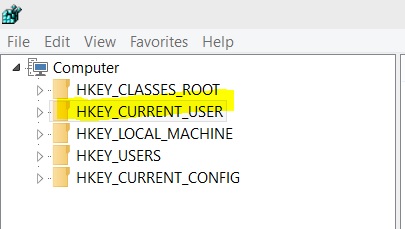
6. Right click on Permission and add full control to user targetdomain\j9999
7. Logoff and logon with local administrator user, or runas regedit with different user
8. Copy the follow Registry Key changing these parameters:
a. Insert Registry Key name with targetdomain\j9999 SID (string format)
b. Copy same old profile registry entry
c. Change only Sid entry with binary hex targetdomain\j9999 user
Log off and logon with both users (source and target) to check u r accessing to same Windows Local User Profile.
Next step I would like to script the previous steps.