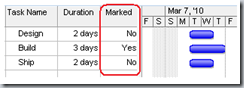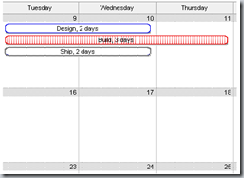Tips and Tricks: Mark a single task on the Calendar
In my last Tips and Tricks blog I introduced the Calendar view in Project, a very familiar and popular way to present task information for instant reporting. Here is another trick you can do on the Calendar— format single tasks differently than other tasks.
The trick is to first “mark” a task on the Gantt Chart, and then in the Calendar, specify that marked tasks be formatted in a specific way.
1. On the Gantt Chart, add the Marked column (right-click a column and then click Insert Column).
2. For each task that you want formatted differently, click Yes in the Marked column.
3. Now, switch to the Calendar view.
4. If you’re using Project 2007, click Bar Styles on the View menu. (If your using Project 2010, click Bar Styles on the Format tab.)
5. In the Bar Styles dialog box, select the “Marked” task type, and then choose a type of formatting for tasks that are marked. Here is an example of a single task that has been marked in the Gantt Chart and then formatted red in the Calendar.
Comments
- Anonymous
February 17, 2012
Hello, This is great. I only wish it were possible (or more obvious) to highlight completed tasks in the Calendar too