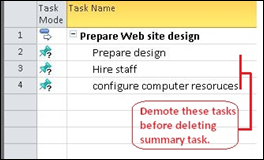Tips and Tricks: Deleting summary tasks
One nice thing about summary tasks is that changes to them get reflected (or “rolled down”) to their subtasks. This is fine if you want to move summary tasks around, because all the subtasks move with them. But if you want to delete a summary task, then all the subtasks (and any subtasks under those subtasks in a more complicated outline) are also deleted.
In a simple project, you might notice the unattended deletions, but it is easy to miss this kind of mistake in a more complicated project. If a complicated project is organized using three phases, for example, deleting one phase can delete one-third of your Project’s tasks. Yikes! That’s no way to handle scope issues.
The solution: Demote the subtasks to the same level as the summary tasks, then delete the summary task.
To demote (or outdent) tasks in a outline:
1 Select the tasks you want to demote.
2 If you’re using Project 2007, on the Project menu, point to Outline, and then click Outdent.
If you’re using Project 2010, click the Outdent  button on the Task tab.
button on the Task tab.
3 Delete the former summary task.
Note Keep in mind that if you have a complicated outline with more than two levels of indented tasks, make sure you’re starting at the lowest level subtasks before you start deleting summary tasks.
Comments
Anonymous
September 20, 2010
I've just downloaded a trial version of MS Project 2010 and I'm going through a tutorial. However, I can't make the indent/outdent buttons work. They're greyed out. Can you please provide any suggestions?Anonymous
October 31, 2011
This is very helpful - thanks. F1 on MS project on the other hand was complete useless!