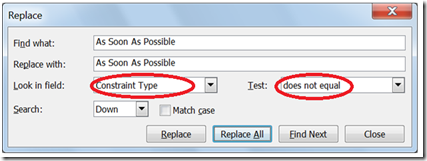Tips and Tricks: Changing Constraints Back to Normal
Now you’ve done it. You created a number of tasks in Project 2007 using start dates that you entered manually. Or maybe someone handed you a schedule with many “Must Start On” constraints applied to tasks. Unless you have a good reason to use non-default constraints or manually entered dates on tasks, it is best to let project figure out the proper constraint and dates after you set up the relationship between tasks. Project will typically apply the “As Soon As Possible” (ASAP) constraint, for example, to tasks, because this constraint best reflects how most tasks are typically scheduled in the real world.
So how do you clean up a project with messy constraints and switch them back to Project’s preferred ASAP constraint? You could hunt for them one task at a time. But that’s too much work. Or you could add a Constraint Type column to a view, and search for them that way, but a bunch of work still remains. A better solution: search for the problem dates or constraints, and then have Project replace them automatically.
- On the Edit menu, click Replace.
- In the Replace dialog box, set up a search criterion that says something like “Find all tasks that don’t have an As Soon As Possible constraint and change it back this constraint.” Now this is going to look a little backwards in the dialog box, but here it is:
- In the dialog box, I specify in the Look in field list, that I want to search only within values in the Constraint Type field.
- In the Test list, I specify a condition of “does not equal”, which applies to the value in the Find what box. What this means is that if a constraint value is found that is not “As Soon As Possible,” then the constraint needs to be changed to “As Soon As Possible.”
I told you that it seems a little backwards, but that’s how it goes sometimes in software.
Now, you don’t have to stop there. You can enter specific dates to look for in the Find what list, with a Test of “equals”, and replace those dates with an ASAP constraint.
Comments
- Anonymous
February 01, 2010
The comment has been removed