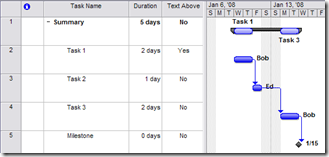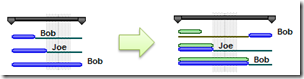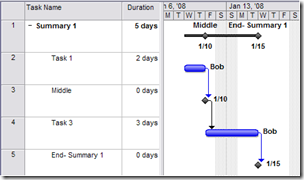The Many Gantt Chart Views
Did you know that Project ships 8 Gantt chart views? I thought I'd take today to go into what each one displays. To get to most of these views you'll need to go to the View menu - More Views dialog.
Gantt Chart - This is the plain Gantt chart.
Bar Rollup - If you like to rollup subtasks bars to the summary task, this view helps you with formatting.
To roll a task up to a summary task, double-click the task to get to the task information dialog and check "Roll up Gantt bar to summary" on the General tab. In this view you can then specify if you want the task name shown above or below the summary bar by using the Text Above column (only available in this view).
Detail Gantt - This shows the critical path, how far you have slipped, and how far you can slip before other tasks/the project finish date is affected.
Red Bars - Critical tasks (tasks that must be completed on schedule for a project to finish on schedule)
Black Line before a task - Slippage: This shows how far the task's start date has slipped compared to Baseline Start.
Black Line after a task - Slack (specifically Free Slack): This shows the amount of time that a task can be delayed without causing its successor tasks to slip. For a task without successors, free slack is the amount of time that the task can slip without delaying the finish date of the project.
Leveling Gantt - This view shows you how leveling has affected your project. (Wondering what leveling is - check out this help article)
Green bars - Shows you where the bar was before the last time you leveled.
White diamond with black outline - Shows you where the milestone was before the last time you leveled.
Black line before a task - Delay: This helps to show you how leveling has caused a task to be delayed. The line is drawn from Early Start (the earliest date that a task could possible being, based on early start dates of predecessor and successor tasks and other constraints) to Start.
Black line after a task - Slack (specifically Free Slack): This shows the amount of time that a task can be delayed without causing its successor tasks to slip. For a task without successors, free slack is the amount of time that the task can slip without delaying the finish date of the project.
Milestone Date Rollup - When you roll up a milestone to the summary, this view displays the milestone name above the bar and the date below. Regular tasks that are set to roll up will look like milestones on the summary bar.
Multiple Baselines Gantt - This view displays Baseline, Baseline 1, and Baseline 2.
Tracking Gantt - This is our second most popular Gantt chart and is best used when you want to see your critical path.
Red Bars - Critical tasks (tasks that must be completed on schedule for a project to finish on schedule)
Dark Gray bars - Baseline
There is a bug in Project 2007 where regular tasks and regular task progress are both drawn with the same blue color and fill. To fix this, when you are in the view, go to Format - Bar Styles and set either Task or Task Progress to have a different look.
Helpful tips:
While I don't want to get in to editing bar styles too much since that topic deserves its own post, I'll mention one helpful hint. All the above views are customizable to meet your needs. For example, in the Tracking Gantt, Baseline is displayed but say you want to compare Baseline 5. To do this, just go Format - Bar Styles, and for the Baseline bar style set From to Baseline5 Start and To to Baseline5 Finish. You can do this with other fields too.
Additionally, to quickly set a bunch of tasks to roll up/not roll up, insert the Rollup column.
Comments
Anonymous
January 10, 2008
I am very new at using Project. Can you tell me how to enter an "if" statement for comparing dates. Example: If a possible ship date is within 10 days of the due date how can I make the due date show up red. Red indicating that we have 10 days or less to complete the task. I am not sure if this is possible or not. I appreciate your comments. ThanksAnonymous
January 16, 2008
Rather than editing and customising the built-in Views, it is much better housekeeping practice to leave the originals as they are and, with View, More Views etc, copy one which is close to what you want, give it a distinctive name such as "AA my special view #1" and then customise this new copy. I put the "AA.." in the name so that the new view goes to the top of the list in the View menu and so I can always distinguish between the ones I have made and the originals.Anonymous
February 11, 2008
Is it possible to not show dates on the Gantt chart? Instead of a date as a start date, I want to have the start date as Day 1 and then count from there.Anonymous
February 11, 2008
Gertrude - Are you referring to the timescale at the top of the view? If so, what you are asking is possible. To do this, while in the Gantt chart view, go to Format - Timescale. On the tab which defines what days look like (probably bottom tier), set Label to 128 (Day of Year) if you want the days to be numbered numerically starting on Jan. 1st. If you want the first day of the project plan to be day 1, select Day 1, Day2 (from start)Anonymous
May 04, 2008
Hi there, is it possible to somehow change the appearance of the bar start and bar end styles apart from the existing ones. Meaning, is it possible to probably patch some dll or something to change the default styles. I wish to enumerate my milestone "1", "2", etc instead of using some provided abitrary icons.Anonymous
May 06, 2008
We don't support adding new shapes for bar styles. You could, in addition to the icon, show a number by using a custom field and updating the milestone bar style. To do this, first in a custom field, number your milestones however you want to. Then in the Gantt chart view, go to Bar Styles, select Milestone, and in the second part of the dialog go to the Text tab. Here you can set the custom field to appear next to the icon.Anonymous
July 11, 2008
hi i have rolled-up my milestones to the summary task. i have aslo added text to the rolled-up milestoones. but now i want to apply different text formating for different rolled-up milestones. i.e for one rolled-up milestone i want different text fon, font size and color. is it possible to do? if yes how can i do this?Anonymous
July 11, 2008
I have some milestones in my project which i have rolled-up to the summary bar. i have added text to my rolled-up milestones, but what i want is to change the text font and color only for one or some of them, not for all to differentiate them from each others. thanks in advanceAnonymous
July 14, 2008
This is kind of possible to do. You can change the look of individual milestones but all the text will look the same if you are using the same style. To change the look of individual milestones, just double-click on the rolled up one you want to change and in the format bar dialog set the custom formatting. To change text, you'd have to change the entire text style through the text styles dialog. We have a separate style for each bar text (top, bottom, left, right, inside). So if you want a different look you'd have to put the text in a different place.Anonymous
July 15, 2008
Thanks for the answer. but i have tried all these. what i want is to set the individual text color for all individual rolled-up milestones. but i think it is not possible, is it?Anonymous
July 16, 2008
Nope, that isn't possible. Your only option would be to have the text look the same and change the color/look of the milestone shape.Anonymous
July 18, 2008
hi on the format menu there is an option for Text Style. in that against Item To Change, there is highlighted tasks and marked tasks. what are highlighted tasks and marked tasks? please explain me Thanks for listening my doubtsAnonymous
August 06, 2008
I am very new to Project 2007 and I looked at some templates from the website and a couple of them had Gantt Charts with labeled bars which made the presentation look neater and easier to understand - exactly how may I replicate this?Anonymous
March 11, 2009
Can you explain how project plans can be printed from within project server, not using project professional. I would like to know if Gantt charts can be printed?Anonymous
March 12, 2009
Maria - to label bars you need to edit the bar or bar style. Editing the bar will only affect the selected task while editing the bar style will affect the entire project. Then in the Bar or Bar Styles dialog, set the bottom section to text (by default the selected tab is Bars which let's you update the look of the bar). The text setting let's you then display text fields on all sides of the bar and inside the bar. Myron - You can't print gantt charts from Project Server but you can print the grid-side. To do this, go to Project Center and click on the project you want to print. This will take you to the project drilldown. Now from the Actions menu, select Print Grid. This will open a new window where you are able to print the grid from. Thanks.Anonymous
March 12, 2009
Karisham - In Project there is a field called Marked. You can set it to Yes or No. This isn't a calculated field meaning that Project will never set this field but you can manually set it. If you set this to Yes, then tasks marked with Yes will be displayed according to the Marked style. This is a good way to highlight random tasks. The highlight style is a bit different. In the Filter dialog, notice that there is a Highlight button. What this does is that for the selected fitler, instead of filtering out the tasks that don't meet the fitler which normally happens which you apply a fitler, highlight shows the task the meet the filter in a speical way (by default with bright blue text). It is kind of like conditional formatting. The highlight styles specifies how the items that meet the filter are displayed when you apply a highlight filter. Thanks.Anonymous
March 25, 2009
I would like to print a Gantt that shows multiple projects from within Project Server 2007.Anonymous
April 21, 2009
I'm trying to roll-up selected tasks to a gantt bar. These tasks aren't necessarrily milestones or summary tasks. I've tried the preset macro in project but it doesn't work the way I need it to. Does anyone have a suggestion? I'm not using Project Server just Project Professional. Thanks.Anonymous
May 21, 2009
re: Gantt Chart Formatting I have been asked to highlight the links between specific tasks that represent handoffs between teams/CAMs. Is this possible? Thanks!Anonymous
May 21, 2009
You can't edit the look of a specific link but you can change the look of individual gantt bars. To do this, right-click the bar you want to update and select Format Bar. From the dialog you can then edit the look of this bar. Cathy - if you double-click the task that you want to roll up you'll get the task information dialog. On the General tab, check "Roll up Gantt bar to summary". Does this work for you?Anonymous
May 26, 2009
How do i see a view only with Milestones ? How do I get a Milestone Summary View? is it possible?Anonymous
May 26, 2009
The easiest way to only see Milestone is to filter for them. To do this go to the Project menu - Filtered For - Milestones. This will work in any task view.Anonymous
June 02, 2009
I have a trial version of project, i have set up a gant chart, have all of my tasks in but I can not change the dates or duration, they are blocked. am I missing something? I am new to this program and need some help. I have a whole project entered and cannot change the dates for my bars/projectAnonymous
July 05, 2009
Please Assist: I have set my timescale to Day1, Day2, etc., but want to make the date count (as above) show on my milestone label in lieu of the date. I cannot find an option to let me do so, however.Anonymous
July 06, 2009
Greg - you can change how dates are displayed with milestones by going to the Format Menu - Layout dialog. Unfortunately we don't have an option for showing them as Day1, Day2, etc. The only way to do this would be to have a custom field which calculates how many days from the start the milestone is and then display this with the milestone bar style instead of the date. James - what do you mean you can't change dates or durations? What happens if you just try to type in a cell?Anonymous
September 09, 2009
Quick question. I have a project that spans over a year. Yet everytime I open it the Gantt view does not show today's date. Instead I have to always scroll to the current date. Is there a way to get it to open at today's date? I am using MS Project Professional 2003. Regards PeterAnonymous
September 24, 2009
The comment has been removedAnonymous
September 24, 2009
Heather - great job with all your responses. I have worked with Project for a while +9 years now and wanted to see if you can have an if statement in the Bar Styles. Thus can you format all summary bars based on two Task Fields? For example if tasks are estimated the summary will show a hatched bar and if they are not estimated they will show a solid bar? Thanks Folks.Anonymous
September 27, 2009
I have created several baselines for my project. Is it possible to view the saved baselines in gant chart view and also to print the saved baselines out? The "view multiple baseline gant" does not give me the result that I am looking for as I want all the bar details to be shown as in the gant or tracking gant chart view. ThanksAnonymous
September 29, 2009
Folks - I was able to do this. The catch is that Bar Styles does not recognize Enterprise fields. So I created a an IF statement in a custom task flag. Then I used the custom task flag in the Bar Styles. The location of where you add it is important - as this is Bar Style formatting goes from top down in the Bar Style list For example Create a Custom Field. I created Custom Flag 7 and had it do a conditional 'iif' statement an Custom Enterprise flag. In the Gantt Chart right-click on the right hand section and select Bar Styles
- Add new style after the Summary task called 'Estimated Summary'.
- Then change the 'Appearance' by changing the 'Bars' tab on the bottom to the particular pattern (I used the checker board pattern).
- In the 'Show For ... Task' area put in 'Summary, Flag 7' -- where Flag 7 is the Custom field you created to contain the Enterprise flag. Note that if you are using Project Server you will need to have the Admin make the changes on the Gantt Chart by opening and changing the EGT. And the Project Managers will also need to add the custom flag (with the 'iif' logic) to there plans. The easiest way to do this is to first modify and save an existing Project Template (.mpt file). Then have the PMs use the Organizer and copy the flag (in my case Flag 7) from the Template to their project(s). This is because Bar Styles only recognizes custom fields and not Enterprise Custom fields and the Enterpise Global cannot over write custom fields on the project. And since the projects were already created on the server or locally they may not have the field. Cheers and hope this helps. Please let me know if you have any additional questions. Again thanks to Heather for this helpful site. -Jac
Anonymous
October 02, 2009
Hello- The bar roll up view on my 2007 doesn't work. Oddly, it did. Even just configuring the tasks with roll up doesn't work. What I mean by this is that they don't roll up into the summary task. It's just a single summary task. I worked, I was mucking around on how I wanted to see it and it no longer does it for any project or any task. What could I have done to cause this? How do I fix it? Thanks, ErikAnonymous
October 05, 2009
Hello- Thanks for posting this blog, I appreaciate all the great info. I'm wondering if someone has some thoughts as to how to "fix" rollup. "Rollup" no longer works for me in 2007. I've tried formatting the individual task bar and using the rollup bar view. It did work. I've now re-tried with serveral projects to on avail. Any thoughts or ideas would be much appreciated. Regard, ErikAnonymous
February 15, 2010
Re: Jac I also require the answer to the below question: "I have created several baselines for my project. Is it possible to view the saved baselines in gant chart view and also to print the saved baselines out? The "view multiple baseline gant" does not give me the result that I am looking for as I want all the bar details to be shown as in the gant or tracking gant chart view." ThanksAnonymous
March 02, 2010
Drew and Jac - You can do this by modifying the bar styles for the Gantt chart. Go to the Bar Styles dialog (Format menu) and scroll the list to the Progress bar style. Insert a row above that and then you can use this to display a Baseline. Set the Name to Baseline#, the appearance to however you want it displayed, From to Baseline Start# and To to Baseline Finish#. Repeat this for all the baselines you want to display. Make sure to either set the Row differently or the Shape or else your bars will be drawn on top of each other and you won't be able to see them all. Erik - Have you tried going to the Bar Rollup view and rolling your tasks up there? If that doesn't work, have you modified the bar styles for that view?Anonymous
June 28, 2010
Is it possible for the sub task milestone shapes and colos to appear in the summary task?Anonymous
March 19, 2012
Good day, I would like to view the ghannt chart per month not per day, is it possible?Anonymous
March 27, 2012
Meisie - You can do this by changing the timescale so the bottom tier is by months instead of days. To do this right-click on the Timescale and select Timescale. Set the middle tier to something bigger than months (quarters, years, etc.) if it isn't already and then the bottom tier to months.