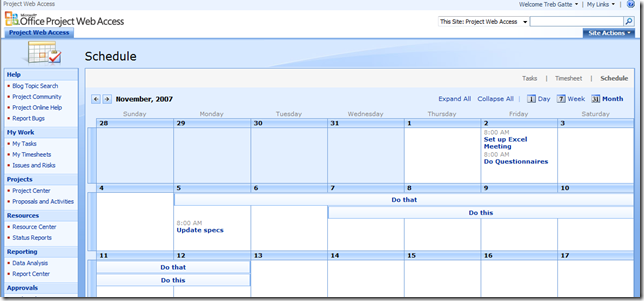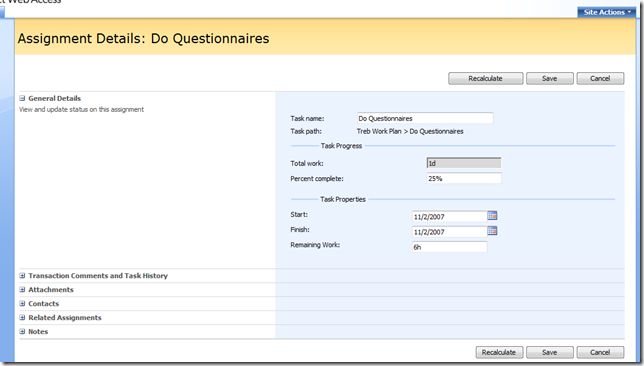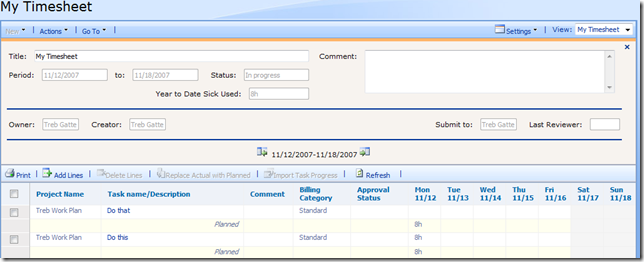Project Server 2007 My Schedule View
Are there times where you wish you could just see all of your time commitments in a calendar view? If so, the My Schedule view in Project Web Access is for you. The My Schedule view was designed to help you plan by displaying your Project tasks and your Administrative time commitments together in a calendar view. This view enables you to focus on what's important for today, this week or this month, in a format this is familiar and easy to use.
Navigation
In Project Server 2007, you can navigate to this view by doing the following.
- From PWA, click the My Work header in the left navigation (All headers are clickable in PWA)
- Click the Schedule link in the upper right hand corner of the screen
Customization
Add to Home Page. If you installed Microsoft Office Project Server 2007 with Microsoft Office SharePoint Server 2007, you can dynamically display this web part, based on the user using MOSS Personalization via the Audience targeting feature.
In this scenario, you may add this web part to the Project Web Access home page so that the data is front and center. If you choose to do so, it is advised that you use the MOSS Personalization Audience Targeting feature to control which users will see this web part. More information can be found on configuring the MOSS Personalization Audience Targeting feature in this article.
As this web part is targeted to Team Members, Audience enables you to dynamically display web parts on a page, for just those individuals in that role. Note, this assumes your audience group membership matches your Team Member group membership.
Add as a New Quick Launch Option. If you want to add this page as a separate option under My Work, you can create a new Web Part page and add the My Schedule Web part to it. You would then create a new link in the Quick Launch in Project Server 2007 to call the Web Part page.
Details
The My Schedule view allows you to show your tasks and administrative time by day, week or month. Regardless of the time frame viewed, a simple click on the task name or administrative time item name will take you directly to the details view for that item. Below is an example of a task detail view.
Using the My Schedule View with Time Tracking
This view can also be used to help with Time tracking. At Microsoft, many users use this view to enter their task updates on a daily basis. Each day, they click on each task and enter the updates. This makes task updates easier as you can clearly see what you were working on for a given day.
At the end of the week, two actions are performed to close out the reporting period.
Submit Task Updates.
The team members go to My Tasks and do the following to submit all task updates
- Select all tasks by selecting the topmost check box at the top of the grid.
- Select the Submit Selected button to submit any changed tasks.
- Please note, even though all tasks are selected, only the tasks with changes are submitted to the Project Manager for approval.
Submit Timesheet.
Once tasks are submitted, the team members go to My Timesheet to initialize and submit their weekly timesheet.
- Team members click the "Click to Create" link for the appropriate timesheet period.
- When the timesheet is initialized, all of the team member's task updates are loaded into the timesheet (see below).
- This assumes the timesheet initialization default is set to create with tasks
- Team members enter any additional time
- Team members select the Save and Submit button to submit the timesheet.
Technorati Tags: Project Server 2007,Office SharePoint Server 2007,My Schedule,My Tasks
Comments
Anonymous
February 25, 2008
Interesting point at blogs.msdn.comAnonymous
February 28, 2008
With Project Server 2007, is it possible to show the task Hierarchy in "My Taks" view or at least in the timesheet? In the past we were using Project Server 2003 and the team member had access to the task hierarchy. It is available in the task details, but, it means that you have to click on each task to see the "task path". For example if I assign the following tasks to a team member: Project "New product" Module1 Write design spec Module 2 Write design spec In project 2007, the team member only sees: New product Write design spec Write design specAnonymous
March 06, 2008
I added the My Schedule webpart to my PWA home page (in test) and at the top of the calendar where you scroll through the months, I have: March, 2008 (مارس, 2008). I don't know what setting is to turn of the stuff in ( ). Each Day has a number and then the same number in ( ). Is this a bug in the webpart or a setting I have to change? Thanks in advance. Karen FrazierAnonymous
March 12, 2008
We tried a work around creating a macro that sets a custom field with the complete structure like: Phase A -> Sub Phase A the problem is that in case the description of the summary tasks are long, the content of the custom field in PWA is unreadble ... Are there any add-ons or custom web parts to recreate the structure we used in PWA 2003? Thanks, ClaudiaAnonymous
March 18, 2008
I have the same problem and opinion. I can't imagine why the MS-Project team took some effort to make the product worse. Does not make sense to me.Anonymous
April 02, 2008
Karen, Do you have any language packs installed? Thanks! --TrebAnonymous
May 05, 2008
Anyone ever get a workable solution to the task heirarchy display problem in the My Tasks view?Anonymous
July 20, 2008
Anyone know how can i make Project Manager/Lead as default Timesheet Manager for all the resource in the project. I mean here if any resource who has right to assign task in the Project Plan can become Timesheet Manager for the resource to whom he allocate the task automatically without doing any activity at Resource Level.Anonymous
August 04, 2008
Una de las cuestiones que se nos ha planteado recientemente es sobre la integración de la plataformaAnonymous
August 06, 2008
The comment has been removedAnonymous
September 17, 2008
I am the project manager, and I want to update the progress, but I can't update the progress, the button of "Save" and "calculate Again" is gray and the task name is gray too, I don't why, can you help me? Thank you very much!Anonymous
October 14, 2008
Hi, I am trying to add tasks in a project. There are tasks in the project that I have added in Project Professional 2007 which can be seen by selecting the project from project center of project server 2007 but in my tasks there are no tasks and no task can be added also as I am getting error while trying to add new task from My Tasks. PLease help me with the solution.Anonymous
January 14, 2009
Hi I wanted o ask about administrative times when a user enters administrative times in the time sheet , the reports in the data analysis view shows them as auto generated , is there any solution or work around or may be im missing some thing her !!! Regards MalikAnonymous
May 15, 2009
Is there any way to also see the hours per day / per week for the task in this overview? I find it annoying to click through all tasks to see how much I have to work on them daily. An overview like the Resource Usage in MS Project would be perfect.Anonymous
July 12, 2009
I am trying to have two data analysis views in two weba parts simultaneously on single page. The hurdle is i get one olap view in one web part but when choose for another in the 2nd web part i get no view except the previous one.