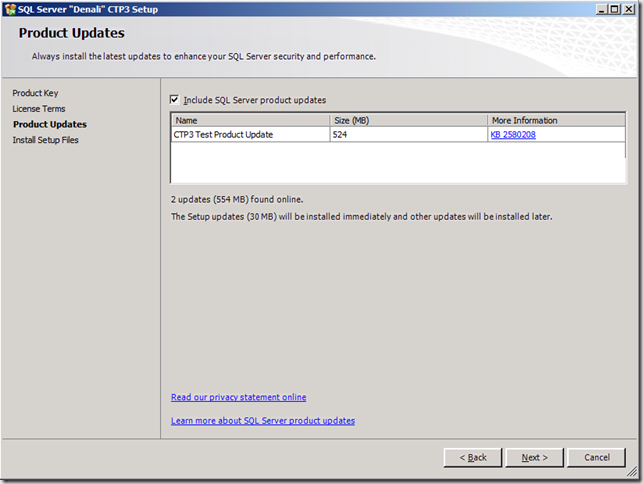Product Update Frequently Asked Questions
With the release of SQL Server “Denali” CTP3, we have introduce the “Product Updates” functionality in SQL Server Setup. Product Update is a new feature in Microsoft SQL Server Code-Named “Denali”, Community Technology Preview 3 (CTP 3) Setup. It integrates the latest product updates with the main product installation so that the main product and its applicable updates are installed at the same time. Product Update can search Microsoft Update, Windows Server Update Services (WSUS), a local folder, or a network share for applicable updates.
For more information, see here.
Here are some questions I have received on the Product Update functionality.
1. Will the Product Update functionality patch instances and shared features that are already installed?
Answer: No in general, existing instances and shared features will not be patched. However some redistributable components such as SQL Native Client will be patched.
2. Can Product Update patch SQL Server “Denali” when upgrading from a previous version?
Answer: Yes. The Product Update functionality is available for any SQL Server Setup Action that installs files, including the following: “Install”, “Upgrade”, “AddNode”, “PrepareFailoverCluster”, “InstallFailoverCluster”, and “PreapareImage”
3. Why I can’t specify the file location in the Setup UI?
Answer: Our goals was make the UI as simple as possible. Since the file share options is mainly for enterprises that will be putting SQL Server Setup on a share, they can simply create a DefaultSetup.INI for setting the file location. See here for the details.
4. What types of updates will be deployed through Microsoft Update for Product Update?
Answer: In general GDRs and Service Packs will be deployed. Cumulative Updates will not be.
5. On the Product Update dialog, I received an error like the follow, what do I do?
Answer: Most errors show on the “Product Updates” dialog means the Windows Update Service that Setup uses for searching for updates failed. At this point, you can just ignore and continue by clicking Next or troubleshoot the problem with the Windows Update service. To troubleshoot the error from the Windows Update service, try a scan from the Windows Update app in Control Panel. If you continue to receive an error, search for this error code online, within this article https://technet.microsoft.com/en-us/library/cc720442(WS.10).aspx or refer to this knowledge based article (2528485) for more information.
6. When I originally run Setup, Setup detects two updates. When I run again, only one update is found. Why is Setup behaving this way?
Answer: This is because the update to SQL Setup has already been installed and does not need to be reinstalled. See the screenshot below:
Initially running Setup – Two updates are found
Running Setup again – The Setup Update is no longer display in the UI
7. Will the UpdateSource command line parameter search subfolders?
Answer: No. UpdateSource will only look for updates in the root folder.