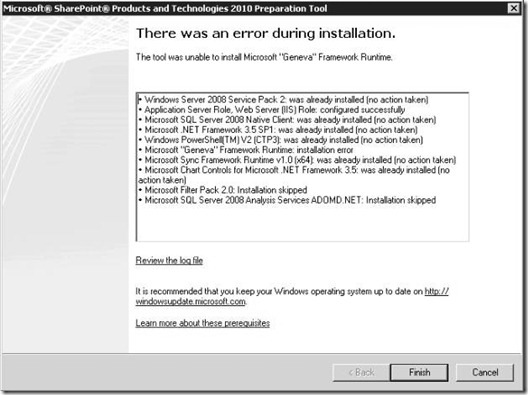Error while installing SHAREPOINT 2010 Preparation Tool
The Tool was unable to install Windows PowerShell™ V2 (CTP3)
Reviewed the log file and found the following
==================================
2009-11-27 20:21:49 - Beginning download of Windows PowerShell(TM) V2 (CTP3)
2009-11-27 20:21:49 - https://download.microsoft.com/download/D/0/E/D0E6D2C1-2593-4017-B26D-7375BC9263D5/PowerShell\_Setup\_amd64.msi
2009-11-27 20:21:52 - Download of "Windows PowerShell(TM) V2 (CTP3)" completed successfully
2009-11-27 20:21:52 - Installing Windows PowerShell(TM) V2 (CTP3)
2009-11-27 20:21:52 - "C:\Windows\system32\msiexec.exe" /i "C:\Users\paulpa\AppData\Local\Temp\Pow2125.tmp.msi" /quiet /norestart
2009-11-27 20:21:54 - Install process returned (0X643=1603)
2009-11-27 20:21:54 - [In HRESULT format] (0X80070643=-2147023293)
2009-11-27 20:21:54 - Last return code (0X643=1603)
2009-11-27 20:21:54 - Error: The tool was unable to install Windows PowerShell(TM) V2 (CTP3).
2009-11-27 20:21:54 - Last return code (0X643=1603)
2009-11-27 20:21:54 - Cannot retry
Error code Description
==========
Windows Error Message 1603: 'ERROR_INSTALL_FAILURE'
Error 1603: A fatal error occurred during installation.
Reason why we ended into that situation
====================================
PowerShell™ 1.0 is installed
For SHAREPOINT 2010 RTM, we are installing PowerShell™ 2.0 that automatically upgrades 1.0.
Steps taken to resolve the error “The Tool was unable to install Windows PowerShell™ V2 (CTP3)”
============================
Reviewed the log and found that the prerequisites are failing at “Installing Windows PowerShell(TM) V2 (CTP3)”
Uninstalled the Power shell from “Remove Feature Wizard”
Then browsed to the temp location and
C:\Users\paulpa\AppData\Local\Temp\ Pow2125.tmp.msi and double clicked on the MSI file and completed the installation.
Then we passed the Power shell installation but got another error where it is failing to install Genva
In my next blog I have explained on how I fixed the error on installing “Geneva Framework Runtime” during the SHAREPOINT 2010 Preparation Tool
More information
===========
If we find any issues related to Binary installation we can enable the Verbose logging for the MSI installer by merging the below registry
How to enable Windows Installer logging
To enable Windows Installer logging, open the registry by using Regedit.exe and create the following path and keys:
HKEY_LOCAL_MACHINE\Software\Policies\Microsoft\Windows\Installer
Reg_SZ: Logging
Value: voicewarmupx
The letters in the value field can be in any order. Each letter turns on a different logging mode. Each letter's actual function for MSI version 1.1 is shown in the following table.
Value |
Description |
V |
Verbose output |
O |
Out-of-disk-space messages |
I |
Status messages |
C |
Initial UI parameters |
E |
All error messages |
W |
Non-fatal warnings |
A |
Start-up of actions |
R |
Action specific records |
M |
Out-of-memory or fatal exit information |
U |
User requests |
P |
Terminal properties |
+ |
Append to existing file |
! |
Flush each line to the log |
X |
Extra debugging information. The "x" flag is available only on Windows Server 2003 and later operating systems, and on the MSI redistributable version 3.0, and on later versions of the MSI redistributable. |
* |
Wildcard, log all information except for the v and the x option. To include the v and the x option, specify "/l*vx". |
Windows Installer logging should be used only for troubleshooting purposes and should not be left on because it will have adverse effects on system performance and disk space. Each time you use Add/Remove Programs in Control Panel, a new Msi*.log file is created.
For more information about how to enable Windows Installer logging, see Microsoft Knowledge Base article 223300: How to enable Windows Installer logging (https://go.microsoft.com/fwlink/?LinkId=128265).
Windows Installer logging
With the advent of the 2007 Office system multi-MSI installation model, the inefficient Windows Installer logging is secondary to the 2007 Office system Setup logging.
However, there are still occasions for which only Windows Installer logging provides the additional level of detail needed.
Because the size of the logs can be significant, you should only enable verbose Windows Installer logging when needed and immediately disable logging once the problem is resolved.
Although use of Windows Installer functions is limited in the 2007 Office system, Setup.exe ultimately relies on the Windows Installer to perform many processes. Because of this, some of the common things that go wrong with the Windows Installer itself might need to be rectified before determining if an actual 2007 Office system problem exists. Before you enable Windows Installer logging, you should check the following:
o Verify the Windows Installer service is not disabled.
o Check for system policy restrictions.
o Clean up the temporary files.
o Verify DCOM permissions.
What to be looked when reviewing MSI verbose log file?
After merging the verbose registry key to the machine.
Then run the installation again so that the error is logged in the log file ,which is stored at the below location %temp%
Open the latest log file by sorting by date modified
· Search the log file for the error number. If you received a 1603 error message,
· Search for the key “Value 3” which is an error code in MSI installations which will help determine why the failure occurred.
· Read each line up from the line that has the error number. Typically you see a line that failed, with the ultimate result being a Setup error.
· If you do not receive an error number, you can also search on the word “Error.”
· When no obvious error is generated or logged, search for the string “Note.” A “Note” is an error that is frequently expected (for example, when checking for the existence of a file that was deleted, it would be expected to receive a “File not found” error). Sometimes, however, it is an indication of a true error.
Although a Return Code of 0 normally indicates no problems, occasionally there is no error generated, and yet the installation process does not complete as expected.
For more information about the error codes used by 2007 Office system installations when you enable verbose logging, see Error codes for 2007 Office system installations.
Note: We can use a tool called The Windows Installer Verbose Log Analyzer which assists the analysis of log files from a Windows Installer installation, and it displays suggested solutions to errors that are found in a log file. (See the tools section for more details)