Introduction and installation of Services for NFS on R2
Introduction and installation of Services for NFS on R2
Following is what makes up Microsoft Services for Network File System under Other Network File and Print Services in your familiar Add/Remove Windows component Wizard –
-
- Client for NFS enables Windows clients can access the data shared over NFS from the UNIX systems
- Server for NFS provides access to data on the Windows server from UNIX-based NFS clients
- Server for NFS Authentication should be installed on the Windows system involved in user authentication
This page explains where exactly you need to install Server for NFS Authentication - User Name Mapping allows you to map your UNIX users and groups to their Windows counterparts.
This post on this same blog talks about User Name Mapping and Active Directory Lookup
Installing Server for NFS, User Name Mapping and Server for NFS Authentication
Unlike in SFU 3.5, when you select Server for NFS in R2, User Name Mapping and Server for NFS Authentication are not checked for installation automatically so if you want to install these components ensure that you select them –
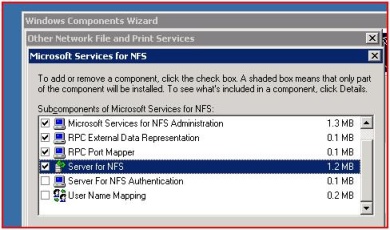
Microsoft Services for NFS Administration, RPC External Data Representation and RPC Port Mapper are essential components for Server for NFS to function correctly.
You need to keep the R2 disc 2 handy to complete the installation.
Once the installation is over, you can open the Microsoft Services for Network File System MMC snap-in under Administrative Tools –
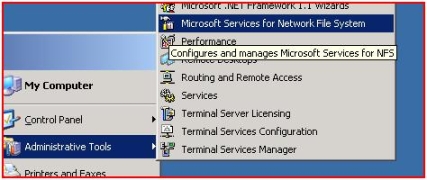
You can manage Client for NFS, Server for NFS and User Name Mapping using this snap-in.
| Back to post | Sharing folders over NFS >> |
Comments
Anonymous
April 24, 2008
Set up Server for NFS in Windows Server 2003 R2 In this post, I will talk about configuring MicrosoftAnonymous
June 15, 2008
- Install "Microsoft Services for NFS" in Windows 2003. 2. In Administrative Tools, click Local Security Policy. In Security...