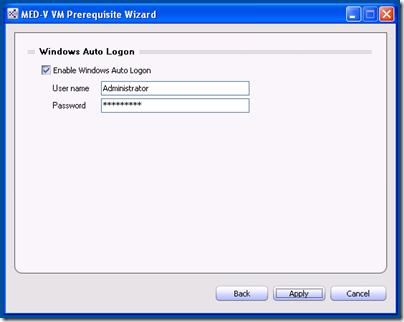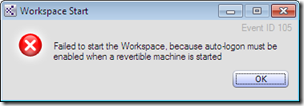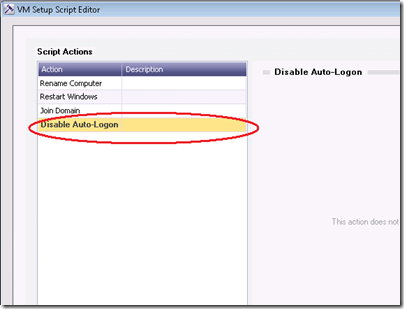When to Use SYSPREP and when to use the VM Preparation Tool for Configuring Auto Logon for MED-V Workspaces
 I am constantly asked the following questions in some form or fashion:
I am constantly asked the following questions in some form or fashion:
- When do I use the VM Preparation Tool to configure Auto Logon?
- Do I use both SYSPREP and the VM Preparation Tool to configure Auto-Login?
- Why is this option there in the VM preparation Tool to configure Auto-logon when whatever I set here will be overridden by SYSPREP?
These two options are not designed to work in conjunction with one another. You should only worry about one or the other depending on the type of workspace you will be deploying with the image.
The VM Preparation Tool should only be used to configure Auto logon for revertible workspaces.
This is the last option to configure during the MED-V VM prerequisite wizard. The reason it is here as an option is because revertible MED-V Workspaces must be configured for auto logon or else they will fail to start.
Use SYSPREP for Persistent Workspaces
For persistent workspaces you will want to use SYSPREP to configure auto logon. This is because of the mini-setup process that will run as a result of SYSPREP-ing the image will need to run unattended and fully automated. Given that the mini-setup will spawn workspace reboots initially and the likelihood of the use of first-time setup (FTS) scripts being used to join the workspace to the domain, rename computers, and other items customizing the workspace, you will want to ensure that the AutoLogonCount configured in the SYSPREP.INF file is set to a high enough number. The default is 3 and that is not enough for workspaces going through SYSPREP mini-setup and first-time setup of Workspace VMs. I usually set mine to 9 as that will grant the workspace enough of a window for necessary reboots. The AutoLogonCount option is located in the [GuiUnattended] section of SYSPREP as shown in the example below:
[GuiUnattended]
AdminPassword="w@h6Sh47%^”
EncryptedAdminPassword=YES
AutoLogon=Yes
AutoLogonCount=9
OEMSkipRegional=1
TimeZone=35
OemSkipWelcome=1
Note: Remember to add the “Disable Autologin” Script Action when configuring a workspace that will leverage MED-V SSO (Single Sign-on) into the workspace once deployed.
The “Disable Auto-Logon” script action should be the last action.
Steve Thomas | Senior Support Escalation Engineer