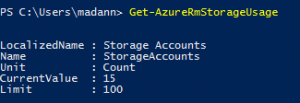Check Azure Resource Manager (ARM) VM Core & Storage Usage using PowerShell
For classic Azure VM's you can simply check the VM Core Usage & Limits right within the classic portal. However, for ARM that is not possible via the classic or the new portal. Only way to check the usage and the thresholds currently set for your subscription, you will need to use Azure PowerShell. You can download Azure PowerShell module from here.
- Login to your Azure ARM subscription
Add-AzureRmAccount
For Azure Gov't:
Add-AzureRmAccount -EnvironmentName AzureUSGovernment
- Set the default subscription incase you have more than one
Set-AzureRmContext -SubscriptionId “ <Paste your subscription ID>"
- Then run the below command to check the VM usage details such as total VM's, Cores Used, Availability Sets, etc. The output will also show the limits for each of them.
Get-AzureRmVMUsage -Location " <Enter Location> "
For example:
Get-AzureRmVMUsage -Location "USGov Iowa" 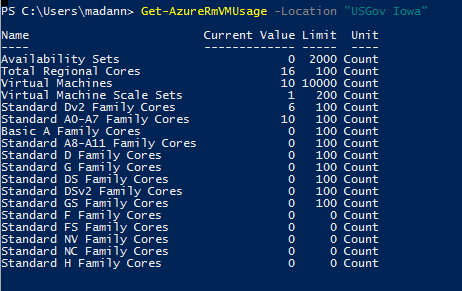
- You can also view the storage usage and limits using the below command
DISCLAIMER: The above blog posting is provided “AS IS” with no warranties and confers no rights.