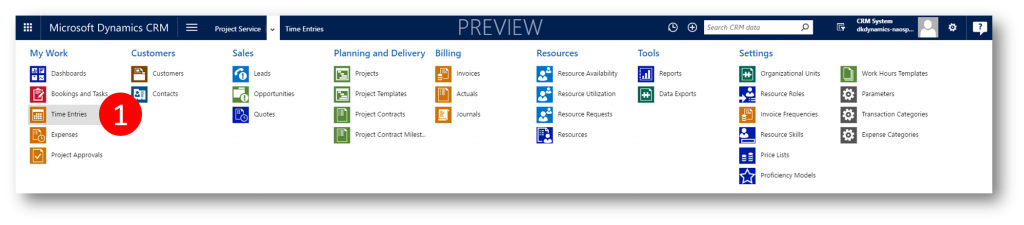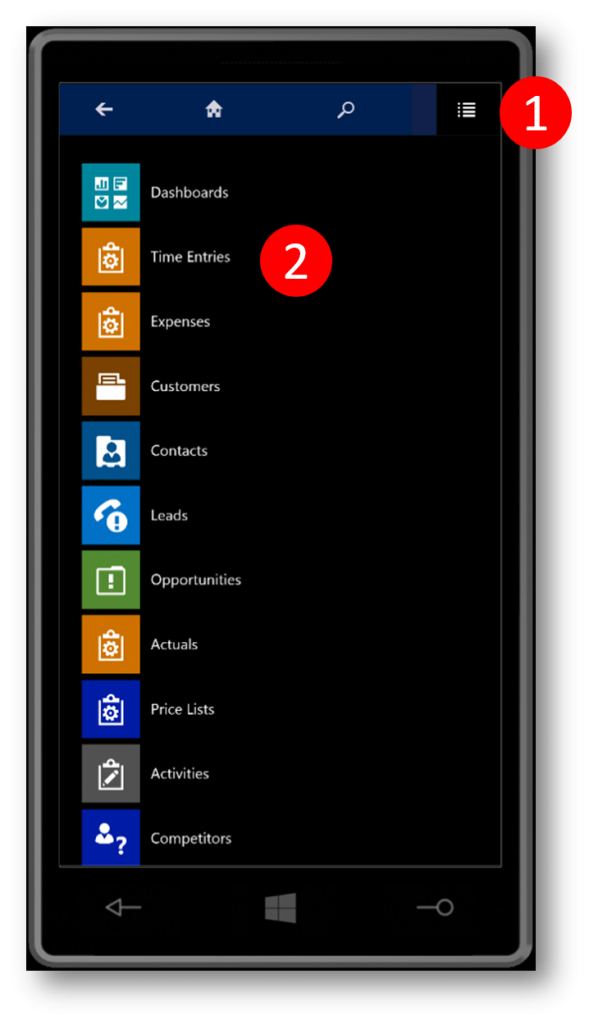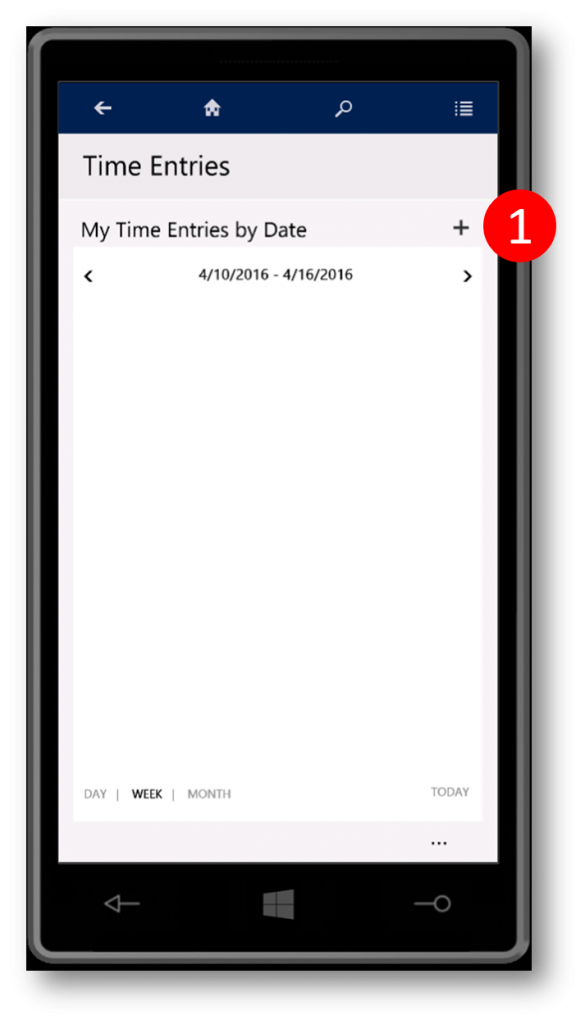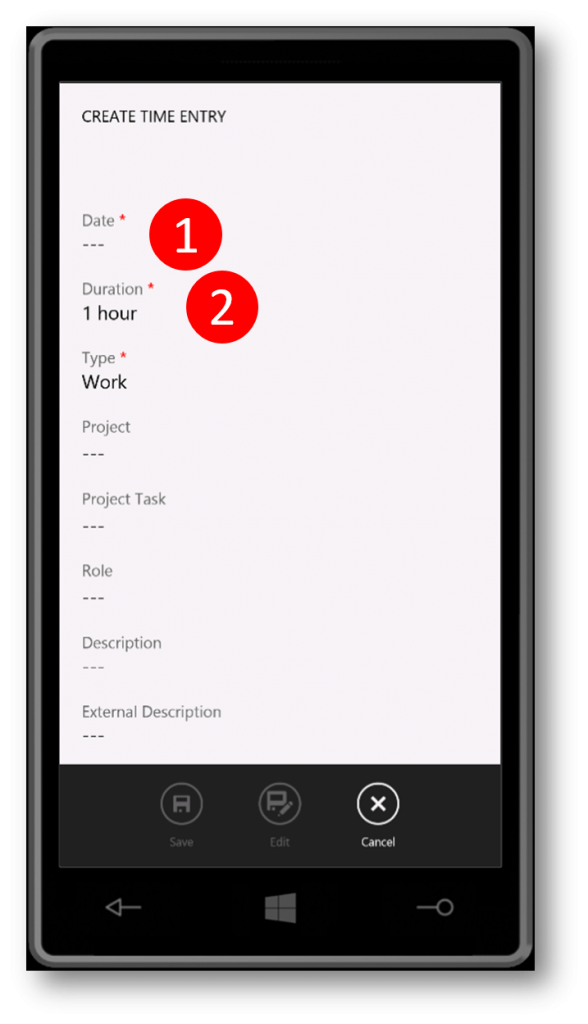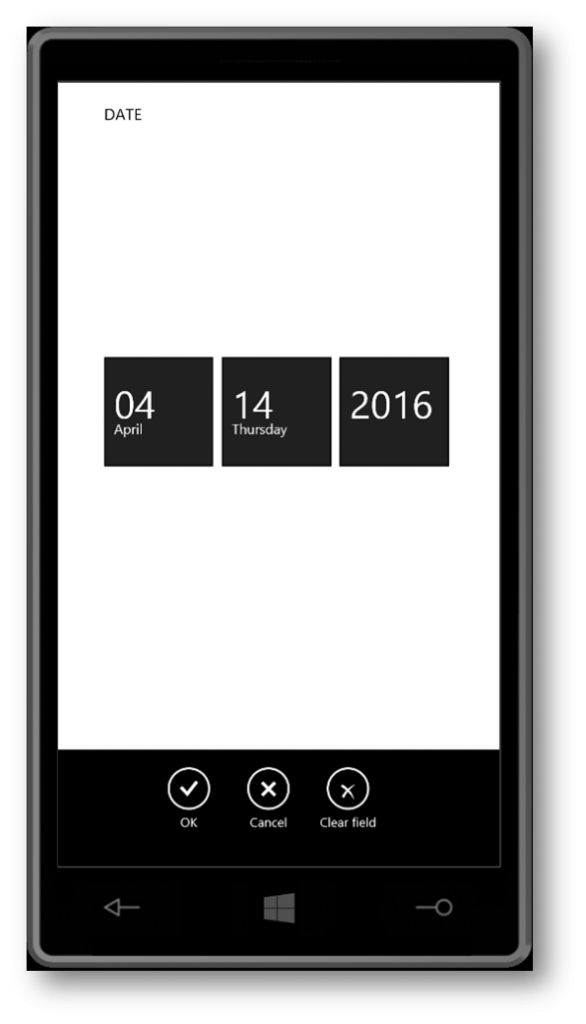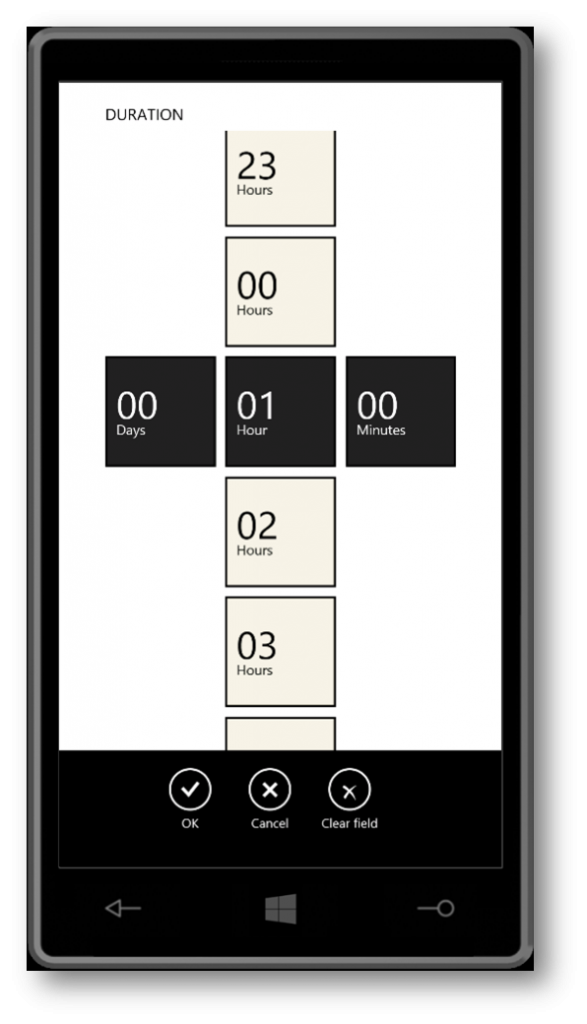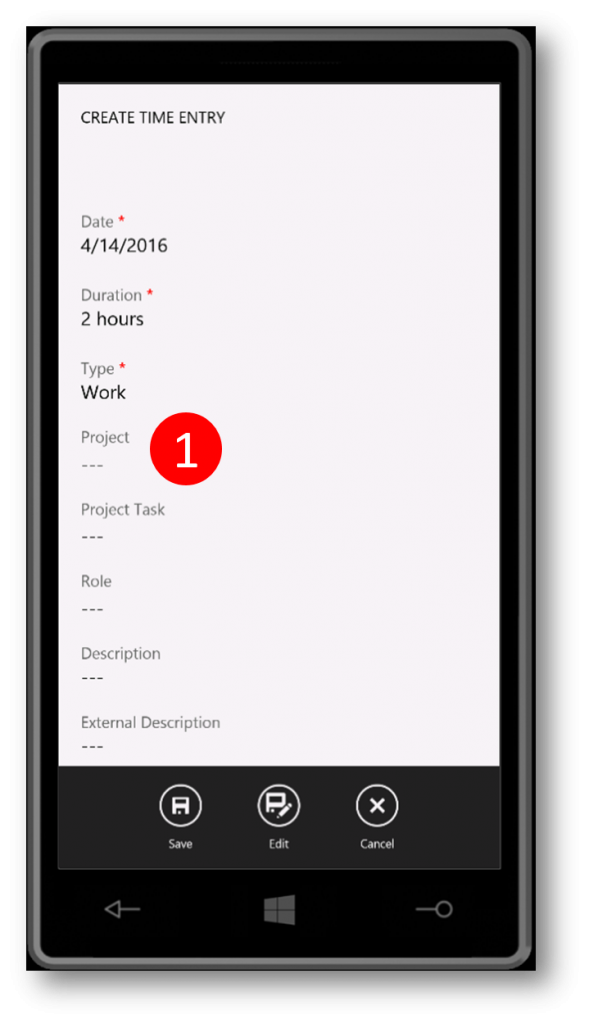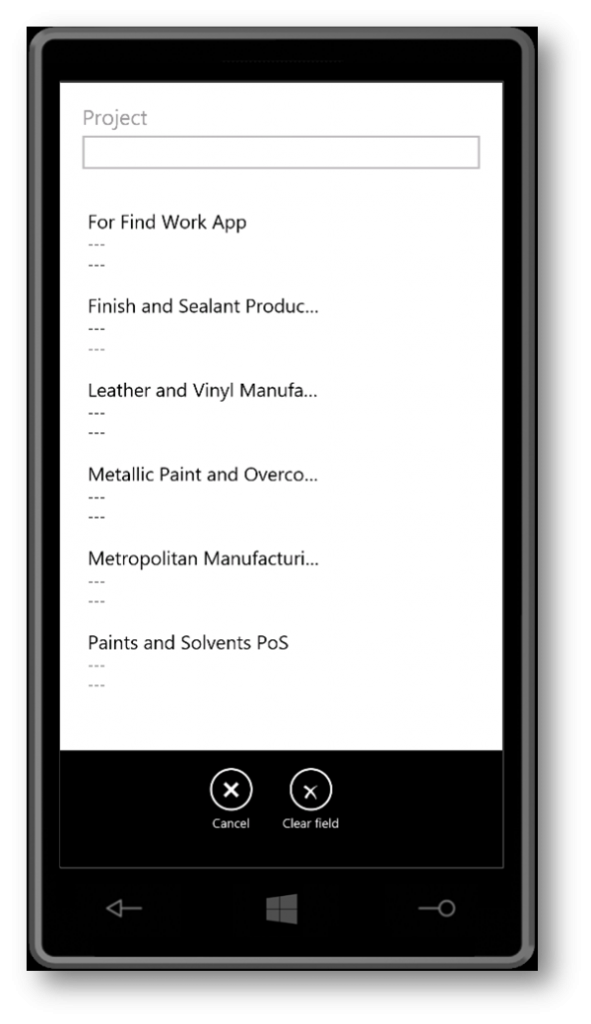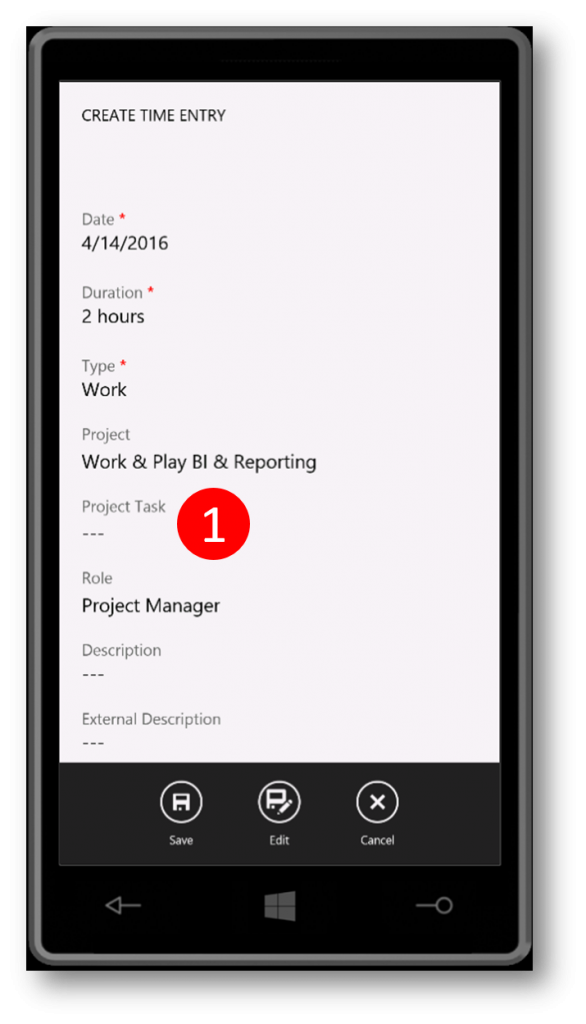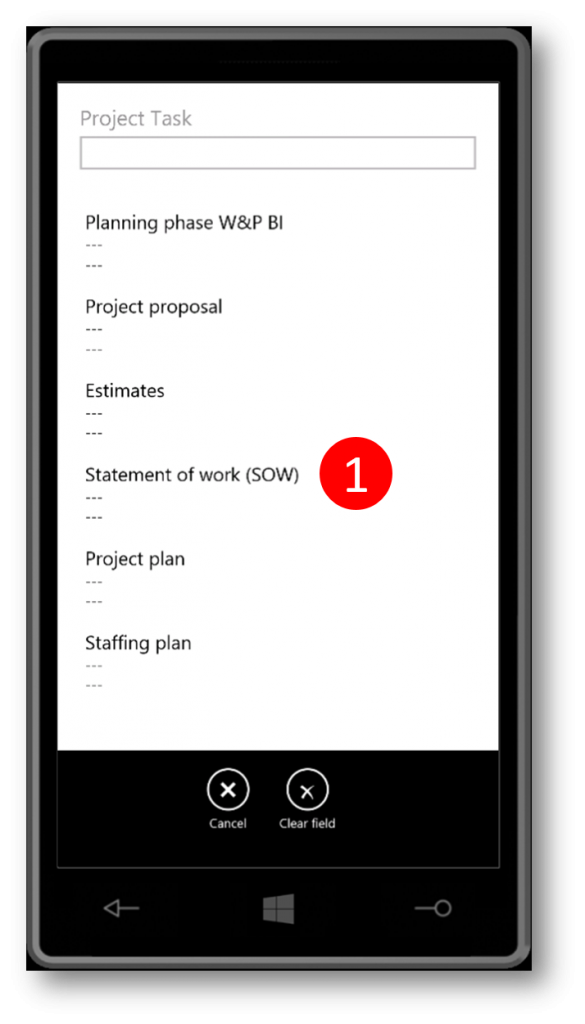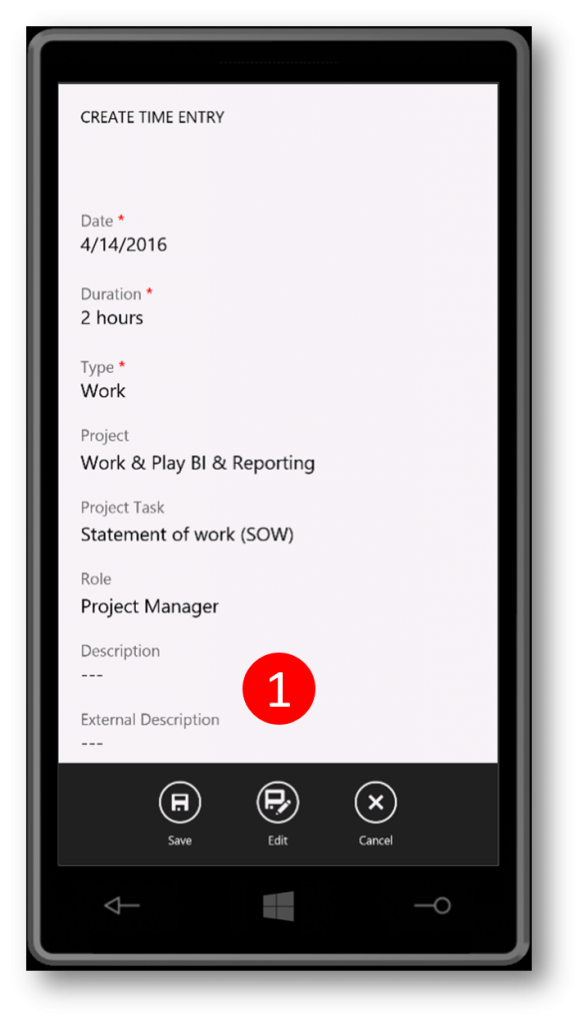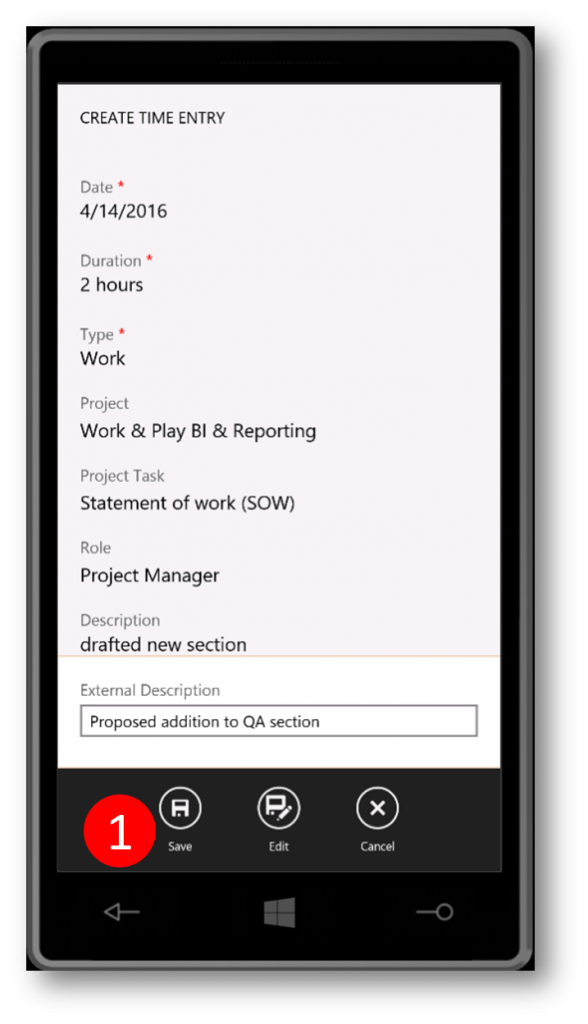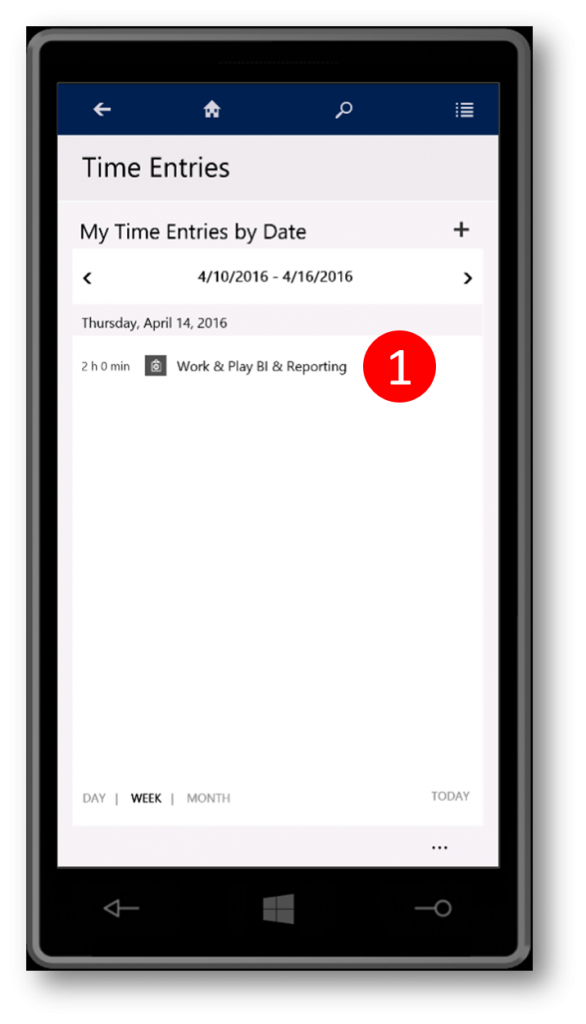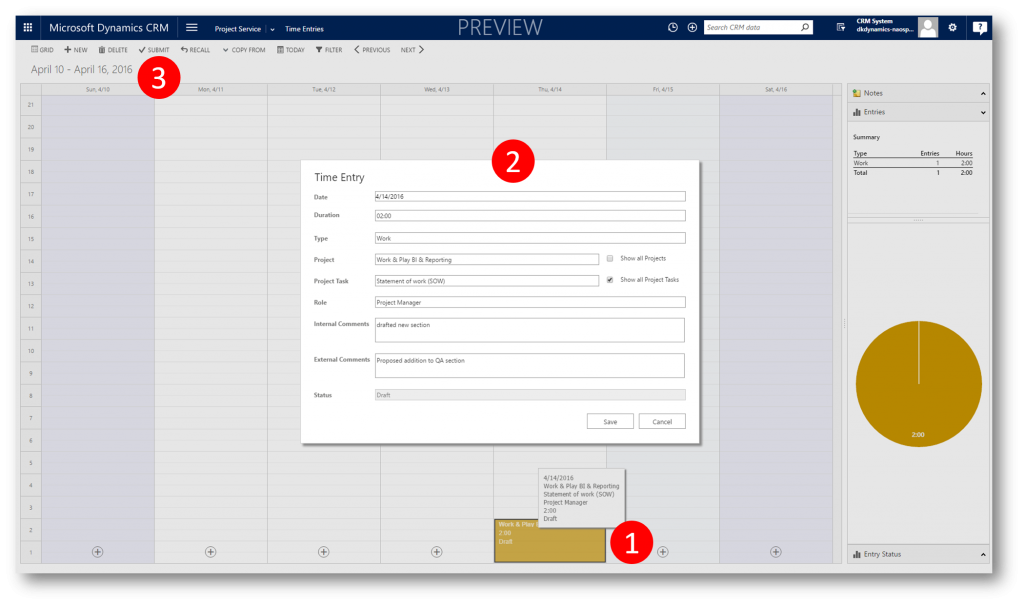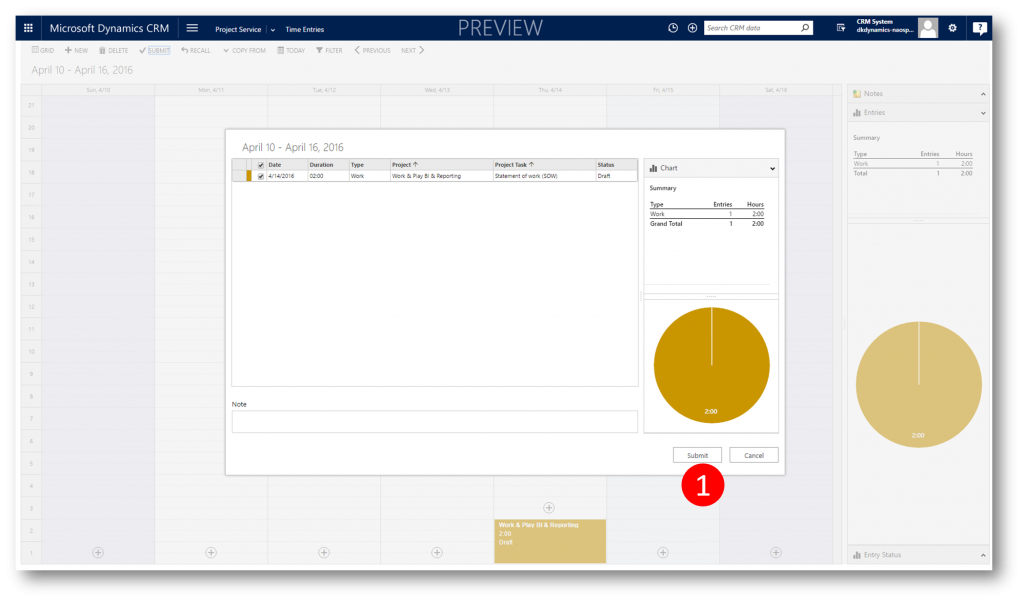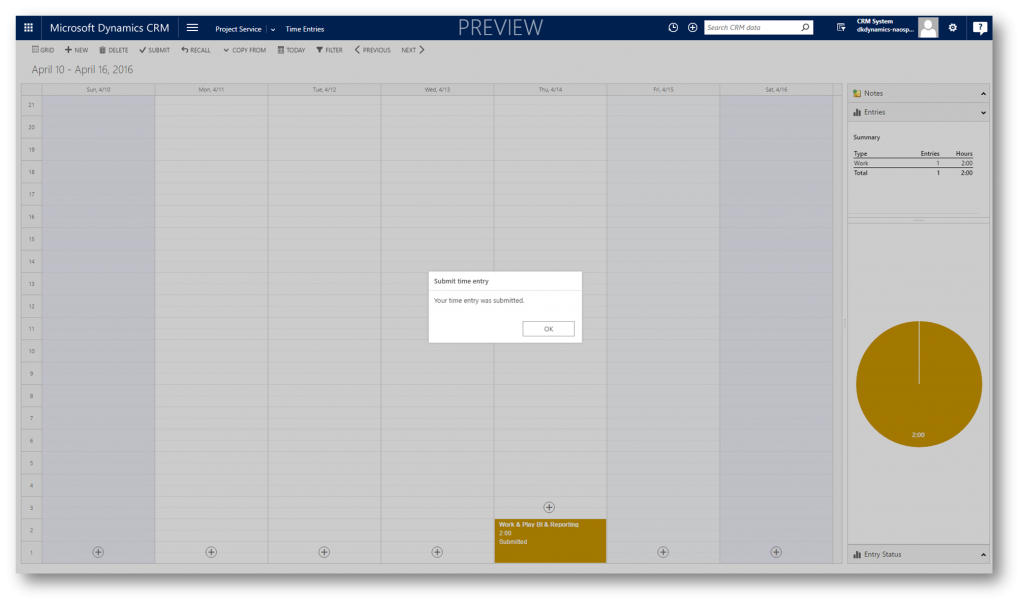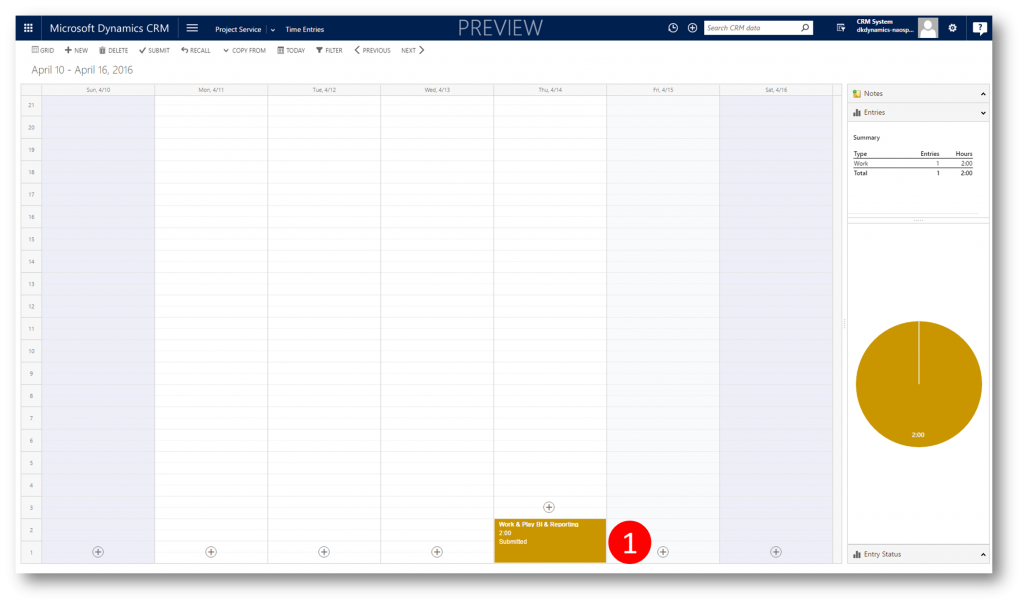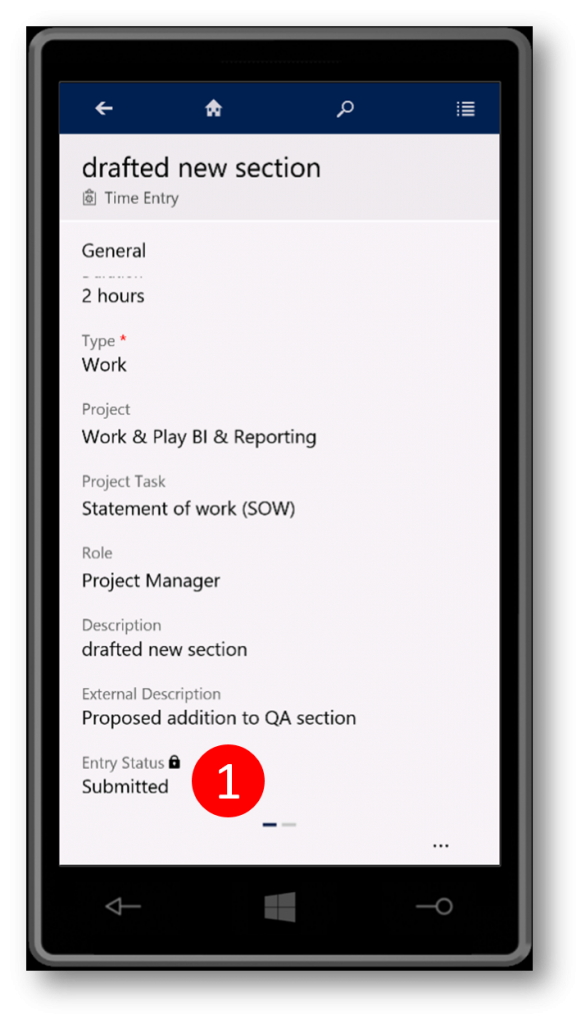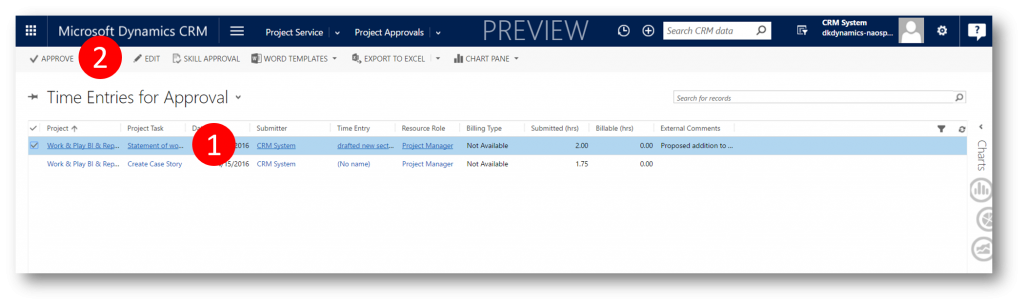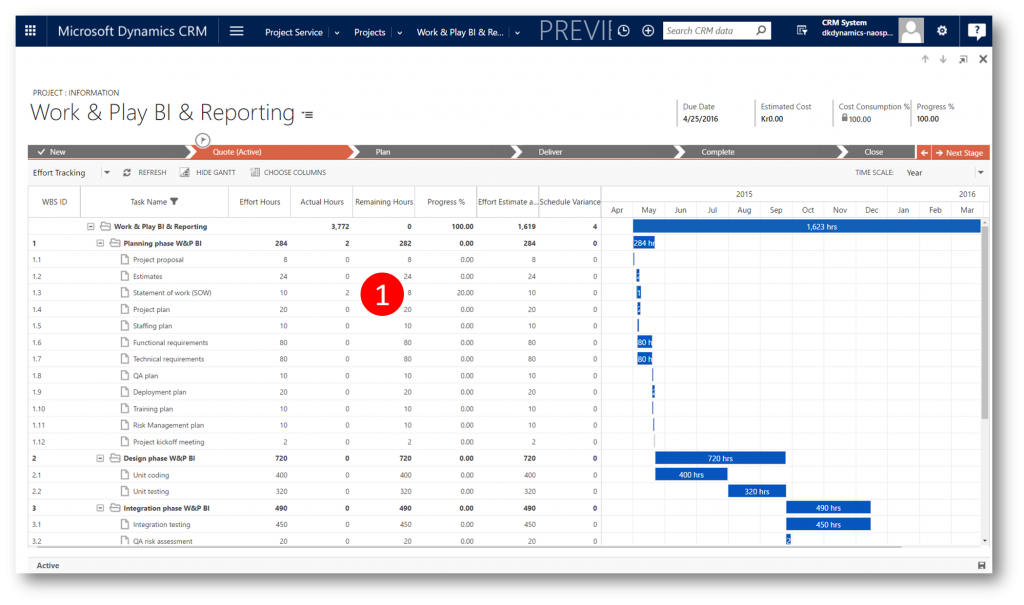New - Time Entries on Dynamics CRM for Phones
Thanks to the new Project Service in Dynamics CRM (see this blog post) you can now enter your time and expenses for the projects you’re working on. You can stay on top of your time and expense entries to make sure:
- Your clients are billed properly
- You get credit for the work you’ve done
- Your managers know the status of your projects
You can enter time and expenses through the web app (browser-based app), or with the Microsoft Dynamics CRM for phones and tablets app on your mobile device making it even easier for people in the field to register conveniently
To register time against a project in Project Service while on your phone simply open the Dynamics CRM for Phones app, click main navigation (1) and then Time Entries (2)
In the Time Entries grid click (+) to create a new Time Entry
In the Create Time Entry form select the Date (1) and specify the duration (2)
Back in the Create Time Entry form click the Project look-up (1) to select the Project you are registrering the Time Entry to
Back in the Create Time Entry form click the Project Task look-up (1) to select the Project Task you are registrering the Time Entry to
Back in the Create Time Entry form enter Description and External Description look-up (1) if needed
And finally click Save to save the Time Entry in Project Service
Back in the Time Entries grid your new Time Entry is now listed (1)
In the Dynamics CRM web interface you can now navigate to Project Service → Time Entries and find the entry created as a draft (1). You can open the entry to do corrections if needed (2) and save again. When ready you can Submit the entry (3)
If you later on open the Time Entry on your phone you will see the Entry Status locked to the value Submitted
Approving and Tracking
The new Time Entry lands in the Project Approvals grid (1), where an approver can approve the entry (2)
Once approved the Time Entry is tracked against the project tasks Actual Hours
I hope you will find this new addition to the CRM family usefull
Note
- If you want to enter your time and expenses on your mobile device, download the app for your phone or tablet
Comments
- Anonymous
May 13, 2016
Hi Jesper. Thanks for another great post. One area I am a little confused on. Is Project Service for CRM its own separate solution, or is it based on Project Online and/or is there any integration between the two? - Anonymous
May 14, 2016
It is a separate solution. There is no integration between Project client and CRM Project service for the Spring release. Its on the roadmap. - Anonymous
July 22, 2016
Is there a way to delete a previously approved Time Entry? Hope you can provide feedback the soonest thanks! - Anonymous
July 22, 2016
Is there a way to delete an Approved Time Entry? Hope you can provide feedback the soonest thanks! - Anonymous
November 01, 2016
do resources have to be crm users to have access to the mobile app?, can "contact" resources lodge time in this manner