Using MP Viewer to unseal or export MP to XLS or HTML
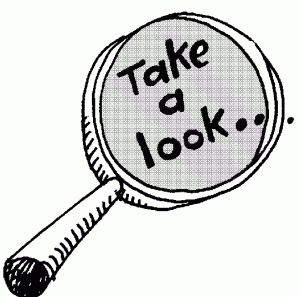
Use MPViewer and open the management pack files (MP and MPB)
Updated 14 Dec 2018
Thanks to Daniele Muscetta for converting this so many years ago!
MPViewer tool originally at this blog https://blogs.msdn.microsoft.com/dmuscett/2012/02/19/boriss-opsmgr-tools-updated/
MPViewer v2.3.3 added to TechNet Gallery for download here
Jan Van Meirvenne spent the time to update the functionality even further
MPViewer "2012 Reloaded (release 1)" https://scug.be/jan/2016/06/06/mp-viewer-2012reloaded/
Load Management pack
GUI
In MPViewer,
Click on File, Load Management Pack
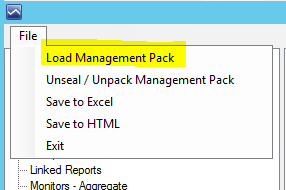
The 2012 Reloaded MPViewer allows you to open multiple management packs, or from a Management group
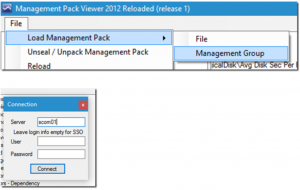
Go to your directory where you saved the UNIX SCOM 2016 UR2 management packs
If necessary, change the dropdown to mpb
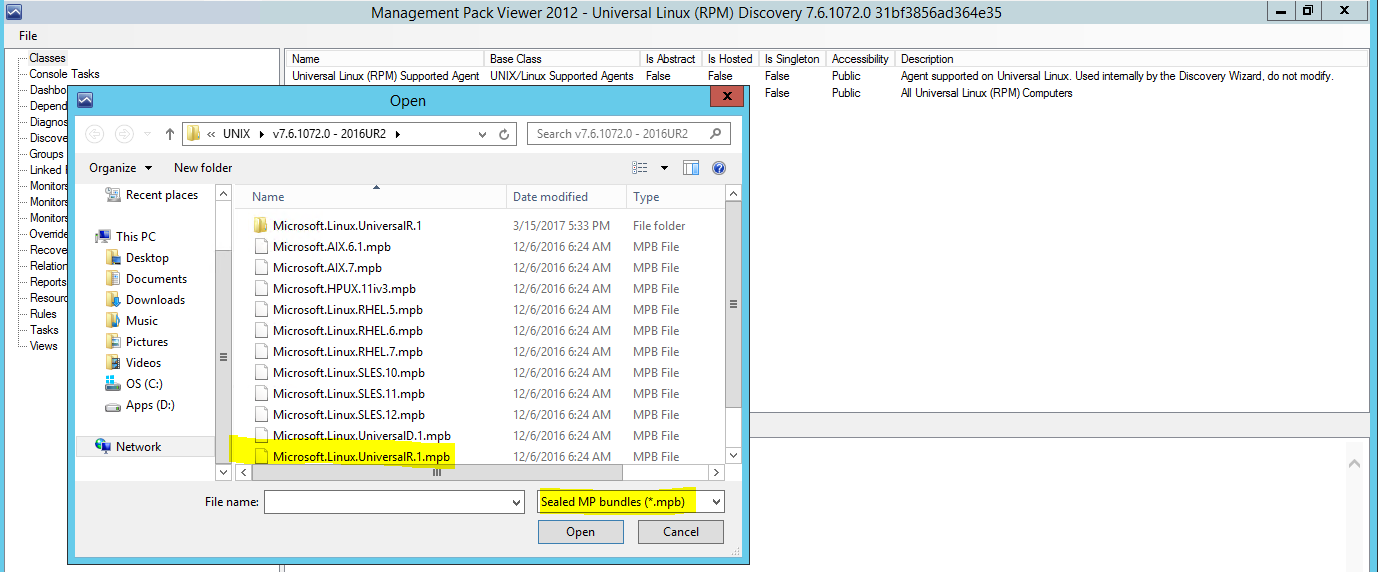
Command line options
.\MPViewer.exe --help 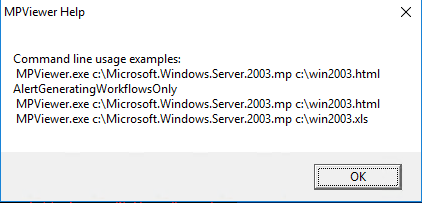
Example syntax above
Remember to encapsulate your paths with quotes to be successful!
Opens MP and saves as HTML
.\MPViewer.exe "MP Path and file name" "Outputfilename.html"
Opens MP and saves as XLS
.\MPViewer.exe "MP Path and file name" "Outputfilename.xls"
Best practice is to keep same naming convention - makes it easier to track down the original MP
Example export MP to XLS
.\MPViewer.exe "S:\MonAdmin\scom\Management packs\sql\v7.0.7.0\2008-2012\Microsoft.SQLServer.2012.Monitoring.mp" "S:\MonAdmin\scom\Management packs\sql\v7.0.7.0\2008-2012\Microsoft.SQLServer.2012.Monitoring.xls"
Output
PS C:\Users\scomadmin\desktop> .\MPViewer.exe "S:\MonAdmin\scom\Management packs\sql\v7.0.7.0\2008-2012\Microsoft.SQLServer.2012.Monitoring.mp" "S:\MonAdmin\scom\Management packs\sql\v7.0.7.0\2008-2012\Microsoft.SQLServer.2012.Monitoring.xls"
PS C:\Users\scomadmin\desktop> gci "S:\MonAdmin\scom\Management packs\sql\v7.0.7.0\2008-2012\*.xls"
Directory: S:\MonAdmin\scom\Management packs\sql\v7.0.7.0\2008-2012
Mode LastWriteTime Length Name
---- ------------- ------ ----
-a---- 12/13/2018 8:40 AM 527618 Microsoft.SQLServer.2012.Monitoring.xls
To unseal MP to view in Notepad++
Once MP is loaded
Click File
Click Unseal MP (my path defaults to desktop)
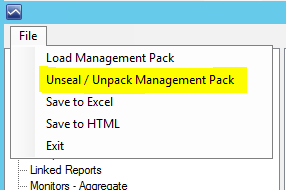
Open file in Notepad++ or XML Editor, or your favorite XML viewer of choice
To export a management pack to XLS
Once MP is loaded
Click File
Click Save to Excel (my path defaults to desktop)
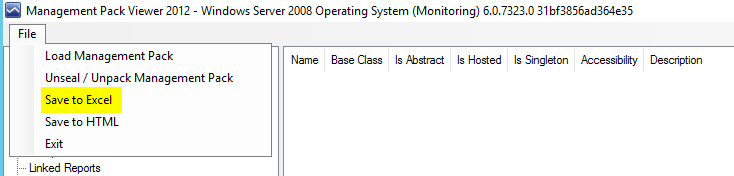
Choose path
My personal preference is to append filename with XLS for visibility
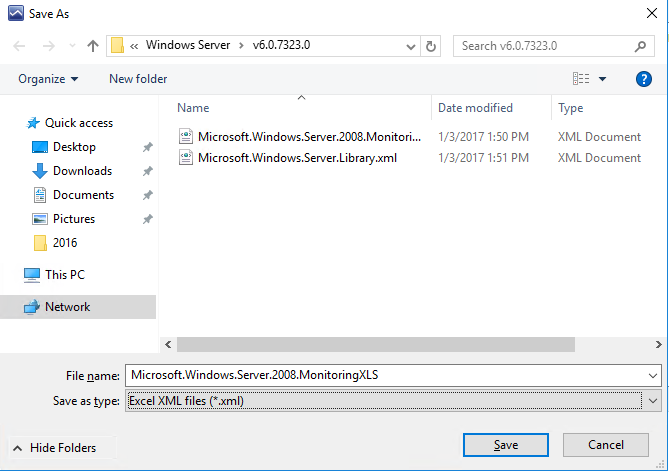
Copy file to a machine with Excel installed
Open the XML file in Excel, and hide all tabs but the Monitor tabs, and rules tab
Turn on auto-filter, etc.
Comments
- Anonymous
September 15, 2017
Hey, maybe put the direct link to the newest version (shown in your screenshots)? http://scug.be/jan/2016/06/06/mp-viewer-2012reloaded/- Anonymous
September 15, 2017
Sorry, to be more clear: screenshots are "2012", newest version is "2012 Reloaded (release 1)".
- Anonymous
- Anonymous
December 12, 2018
Hi,Is there a parameter we could use like PS D:\MPViewer.exe (-open -savetoexcel)? could these be possible?- Anonymous
December 13, 2018
The comment has been removed
- Anonymous