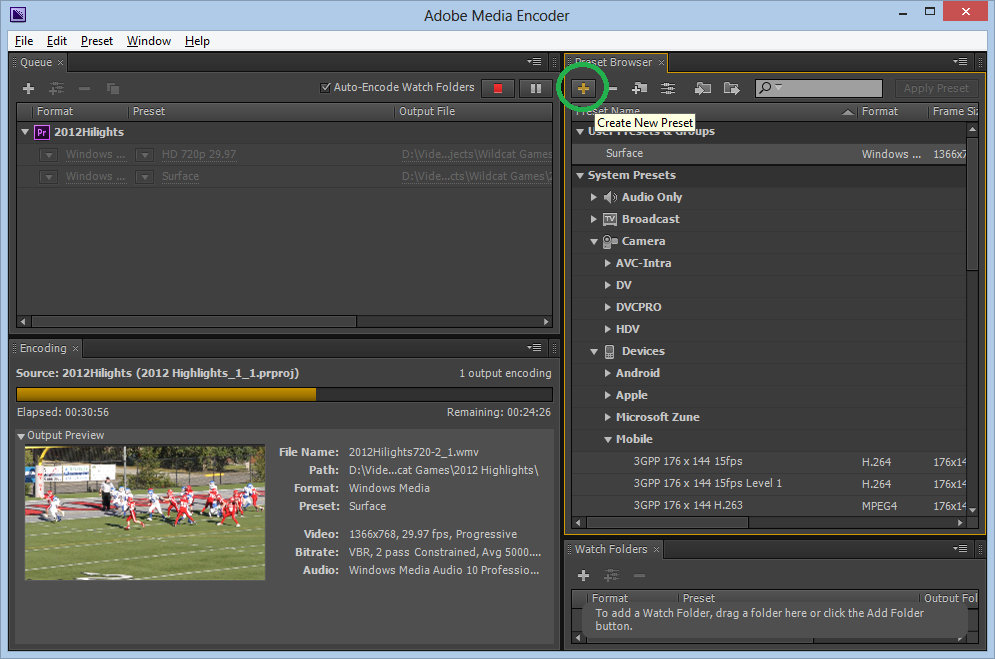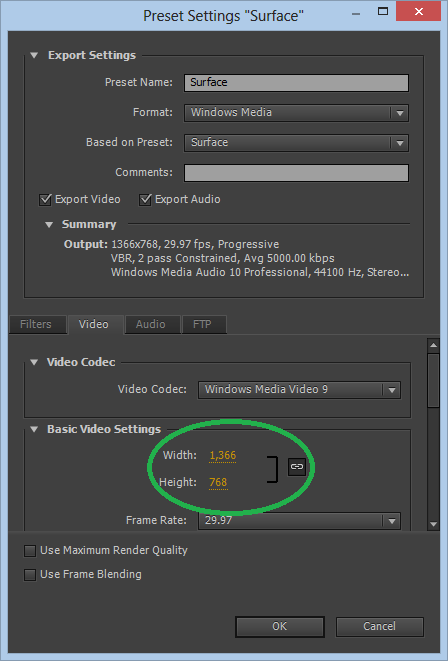Creating video for Surface in Adobe Premiere CS6
The Adobe Media Encoder included with Adobe Premiere CS6 allows you to target multiple platforms. For example, the video you create, you might want to render the final video for Youtube, Facebook, iPhone, Windows Phone, Android, and Blu-Ray.
Surface came out well after CS6 so the list of presets does not include Surface. This week I created the football highlight film for my son's junior football team and I wanted to load it onto my Surface at the best possible resolution for playback. I also wanted to create Blu-Rays to pass out to the parents. Here is what I came up with for targeting the Surface.
In Adobe Media Encoder, create a new Preset by clicking the plus button in the Preset Browser.
Name the new preset Surface and the only settings you really need to choose are the Format (set to Windows Media), and the resolution (set to Surface's 1366 by 768).
There are two scenarios you might want to use this new setting for:
- You've created a video in Premiere and used the Export Media into the encoder and want to render to Surface.
- You have a video you want to re-encode so it look great on your Surface. In that case chose File | Add Source from the Encoder and select the video file on your computer. It does not have to be a Premiere project.
To actually get the encoding to start, drag the new Surface preset from the Preset Browser to the Queue and hit the green start button. Adobe Media Encoder will allocate a core to each output format so don't be shy about queuing up multiple outputs.