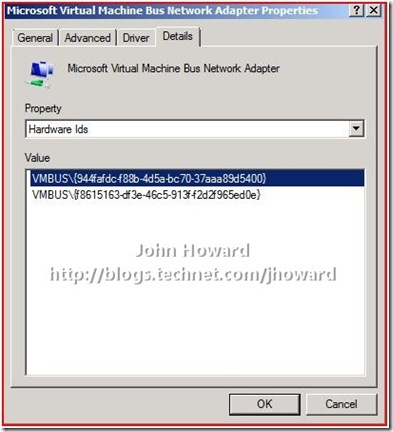Hyper-V: Why is networking reset in my VM when I copy a VHD?
This is a question I’ve seen come up a few times so figured it was time to examine why in a little more detail. In Virtual Server, you were able to copy VHDs and the associated VMC (Virtual Machine Configuration) file from one host to another, add the VMC to the other host and everything would work. In Hyper-V however, this is not the case due to improvements in our security model.
The supported way of copying a virtual machine from one Hyper-V enabled server to another is to use the export and import functionality in Hyper-V Manager. However, there are few situations I’ve seen where some creative workarounds have been necessary.
Consider the case where you store a VHD on a different physical drive than the VM configuration, and the physical drive holding the configuration gets corrupted or re-imaged for some reason and the original configuration is “lost”. Let’s suppose further that the virtual machine contains some very specific IP configuration settings on one or more network adapters – maybe it’s a router of some kind, for example.
In this scenario, the obvious thing to do is to create a new virtual machine with a similar configuration, add the VHD(s) and start it up. When you log on to the VM, you’ll see that the originally configured IP settings are no longer present. The reason for this is that the “GUID” of the original network adapter was stored in the “lost” configuration. So when a new configuration is created, when a synthetic NIC is added, a new GUID is generated. When the virtual machine starts, plug-and-play see this new NIC, as a completely different NIC, just like as you would in a physical machine.
Of course, you can, in most circumstances (I’m not aware of any Microsoft applications which you can’t do this on) reset the IP configuration, change the application(s) to bind to the new network adapter and all is good. Apart, that is, from that reminder from Windows that another adapter already has that IP address, as shown below.
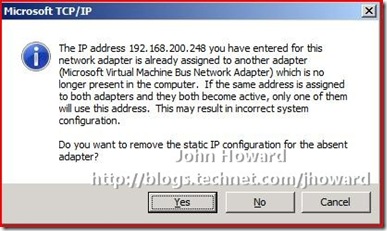
There's a KB article outlining how to remove those hidden network adapters. (Although targeted for XP, this appears to also work on Windows Server 2008).
So that explains what’s going on. The rest of this article really just digs a tad deeper for a little more insight into how Hyper-V operates under the covers, and see if there’s another way to approach this.
Let’s go back and go through what we’ve done so far:
- Created a (Windows Server 2008) virtual machine with a single “synthetic” NIC
- Assigned a static IPv4 address of 192.168.200.248.
- Deleted the virtual machine using Hyper-V manager (this doesn’t delete the VHD).
- Created a new virtual machine using the same VHD and a single “synthetic” NIC.
- In Network Connections (ncpa.cpl), you see Local Area Connection n where n does not match what would have been seen in the original VM
- For that same “Local Area Connection n” network connection, you’ll see the device name is “Microsoft Virtual Machine Bus Network Adapter #m” where m does not match what you would have seen in the original VM (or may have been missing entirely).
Now perform the steps in the KB article so that we can see the “old” NIC in device manager. From an elevated command prompt:
- set devmgr_show_nonpresent_devices=1
- start devmgmt.msc
- On the menu bar: View/Show hidden devices
- Expand the Network adapters node
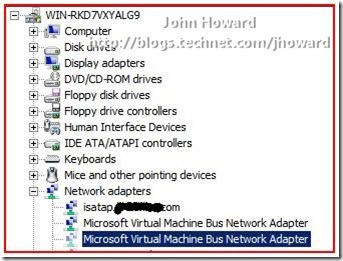
There are two NICs. Let’s take a closer look at the dimmed adapter (the one highlighted) by selecting properties, switching to the details tab and selecting Hardware Ids from the dropdown. In particular, notice the first line highlighted which is a GUID, in this example, starting f61bbefc-.
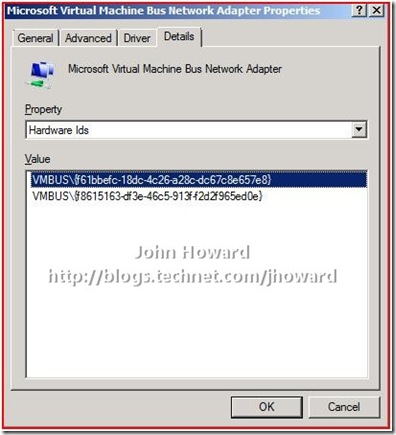
This is the VMBus “Channel Offer GUID” for the “old” NIC. Let’s do the same with the currently configured NIC.
Notice that the highlighted GUIDs are different – the new one, in my case, starts 944fafdc. (Another way to retrieve this GUID is to extract it from the registry – a little harder, but absolutely possible.) Now a bit of background information – let’s take a look at the XML configuration file for the current virtual machine. By default, the XML configuration files are stored under \programdata\microsoft\windows\hyper-v\virtual machines. BUT – it’s totally unsupported to edit these files manually, and we entirely reserve the right to change the format at any point in time. There’s no harm though taking a peek at a section of it. Notice the highlighted line (ChannelInstanceGuid) matches 944fafdc….
So you’ve probably now worked it out. We know the old “ChannelInstanceGuid” from the device manager screenshot above, and need to create a VM configuration with that same ChannelInstanceGuid. As I mentioned above, it’s totally unsupported to hand-edit the configuration file, so we have to use an alternate mechanism. We expose this property in our WMI model (https://msdn.microsoft.com/en-us/library/cc136992(VS.85).aspx). Specifically, it’s the first element of the array Msvm_SyntheticEthernetPortSettingData.VirtualSystemIdentifiers[] which needs updating. I’ll leave the actual scripting sample up to someone else – there’s various examples out there on the Internet of how to use the Hyper-V WMI model.
Hope that was of interest.
Cheers,
John.
Comments
Anonymous
January 01, 2003
Gerald - no. This is because the adapter is uniquely identified in Windows guests in the networking stack through the channel instance GUID from VMBus. Not from the MAC address.Anonymous
January 01, 2003
c8to - you should either create through WMI a "dedicated" network for the VMs (preferred), or remove the bindings from the virtual NIC in the parent partition created when the external network switch was created, or even disable that virtual NIC Thanks, John.Anonymous
January 01, 2003
Bill - Msvm_VirtualSystemManagementServiceSettingData.DefaultExternalDataRoot. A symbolic link will always be created in the default location you specifid, but the full VM config file will be created, by default, in the location specified in this property. Cheers, John.Anonymous
January 01, 2003
PingBack from http://windows2008security.com/security-policy/hyper-v-why-is-networking-reset-in-my-vm-when-i-copy-a-vhd/Anonymous
January 01, 2003
I've been a little light on content the last few weeks (the post RTM hangover is stating to fade finally)... Anonymous
July 25, 2008
heh...just encountered this today. i migrated all the virtual machines using import export and all was fine. the first one i imported in a directory called import, and then after i knew how it worked, i imported them to a directory called virtualMachine. later on, to be consistent, i moved that first one into the directory with the others, but of course you can't reimport a second time so all was doomed. a critical domain server no less. luckily i figured out what happened, removed the old network card and reinstituted the settings. i had all the information on hand but it would be a shame if you lost those ip settings, as in the case you described with something more complicated like a router!Anonymous
July 25, 2008
one further questions which came up with regards to networking, is when you have two network adapters, one dedicated for remote access and the second configured for a virtual switch, the system log can report an error that there are two network adapters sharing the one machine name (obviously) is it best practise to ignore this error, or to disable the created local area connection on the parent (really first guest OS on top of Hyper v) and just have the one real connection. also it would be great if your networking overview post on another page included how to setup the IP addresses correctly as best practise (for example comment on this nbtstat issue and dual gateway warnings when you do have two or more adapters)Anonymous
August 07, 2008
Having a VM with a external network connection called "Internet". Both servers have a network named "Internet" that is external and "test" that is internal. When exporting this vm and then import it on another server the external network is now set to "Not connected" as the importer failed to find the network. But if i do the same thing with a VM where the "test" network is used, it will use the "test" network when it's importet. Why is this?Anonymous
August 19, 2008
Great tip.. just ran into this with a Vista VM and wanted to get rid of the old emulated NIC.. BTW the KB mentioned is for earlier OS's, and doesn't know about UAC, and thus the steps it give won't work for vista or server2008. Fortunately the solution is easy (you mentioned it pretty much in passing, so it's could be easy to miss).. for those steps to work you HAVE to use an 'elevated' (right click, run as administrator) command prompt to set the ENV variable.. otherwise when you run devmgmt it will get it's own pristine copy of the environment and won't see the env variable you just SET a moment before.Anonymous
September 23, 2008
John, is the default location programdatamicrosoftwindowshyper-vvirtual machines hardcoded? Or is it something that could be obtained programmatically using a WMI call for example. I mean similar to "ExternalDataRoot" which is part of the Msvm_VirtualSystemGlobalSettingData. If it is hardcoded, does it use the %ProgramData% environment variable? I noticed that when I create a new Vm in my own folder, a symlink is created in the default folder pointing to the XML configuration file that is created in my own folder. I was wondering if it is possible to determine the default folder programmatically or should I just use programdatamicrosoftwindowshyper-vvirtual machines or %programdata%microsoftwindowshyper-vvirtual machines? What's the most reliable way of determining the location of this system folder? Thanks.Anonymous
March 02, 2009
John, Is there a way to retrieve ChannelInstanceGuid of SCSI controller of a VM through WMI?Anonymous
April 14, 2009
The comment has been removedAnonymous
January 30, 2014
Could this be prevented by setting the NIC to the same MAC address that the old VM had?