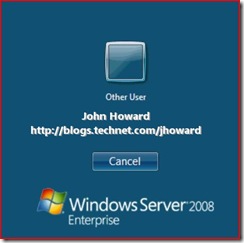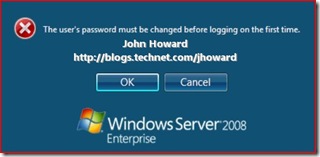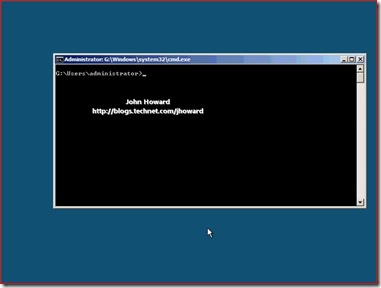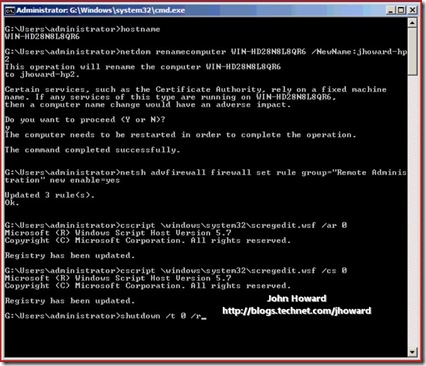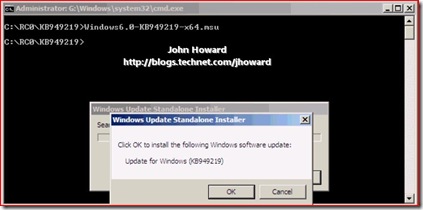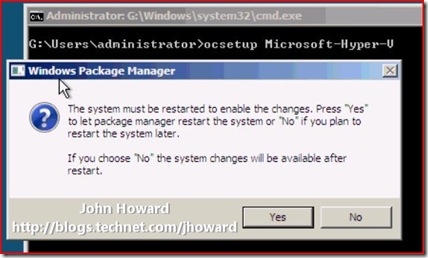How to add the Hyper-V role to a Windows Server 2008 Server Core machine
Soon, I promise, I will be publishing part 3 which is the workgroup server-core version of “Hyper-V Remote Management: You do not have the requested permission to complete this task. Contact the administrator of the authorization policy for the computer ‘COMPUTERNAME’. ”. However, to get there, we need to get Hyper-V up and running on server core first.
(For a refresh, here's the links to part one and part two.)
In the meantime, today's post backs up a bit, starting the story where the Windows Server 2008 installation of server core has just completed. Before reading further, it may help to take a look here for the server core “idiots guide” crib-sheet.
Step 1 - Logon
The first thing you notice after pressing Ctrl+Alt+Del is a prompt for “Other User”
Here, you should enter “administrator” with a blank password. (Note that administrator is localized as I found out a few weeks ago installing Spanish Windows Server 2008 where it is 'administrador'. Never knew that!)
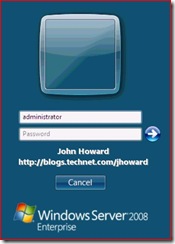
Step 2 – Set the administrator password and get to the desktop
You then need to set an appropriate password which meets the password complexity policy.
After changing the password, this is what you see: A command prompt. (I love the irony in that it sits “Preparing your desktop…” for quite some time – I’m sure it takes longer than on a full installation!)
Step 3 – Initial configuration
The first few things I like to do are:
a) Set an appropriate computer name (note I’m not joining this machine to a domain)
- hostname (to get the current computer name)
- netdom renamecomputer currentname /NewName:newname
b) Enable remote management
- netsh advfirewall firewall set rule group="Remote Administration" new enable=yes
c) Enable remote desktop
- cscript \windows\system32\scregedit.wsf /ar 0
- cscript \windows\system32\scregedit.wsf /cs 0
d) Reboot for the computer name change to take effect
- shutdown /t 0 /r
Step 4 – Apply the Hyper-V update
Now you need to enable to Hyper-V role. First, you should apply the latest update to Hyper-V to the machine (now at RTM as at 6/26). This is no different from applying the update to a full installation of Windows Server 2008. You just have to launch it from a command prompt. Note that I had already “net use”’d to a share on another computer that had the update available locally and copied it across to the server core machine. Confirm the installation and reboot as requested. (Obviously if you are reading this when builds after RC0 are available, replace the MSU KB number with the appropriate number.)
Step 5 – Enable the Hyper-V role
To enable the Hyper-V role, use “ocsetup Microsoft-Hyper-V” and reboot when prompted
So at this point, we have a machine running a server core installation option of Windows Server 2008 with the Hyper-V role up and running. Soon then will be post showing you how to manage this machine remotely using the Vista management tools for Hyper-V when in a workgroup environment.
Cheers,
John.
Comments
Anonymous
January 01, 2003
In the Hyper-V shiproom, we have signed off on Hyper-V RTM (Release To Manufacturing). The build andAnonymous
January 01, 2003
Lately it's been very quiet on my blog. There are a couple of things to that. First and foremost thereAnonymous
January 01, 2003
Michael - I don't understand what you're asking. The server 2008 core interface is the command prompt - you can't have it come up as a different operating system.... What am I missing? Thanks, John.Anonymous
January 01, 2003
So after even more feedback and questions, part 4 of this series provides the walkthrough steps necessaryAnonymous
January 01, 2003
With the RTM release of Hyper-V just around the corner, I thought it would be a good idea to re-visitAnonymous
January 01, 2003
DVlok - this is not possible. You have to run Hyper-V Manager on a client machine (Vista/Windows 7 depending on the server version), or a full installation of server.Anonymous
January 01, 2003
The comment has been removedAnonymous
January 01, 2003
Jay - similarly there should be no problem. Cheers, John.Anonymous
January 01, 2003
Anupam - should also add, if you are 64 bit and running "ocsetup Microsoft-Hyper-V", can you zip up windowslogscbscbs.log and contact me through the email option at the top - I'll find a way to get it uploaded to Microsoft to examine. Thanks, John.Anonymous
January 01, 2003
Jeff - sounds like you have the 32-bit version of Windows Server 2008 installed rather than 64-bit. You can verify by start/right click computer/properties. It should say 64-bit Operating system under System type. The entry you are seeing are the management tools for Hyper-V rather than the Hyper-V role. Thanks, John.Anonymous
January 01, 2003
support.microsoft.com www.microsoft.com/.../details.aspx blogs.technet.com/.../how-to-add-the-hyper-v-role-to-a-windows-server-2008-server-core-machine.aspx John.Anonymous
January 01, 2003
Jeff. Yes, that is correct. Hyper-V has specific hardware requirements and is only available on x64 architecture. More information is in the release notes for RC0. http://www.microsoft.com/downloads/details.aspx?FamilyId=3ED582F0-F844-40BA-B692-230845AF1149&displaylang=en Thanks, John.Anonymous
January 01, 2003
technet.microsoft.com/.../ee441260(WS.10).aspx for R2. John.Anonymous
January 01, 2003
Jay - no, this should not cause any problems. Cheers, John.Anonymous
January 01, 2003
Hi Sid - can you verify that you have the latest available BIOS installed on this machine, and if not, please ensure it is up to date, then retry. Can you also confirm this is build 7100 (RC release). If you do have the latest BIOS and public build, can you confirm the exact specs of the machine and I'll see if I can find the same machine in house to try investigate. Thanks, John.Anonymous
January 01, 2003
Sydney - published a long while back. There's a five part series and each of the posts has a link to the others. But that said, for your own sanity (trust me!) use HVRemote (http://code.msdn.microsoft.com/HVRemote) Thanks, John.Anonymous
January 01, 2003
Hyper-V HW & SW requirement: http://technet.microsoft.com/en-us/library/cc816844.aspx Hyper-V RTMAnonymous
January 01, 2003
The comment has been removedAnonymous
January 01, 2003
Mike - I think the best place for you to start is http://technet.microsoft.com/en-us/library/cc753637.aspx. As for backups, yes, if you have a VSS aware backup application running in the parent partition, it can backup virtual machines. Thanks, John.Anonymous
January 01, 2003
Mark - it may well do, and I'm being a little over zealous on the commands - however, no harm in doing it again. To be honest, I need to go back and check to see what the remote management firewall state is after installation - you may well be right. Cheers, John.Anonymous
January 01, 2003
Anupam What SKU of Windows Server 2008 are you running, and is it definitely 64 bit, not 32-bit. Can you confirm the ocsetup command you are running to add the Hyper-V role? Thanks, John.Anonymous
April 06, 2008
John - thanks for this. I thought I was clued up on Server Core and Hyper-V and I'm finding it really useful! Just one question - why do I need to enter: netsh advfirewall firewall set rule group=”Remote Administration” new enable=yes I thought installing roles in WS08 enabled the appropriate firewall rules for management? Cheers, MarkAnonymous
April 09, 2008
In point of fact, the Remote Administration firewall exception does not get enabled when installing the Hyper-V role.Anonymous
April 14, 2008
Hi John, This may be a dumb question but I'll ask it anyway. I have a full installation of Windows Server 2008, Not Core and I am trying to add the Hyper-V role in server manager but it is not listed. Under Rolse I have 0 of 16 installed but none of the ones listed are Hyper-V. Under Features I did see a Hyper-V Tools which I was able to install but just not sure where to go at this point. Any help is greatly appreciated.Anonymous
April 15, 2008
Hi John, Thank you for the quick response and you are correct I am running the 32 bit version. Does that mean that Hyper-V role is not available in this version, only available in the 64 bit version? Thanks, JeffAnonymous
December 27, 2008
We currently are using Hyper-V and would like to change computer name of the host machine. Will this cause any complications to the virtual machines on this system?Anonymous
December 28, 2008
John, Thanks for the assistance and rapid reply. I have one more question, we also have a Microsoft Virtual Server 2005 setup, can we also change the host name without any adverse consequences? Thanks!Anonymous
January 20, 2009
The comment has been removedAnonymous
January 23, 2009
I'm considering Hyper-V and have not touche it yet. All my virtualizaiton experience is with Citrix Xen 4/5 Express and Enterprise I'd be using Hyper-V for SBS Premium, loading both server OSes on 1 physical server, plus maybe adding a XP or linux guest. What is the process for doing this? Load Hyper-V to server, then install guests? simple like Xen? Does Hyper-V allow for backp of guest while they're running? Thanks! MikeAnonymous
June 19, 2009
Hi, Just got a Dell 1340 laptop, try to install Hyper -V server 2008 R2 on it, it install ok but after finishing the install it display the logon prompt , but at this stage the pc locksup, try few times reinstalling but same results, yes the CPU hardware visualization is enabled at the BIOS. Any thoughts on this issue? Regards, SidAnonymous
July 12, 2009
I got WIndows 2008 Core running, but I want Vista or WIndows 7 to come up by default on a boot and not the Windows Core command prompt. So how is this done?Anonymous
October 09, 2009
John just wondering when the below is to published for a read? many thanks! ''Soon then will be post showing you how to manage this machine remotely using the Vista management tools for Hyper-V when in a workgroup environment. ''Anonymous
October 13, 2009
The comment has been removedAnonymous
October 13, 2009
The comment has been removedAnonymous
April 15, 2010
this is a good site very helpfull, one question. Can you install Hyper V manager on the core hyper v server and if you can how do you do it?Anonymous
April 30, 2011
when i start window server 2008 and trying to add role i can't find Windows Media Service Role and Hyper-v role so what should i do should i have to download any kb artical or what please tell me....Anonymous
June 15, 2011
I accidentally run the bcdedit set hyper v to auto command on server 2008R2 which worked fine. I then realised this was for core server Not the full R2 edition. I can't see it in Roles and when i try to install from roles it tells me i have the wrong editiion?? I have 2008 R2 and previously i have had this running fine! I can't seem to find the right command to uninstall the hyperV settings in the background??