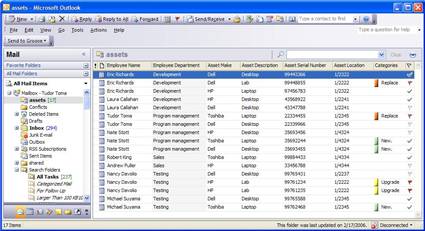Integrated Innovation: Access Data Collection
One of the major bets we continue to work on delivering is the notion of integrated innovation. Across Office, we have applications that are great at certain tasks and one of our jobs is to try and bring those great technologies together to make a fantastic customer experience. A great demonstrations of this integrated innovation is the Access Data Collection feature.
1 + 1 = 3
Access Data Collection leverages the best parts of Access and InfoPath to help make it super easy to complete the task of gathering data. As your experience with the product and this blog will tell you, InfoPath is great at adding a rich and familiar Office environment for forms filling. It provides point of collection data validation and business logic and gives you the ability to have rich and dynamic forms. But InfoPath is really best suited at collecting data, not reporting it. Sure InfoPath can merge forms together but often the data analysis needs for the collected data far exceed the relatively simple analysis we are capable of generating with simply merging forms together or generating a flat table in Excel.
Obviously, as a database program Access is great at storing and reporting on data. With its forms there is also a good story for data collection. However, all users need access to the database in order to use the associated data collection forms. Here, distributed data collection is an issue.
Enter InfoPath e-mail forms. InfoPath e-mail forms are a great way to collect data from users on the intranet as well as the extranet using the power of InfoPath forms in the context of your Outlook inbox. We already have a great blog post by Tudor on Using InfoPath e-mail forms that will teach you all about how e-mail forms work and how they can add value to your forms workflow.
So what happens when you put Access and InfoPath e-mail forms together in a blender and hit puree? You get Access Data Collection of course. As with e-mail forms, I get to refer to the great blog posts of others to show you how to make data collection work. This time pulling from the Data Collection Through Email post by Erik Rucker on the Access team blog.
Scenarios
When would you use just plain InfoPath e-mail forms over Access Data Collection? As is always the case, it depends on what you need. When we built the InfoPath e-mail forms feature, we actively focused on simple data collection scenarios which spanned organizational contacts as well as extra-organizational contacts. With e-mail forms, the data is returned in your Inbox and can be moved manually or via a rule to a folder where you can see form data in a grid view (see below).
We also allow you to do some simple reporting on the data by allowing you to export that data to Excel and create pivot tables and charts. But it is pretty easy to hit the upper bound of what is easily done. Let’s solidify this and focus on a customer survey (this is especially compelling to me because I have used InfoPath forms to do exactly this). A very simple customer survey would have a couple different questions, probably without any type of repeating structure. This is every easy to report in Excel because the data isn’t complicated and the analysis is probably fairly straightforward. With a couple clicks you can get a graph or chart of your data (and impress your manager with how quickly it all happened).
Contrast that with a much more complex survey where there are questions dependent on other questions almost like a wizard. Here analysis of the data will very likely involve complex queries to see relationships between questions, etc. This is where the power of Access Data Collection comes into play because of the existing capabilities of the database. Now you have the full capability of a database to hold that data as well as do data manipulation for reporting purposes.
Summary
We strive to make our features work better together and hope that you will take the opportunity to take Access Data Collection and InfoPath e-mail forms for a test drive. Focus on the scenario, understand what you need to do with you data, and you will see how we can help make your job easier!
Nathaniel Stott
Program Manager
Comments
Anonymous
November 15, 2006
Thanks for the plug Nathaniel! Here is a link to a page describing how to get started: http://office.microsoft.com/en-us/access/HA100154271033.aspxAnonymous
November 17, 2006
The InfoPath team has recently posted a blog on the new Access 2007 data collection feature. http://blogs.msdn.com/infopath/archive/2006/11/15/integrated-innovation-access-data-collection.aspx