Invalid token error message
If you have received a Windows Azure token after registering on Microsoft Connect, tried to redeem it, but get the message “Invalid token” or “Enter a valid promotion code”, this post is for you.
Scenario 1: You try to redeem the token on the Windows Azure Portal and get the message “Invalid token”, check out the following:
- Did you already redeem this token with another account?
- A token can only be mapped to a single email account.
- Did you copy the leading character from the invitation email?
- The � that some people receive in their invitation email is not part of the token, ignore it.
- Did you copy a trailing space or some other character?
- The token is only accepted if you provide the 5x5 PID, i.e. the five alphanumeric groupings including the dashes.
Scenario 2: You skipped the token redemption step on the Windows Azure Portal, and/or ended up on the Billing Portal at https://azure.msolctp.com/Site/Services/Azure/Signup.aspx and get the screen below.
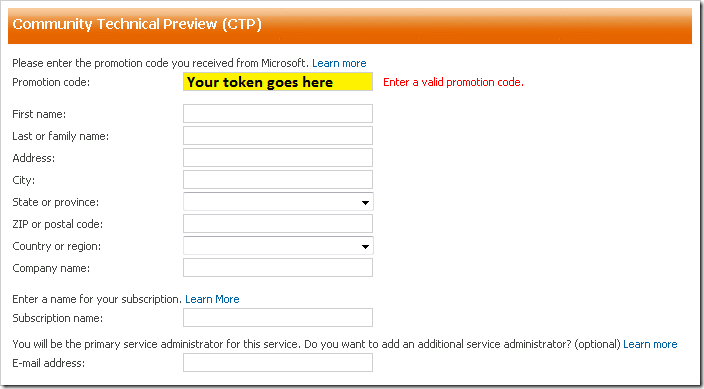
- Go to the Windows Azure portal on https://windows.azure.com
- Sign in using the Windows Live ID to which the token was sent
- Go to the Account tab on the Windows Azure portal
- Click on Manage My Tokens
- Paste or type your token in the box labeled Resource Token ID
- Click on the button Claim Token
If you still get the invalid token error message, check for the token in the list of redeemed tokens in that same page, just in case…
Then send an email to .