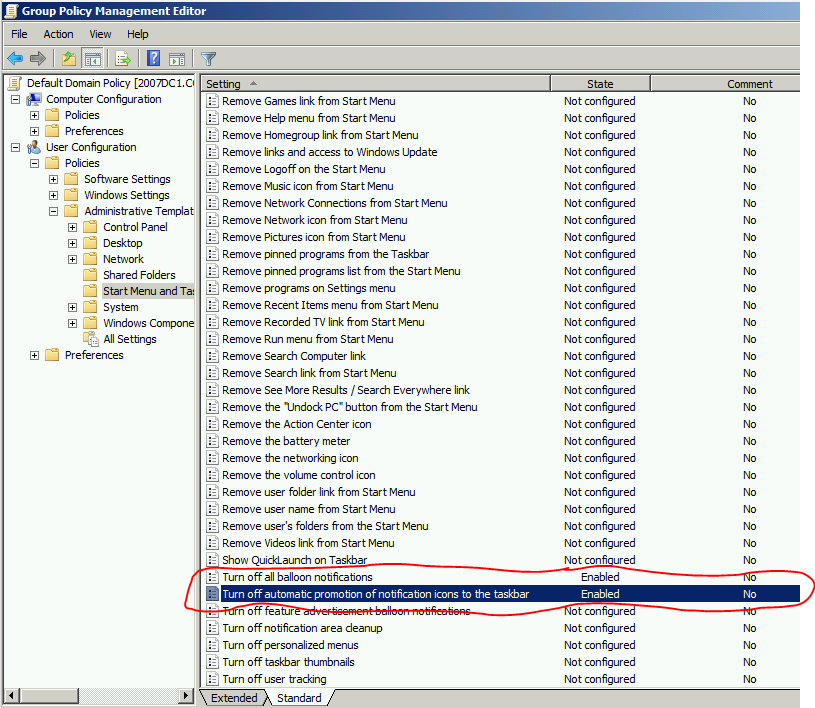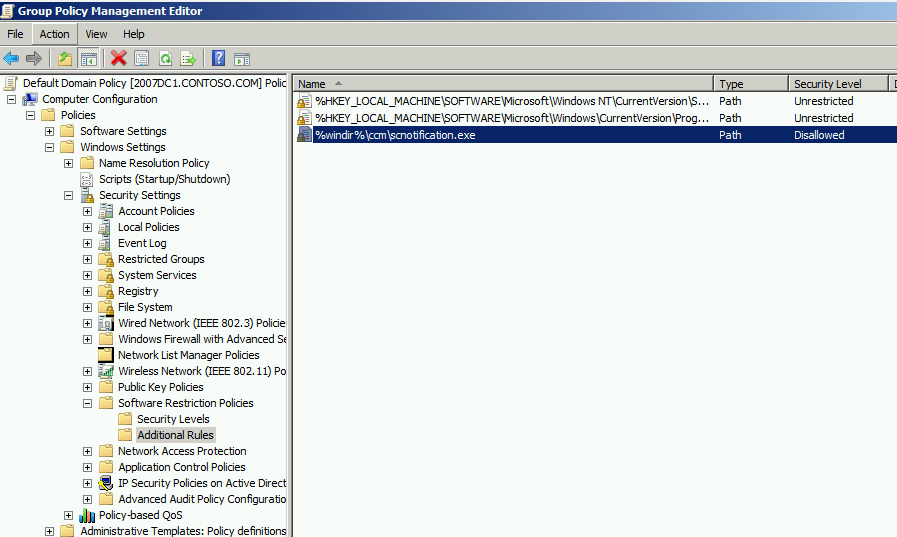Client Restart Notifications with Configuration Manager 2012
A while back, my colleague Terry McKinney created a blog post that talks about System Center 2012 Configuration Manager and client machine restart notifications after applying Software Updates. The steps Terry outlines hide the balloon notifications, however, the system restart icon will still appear in the system tray. After speaking with Terry, he provided me with more details into the workaround. He will probably be updating his blog post, as well. Keep in mind that these steps will disable all Configuration Manager client notifications.
So, to disable all notifications, follow these steps:
1. In the Configuration Manager Admin Console, set the User Experience\User Notifications configuration setting for the deployment to "Hide in Software Center and all notifications"
2. Set the User Experience\Device Restart behavior configuration setting to “Suppress the system restart for both Servers and Workstations.”
Next, we'll need to set some policies...
NOTE Best practice discourages unnecessary editing of the Default Domain Policy.
Domain Policy
User Configuration
Policies
Admin templates
Start Menu and Taskbar
Set "Turn off all Balloon Notifications" to "Enabled"
Local policy on Win 7 (New setting for Windows 7):
Domain Policy
User Configuration
Policies
Admin templates
Start Menu and Taskbar
Set "Turn off automatic promotion of notifications to the taskbar" to "Enabled"
Here's the extra bit that will prevent the notification icon from appearing in the system tray:
This involves setting a software restriction on SCNotification.exe:
Domain Policy
Computer Configuration
Policies
Windows Settings
Security Settings
Software Restriction Policies
Additional Rules
Add a path rule - path to SCnotification.exe
Add a hash rule - browse to and select SCnotification.exe; the hash values will be detected and added
Since SCNotification.exe runs at startup, you'll probably want to restart the client so that the policies update and SCNotification.exe stops running and these changes take effect.
Thanks to Terry for providing these steps!!!