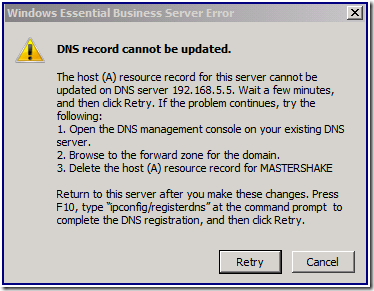Decommissioned DNS Servers Appear During Replacement Mode Install
[Today's post comes to us courtesy of Justin Crosby]
When Windows 2008 Essential Business Server is installed, your current DNS servers are stored in Active Directory. EBS uses this data to configure the DNS settings on a server during a replacement mode install. If you retire a DNS server between the original install and a replacement mode install the replacement mode install may fail at the Network Configuration step due to the fact that the server could not reach the decommissioned DNS server. You will receive the following error message:
DNS record cannot be updated
The host (A) resource record for this server cannot be updated on DNS server <IP>. Wait a few minutes, and then click Retry.
Resolution:
To fix this issue you need to modify the following setting. Before changing any Active Directory setting make sure you have a full, tested backup:
- Open ADSI Edit (adsiedit.msc) on the Management or Messaging server.
- Click “Action” and “Connect to…”
- Under “Connection Point” choose “Select a well known Naming Context”, choose “Configuration” and then click “OK”.
- Expand Configuration [domain.local]
- Expand CN=Configuration,DC=Domain,DC=local
- Expand CN=Services
- Expand CN=MMSConfiguration
- Right-click CN-DnsServer and select Properties
- Select the “keywords” attribute and click Edit.
- Highlight “DnsAddress=x.x.x.x” and hit “Remove”
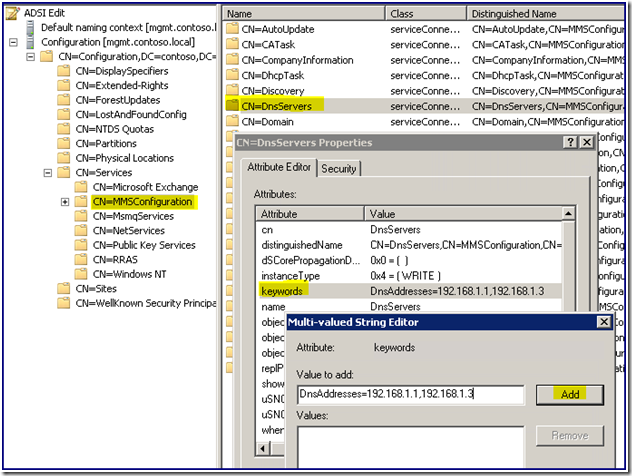
- Replace the retired DNS server IP(s) with the correct IP address(es) and click Add.

Note: This value is a single line value, you cannot add multiple lines. You also cannot add any spaces. - Once you have completed this change you must restart the replacement mode install.
Comments
Anonymous
January 01, 2003
203 Microsoft Team blogs searched, 95 blogs have new articles in the past 7 days. 218 new articles foundAnonymous
January 01, 2003
The comment has been removed