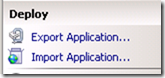Web Deploy and IIS Migrations
The customers I work with are constantly adding new servers to an existing farm, or migrating from an older version of IIS to a newer version and the utility that absolutely rocks to complete the migration is Web Deploy. There is not a better utility to handle the migration of the IIS settings along with the source files to the new server and has several features to ease the pain of migrations.
The Web Deploy tool is extremely fast, flexible, and powerful and can be used for a litany of tasks such as:
- Applicationhost.config compare between servers
- Migration of an entire IIS web infrastructure to a new server in a few steps
- Migration of a single web site
- Migration of an application under a site
- Migration of a single file
- Complete a comparison between any of the aforementioned
- Keep environments synchronized
The following posts will be a series on how to migrate a entire server, specific sites, an application, or a single page. In addition, it will outline the methods to keep environments synchronized to allow for code promotion between the QA or Test environment to the Production environment.
Preface:
Download Location: https://www.iis.net/downloads/microsoft/web-deploy OR
Please note, the Web Deploy utility download link towards the bottom of the page allows for either x86 or x64:
Installation and Configuration of Web Deploy:
Install Web Deploy on the IIS 6.0 and IIS 7.x server with the correct bitness version (32 bit for 32 bit OS and 64 bit for 64 bit OS)
Add to the PATH variable on both servers to ensure the command prompt can find the executable as the MSDeploy.exe is located here: C:\Program Files\IIS\Microsoft Web Deploy V3
Open Internet Information Manger (Run -> Inetmgr) and select a site and the deploy tool will appear on the bottom right and this ensures the installation is completed correctly (or, open a command prompt and type msdeploy):
There are excellent articles on TechNet and IIS.net on how to get started with Web Deploy. Here are a few links to get you started:
https://www.iis.net/downloads/microsoft/web-deploy
https://www.iis.net/learn/publish/using-web-deploy/introduction-to-web-deploy
https://vishaljoshi.blogspot.com/2009/09/overview-post-for-web-deployment-in-vs.html
https://technet.microsoft.com/en-us/library/dd569024(v=ws.10).aspx