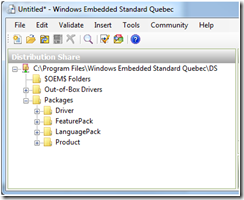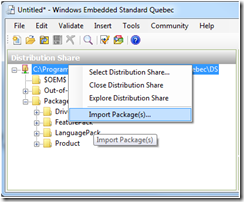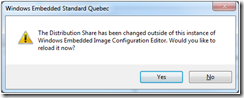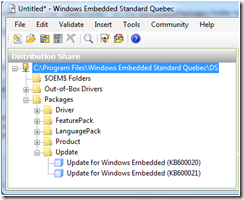Importing Packages to the Distribution Share
In Windows Embedded Standard 2011, the Distribution share (DS) is a critical element in creating customized Windows images. If you have used Image Configuration Editor (ICE), you would have noticed that packages are well organized into a tree structure that represents the DS. During development, users might need to use other packages in addition to the ones already found in the DS. Examples include new package releases from the Windows Embedded team (security updates, hot fixes, new versions of the same package, etc...) as well as 3rd party supplied packages (e.g. 3rd party driver packages).
Windows Embedded Standard 2011 allows you to maintain the DS (for example you can add a new driver package or an update package) by using one of the supplied utilities that come with the Stnadard 2011 tools, importpackage.exe. This tool enables you to:
- Create a DS.
- Add package(s) to a DS: Language, Feature, and Driver packages exist usually as .cab files. And ecore is usually packed into an install.wim file, which can also be imported using the import package utility.
- Rebuild the index file of a DS, a major functionality of utility in maintaining the DS. In addition, rebuilding the DS index file can be indirectly used to remove some packages from a DS
Note that the import package utility can be called in two ways:
- Using the command line importpackage.exe binary where you can perform all of the functions mentioned above.
- Using the ICE user interface. However, it is important to mention here that within the ICE user interface only the .cab package addition functionality is currently supported for ImportPackage.
- In this blog posting we will go through a step by step process for importing a package into a DS by using the ICE user interface.
The first step is to open ICE and then open the distribution share, in this example I chose to open the x86 DS that is supplied with Windows Embedded Standard 2011:
To import a package go to File->Import->Import Package(s), or you can do this by right clicking on the first node in the DS pane and then pressing on Import Package(s) as shown in the figure below:
Now you can select which package (.cab) files you would like to import into the DS. There are two methods for selection:
- Select a single .cab package file and click on “Open” to import one package into the DS.
- Select a folder and click on “Open Folder” to import all the package .cab files that are in that folder or its subfolders into the DS.
- Make sure that the .cab package architecture matches the DS’s architecture. Cross architecture imports are not allowed (e.g. importing an x86 driver package into a 64-bit Distribution share)
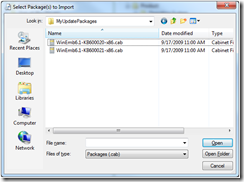
In this case, I have chosen the “Open Folder” on the MyUpdatePackages folder to import the two update packages:
WinEmb6.1-KB600020-x86.cab, and WinEmb6.1-KB600021-x86.cab.
A status bar will be shown, and when the import process is complete ICE should display the following message:
Press on “Yes” and the DS view is refreshed to show the imported packages in the list as shown below:
Now, the imported packages can be added to an answer file to be included in an image.
More general information on Windows Embedded Standard 2011 tools can be found in this blog: Introduction to the Windows Embedded Standard 2011 Toolkit
Thanks,
Technorati Tags: XPe,Standard,Embedded
Comments
Anonymous
June 29, 2010
Been reading your excellent blog for quite a few weeks now, and i am enjoying many of your excellent topics.Anonymous
July 11, 2010
Been reading your excellent blog for quite a few weeks now, and i am enjoying many of your excellent topics.Anonymous
August 01, 2010
Been reading your excellent blog for quite a few weeks now, and i am enjoying many of your excellent topics.