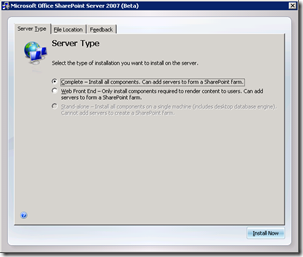Reinstall MOSS During Gradual Upgrade
Let's say you upgrade WSS 2.0 to WSS 3.0 and you've just installed MOSS 2007. You are now trying to create a new Shared Services Provider, but you immediately receive warnings at the top:
- No indexers
To resolve this, you need to configure your search service. However, when you view the available services (Central Administration > Operations > Services on server), you notice that Office SharePoint Server Search service is missing.
CAUSE: This may be because Web Front End Only was chosen during the installation versus Complete.
SOLUTION: Reinstall MOSS
You have two options:
1. Take down your production server and do the reinstall
2. Add a second (temporary) server to keep the site alive while you perform the reinstall
Let's go with option 2.
This is the general procedure for adding a second server to the farm, so I'll be brief (the 12 step program).
1. Install MOSS on a second server, be sure to choose Complete as the server type.
2. After the install completes, DO NOT run the configuration wizard
3. Open up a command prompt and browse to the 12 Hive (typically: C:\Program Files\Common Files\Microsoft Shared\web server extensions\12\bin)
4. Connect the new MOSS install to your existing farm:
PSCONFIG.EXE -cmd configdb -connect -server <database_server> -database <config_db_name> -user <db_access_acct> -password <password>
5. Next, provision the central administration web application:
PSCONFIG.EXE -cmd adminvs -provision -port #### -windowsuathprovider onlyusentlm
6. Now, install and provision the new services your server has into the farm
PSCONFIG.EXE -cmd services -install
PSCONFIG.EXE -cmd services -provision
7. Now check central admin, you should have successfully added a second server to your farm
8. Enable the Central Administration and Windows SharePoint Services Web Application services on your new server
9. Configure the search service and Shared Services Provider if you'd like
10. To test that your new server is serving content, modify the hosts file on your comptuer to point your SharePoint url to the new server's IP address.
If you are doing a gradual upgrade, also check that the redirected sites are loading ok
11. Change the DNS entry to now point your url to the new server
12. Remove original server from MOSS farm (Central Administration > Operations > Servers in farm) (Choose Ok to continue with the server disconnected, but leave the registry settings installed)
Assuming your upgrade path was WSS 2.0 --> WSS 3.0 --> MOSS 2007, you can now safely uninstall and reinstall MOSS on your original server. (the uninstall of MOSS will leave the web applications installed with WSS 3.0)
Last step is to repeat the 12-step program above to add your original server back to the farm and remove your temporary server.
During the reinstall you may receive an error:
The current installation mode does not support SKU to SKU upgrades because there exists an older version of Windows SharePoint Services that must be upgraded first.
If so, see this post:
https://blogs.msdn.com/ekraus/archive/2008/05/28/the-current-installation-mode-does-not-support-sku-to-sku-upgrades.aspx