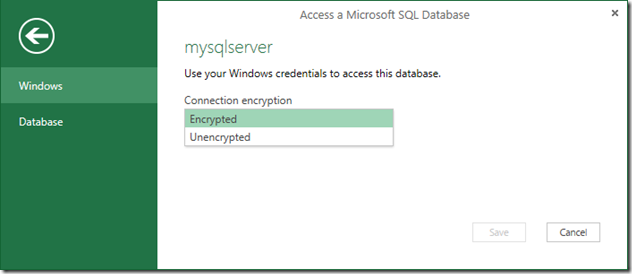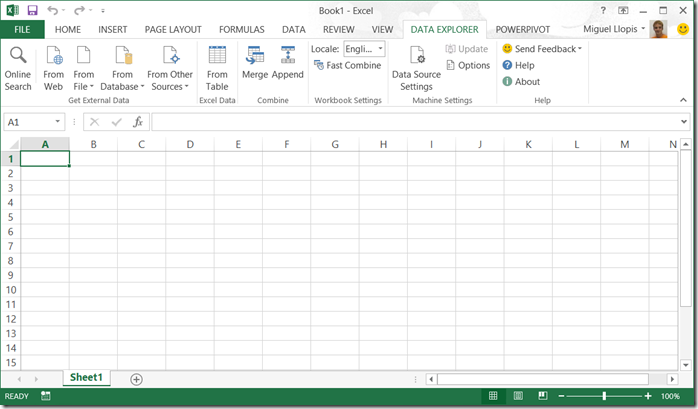Data Explorer May update is available now!
As some of you may have already noticed, we released a new Data Explorer update on Friday. You can get it from our download page or by clicking the Update button in the Data Explorer ribbon tab.
This update includes lots of bug fixes and quality improvements, as well as a couple of new features that we believe are going to be very valuable to you, based on your feedback over the past few months. These new features include:
Support for locale during imports and transformations
We’ve added support for importing and visualizing data according to your regional/locale settings. You will notice a new dropdown menu in the Data Explorer ribbon to control the locale setting for your workbook (by default, it maps to your Operating System locale, at the time when the workbook was created). This will be the default locale used to interpret numbers, dates and times when importing data from text sources.
In addition, you can specify a different locale whenever you want to perform any “Change Type” operation.
Finally, you can also specify the File Origin for any text file that you import in Data Explorer by going into the “Edit Settings” dialog for the Source step in your query (clicking on the gear icon next to Source).
You can find more details in our Internationalization Help page.
Connection encryption for database sources
This new feature provides the ability to turn on/off the encryption of data and credentials sent when connecting to database data sources (such as SQL Server, Windows Azure SQL database, IBM DB2, etc.). You will find this option in the Credentials dialog when connecting to a new data source.
New ribbon layout and icons
If you have already used Data Explorer, you’ll notice that we have moved some things around in the ribbon in order to make them more discoverable and better organized. We’ve also been busy replacing most of our icons to give Data Explorer a nicer look.
Automatic column type detection
We’ve improved our column type detection logic, in order to give you better column types (other than Text) when importing data from text data sources such as Web, Text or CSV.
As always, we look forward to your feedback about these new features as well as any others in Data Explorer. If you have any questions, issues or suggestions don’t hesitate to reach out to us via our forum or send us a smile/frown from the Data Explorer ribbon tab.
Enjoy!
Comments
Anonymous
May 13, 2013
is this Office2013 compatible only?Anonymous
May 13, 2013
Hi Mike, No, Data Explorer can be installed on both Office 2010 (SP1) and Office 2013. You can find more detail on our installation page: office.microsoft.com/.../download-data-explorer-for-excel-FX104018616.aspx Thanks, M.Anonymous
May 13, 2013
Remind me, what's the difference between data explorer and PowerPivot? When would I use one vs. the other?Anonymous
May 13, 2013
Let me first thank your team for such a wonderful BI tool
- By any chance there is a VIDEO (on Vimeo or YouTube) where we can watch these newly added features?
- In future when a BLOG post is released with new features, can your team also produce a VIDEO such that we can learn things faster
Anonymous
May 13, 2013
Is there some way for you to offer these updates through the product or allow us to subscribe by email so we can get updates when you issue these products?Anonymous
May 13, 2013
Thanks everyone for your comments and feedback... @Data Explorer vs. powerpivot: You can think about Data Explorer as the tool for data acquisition and transformation before loading the data into PowerPivot. A good comparison here is that Data Explorer is to PowerPivot for the Excel power user what SQL Server Integration Services (SSIS) is to SQL Server Analysis Services (SSAS) on enterprise BI scenarios. @Jack: Thanks for your feedback! We don't have any videos covering these new features specifically. We will expand the coverage for them in future blog posts but, in the meantime, please reach out to us with any specific questions or issues you may find by using them. @George: Currently, if you have already Data Explorer installed you will see the "Update" button light up in the Data Explorer ribbon. This button only lights up whenever a newer version of Data Explorer than the one installed on your machine is available. You can also subscribe to this blog for official announcements of future updates. Thanks, M.Anonymous
May 13, 2013
Hello again, The problem releated with the refresh query and the names used inside a formula has been solved in this last release of the Data Explorer, but I'v just discovered a problem even bigger... with the data explorer add in loaded the VBA Editor has a weird beahave, it cuts the spaces when you are typing , and it is practically impossible to write the code !!! This strange behave as started after I have installed the new update of the DataExplorer Tryed everythig but the only thig that solved was to unload the data explorer... Please fix this problem as soon as possible Regards.Anonymous
May 13, 2013
Hi Raffaele, Thanks for your feedback. We are looking at the VBA Editor issue and hopefully we will have a fix for it soon. For now, the workaround is to disable the DE add-in before going into VBA Editor as you suggested. Thanks, M.Anonymous
May 13, 2013
I am using the "standalone" 1.0.2761.2 version. Any chance to see it upgraded and released?Anonymous
May 13, 2013
Thanks for the SSIS comparison, it makes sense now. Though, the whole point of SSIS is not to serve as a data repository, but to send data from A to B, and "transform" it on the way. So, is there an export capability? (A while ago, I read that there was, but only for a cloud version?)Anonymous
May 14, 2013
The comment has been removedAnonymous
May 15, 2013
@Bo: You can download the latest version of DE from this location: www.microsoft.com/.../details.aspx @Mike: There is currently no export capability. You could however save the workbook with the resulting data from a query as a CSV file for instance, and use that to load the (static) data into other tools. Thanks, M.Anonymous
May 15, 2013
Thanks guys! Will see if I can some blog posts on these updates.Anonymous
May 29, 2013
Raffaele, Miguel, Related to the VBA Editor acting as an 'electric' auto-complete, it is as if the ENTER key was pressed each time you typed a character:
- type one double quote, it automatically adds the closing double-quote, eg: msgbox "
- it highlights the text as you type as if the Syntax 'compiler' had just run and detected incorrect/incomplete syntax, eg: application. (with the dot at the end) To disable this behavior, click the Design Mode icon in the toolbar (Debug toolbar?) to turn the design mode ON, and the behavior will stop. Not ideal, but in my case better than keeping disabling/enabling the addin entirely. Sebastien
Anonymous
May 30, 2013
Congratulations, this year (as of 2013) Excel has added terrific improvements. Hope to see this one finished! Best regards, LluísAnonymous
September 17, 2013
The comment has been removed