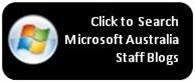Search all of Microsoft Australia Staff Blogs
With the new version of Live Search, I created a macro to search across all of the Microsoft Australia staff blogs.
You are limited to 30 sites, but here’s the blogs I’ve included:
- Australia Partner Portal: https://partner.microsoft.com/australia
- Microsoft home page: https://www.microsoft.com/australia
- My blog for ISV & Web Partners https://blogs.msdn.com/chlong
- Partner-TV Australia: https://blogs.msdn.com/ozpartnertv
- Nick Mayhew's blog for Partners: https://blogs.msdn.com/nickmayhew
- Siatro's blog for Aussie IW Partners: https://blogs.msdn.com/ausptsiw/
- Wendy's blog for Small Business Specialist Partners: https://blogs.msdn.com/sbsc_australia/
- Mike Heald's blog on Partner Marketing: https://blogs.msdn.com/marketingforpartners/
- Anna Lius: https://blogs.msdn.com/annali
- IT Pro Australia: https://blogs.technet.com/itproaustralia/
- Shane Morris: https://blogs.msdn.com/shanemo/
- Andrew Coates: https://blogs.msdn.com/acoat
- Charles Sterling on Ozzie Rules Blogging: https://blogs.msdn.com/charles_sterling
- Dave Glover: https://blogs.msdn.com/dglover
- David Lemphers: https://blogs.msdn.com/davidlem
- Nigel Watson: https://blogs.msdn.com/nigelwat
- Nils van Boxsel: https://blogs.msdn.com/nilsv
- Michael Kleef: https://blogs.msdn.com/mkleef
- Jeff Alexander: https://blogs.technet.com/jeffa36/
- Scott Barnes on RIA: https://blogs.msdn.com/msmossyblog
- Michael Kordahi: https://blogs.msdn.com/mkordahi
- Greg Willis: https://blogs.msdn.com/gwillis
- Oscar Trimboli: https://blogs.msdn.com/oscartr
- Nick Hodge: https://www.nickhodge.com/blog/
- Jorke Odolphi: https://blogs.technet.com/jorke/
- Darryl Burling: https://blogs.msdn.com/darrylburling/
- Sean McBreen from NZ:: https://blogs.msdn.com/smcbreen/
- Nigel Parker from NZ: https://blogs.msdn.com/nigel/
- Nathan Mercer: https://blogs.technet.com/nmercer/
- Ride the 2008 Wave Partner blog: https://blogs.msdn.com/ridethe2008wave
The help link says you can create search macros that are tailored to any topic area. A home page is automatically created for your macro, making it easy to use, bookmark, and share with friends. For example, you can create a search macro for your favorite hobby, area of research, or one that searches your website or blog.
You can find macros created and shared by the Windows Live community on Windows Live Gallery. Go to the macro's home page and start searching. To see how a macro works, try one of these examples:
- Reference Sites Search Engine: This macro searches reference sites.
- MSDN Blogs Search Engine: This macro searches hundreds of Microsoft product team blogs.
- Video Games Search Engine: This macro searches video game information.
You can create your own search macro on the Search Macros site. Use the side-by-side test page to see your macro’s results. When you’re satisfied with your macro, you can save it, customize its home page, and then start searching.
You can e-mail or instant message the web address of any macro home page to a friend. You can also share your macro with other Windows Live users on the Windows Live Gallery. The Gallery community can then rate your macros and give you feedback.
Updated: I've updated the addresses to Jeff's & Nick's blog
Technorati Tags: Microsoft Austraila, Blogging
Comments
- Anonymous
January 01, 2008
PingBack from http://movies.247blogging.info/?p=2437