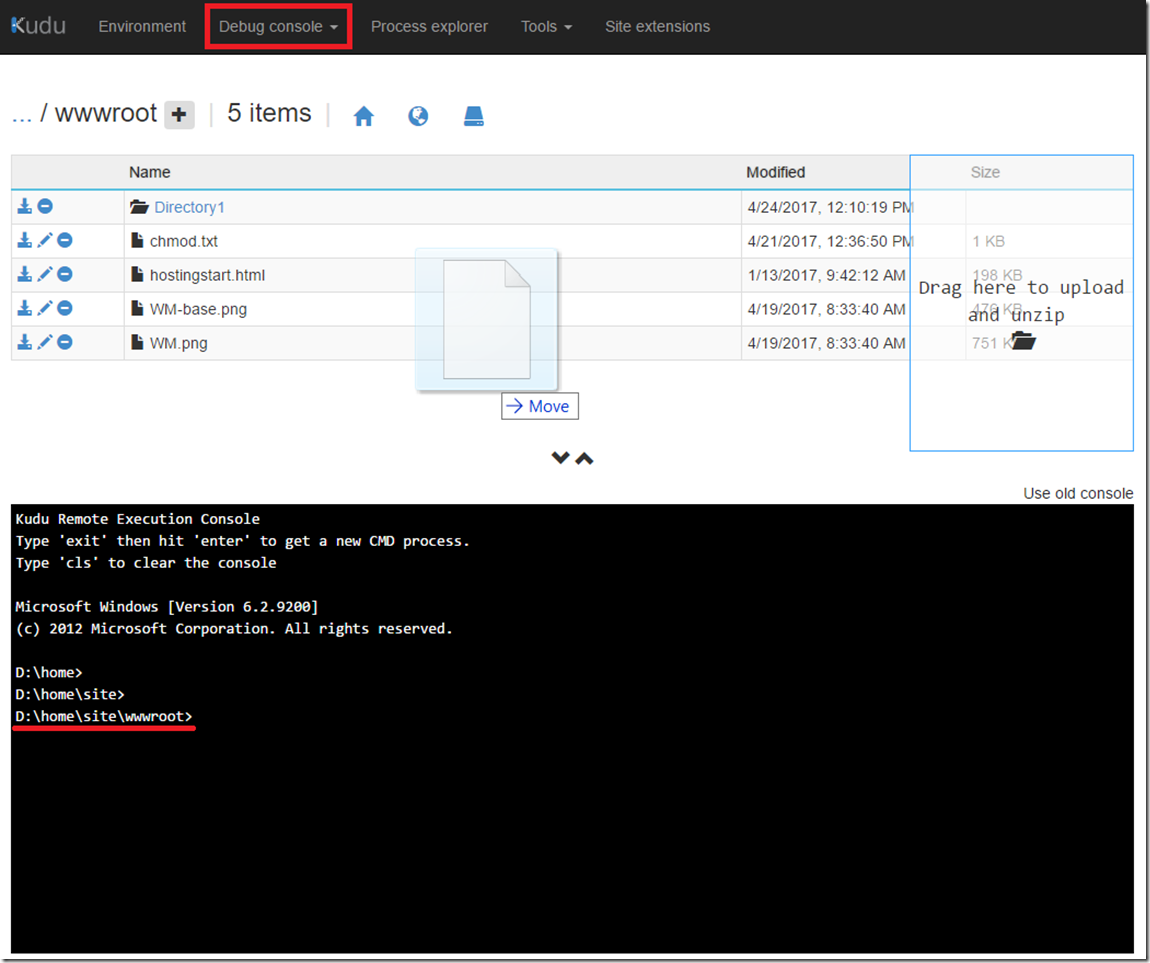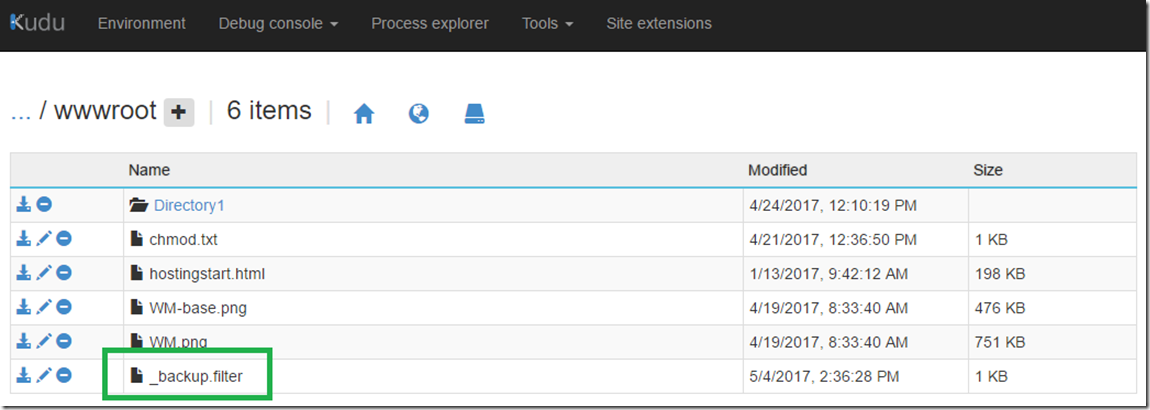Drag and drop deployment to an Azure App Service, quick, for simple small changes
There are many way to deploy code and files to an Azure App Service, repositories like Visual Studio Team Services, GitHub, content storage like OneDrive or Drop Box, using an FTP tool, use the command-line tool msdeploy or directly from within the Visual Studio IDE.
However, if you wanted to deploy just a single or a couple static files then this article is to let you know that you can drag and drop files from your desktop to the CMD Debug Console in KUDU/SCM, I discuss what KUDU/SCM is here.
For example, I wrote this here article about skipping files because a database backup was completing with a Partially Successful status due to some files being locked. I needed to put a file named _backup.filter into the D:\home\site\wwwroot directory and I thought the simplest way to do that is by using this relatively unknown cool feature.
Simple access KUDU/SCM, click on Debug console –> CMD, navigate to the place you want to add the file to, the drag it from your desktop and place it onto the directory listing shown in Figure 1.
Figure 1, drag and drop deployment, what is the easiest way to deploy simple files to an Azure App Service
Then, as seen in Figure 2, the file is present.
Figure 2, drag and drop deployment, what is the easiest way to deploy simple files to an Azure App Service