Increase your search rankings with better web page titles
Are you still waiting for a flood of visitors to find your site? Wondering if you need to invest in some online ads or an SEO specialist? Before you do any heavy lifting, first try the simple task of reviewing the titles of your web pages for their search relevance.
A web page title does not appear anywhere in your page, except in the browser title bar, as in the text “Web Overview < Product Information | Microsoft Expression” that appears in the following screenshot:
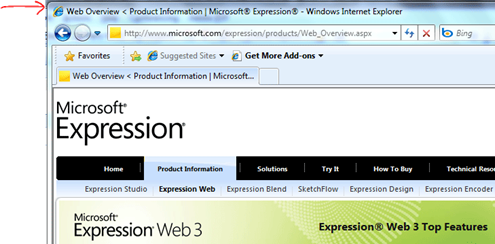
The title of a page appears only in the browser’s title bar
Despite the low profile of the page title, major search engines do use the content in your <title> tags to help determine the relevance of your page to a user’s search. So if your web pages have generic titles such as “Home”, “Photos”, “Calendar” which do not contain terms that are unique to your site, nor terms that your target users are searching for, you are losing out on one of the simplest ways to increase the search ranking of pages in your site.
For example, let’s consider this site I created by using the Organization 2 site template in Expression Web for the fictitious Blue Bells Girls Soccer Club.
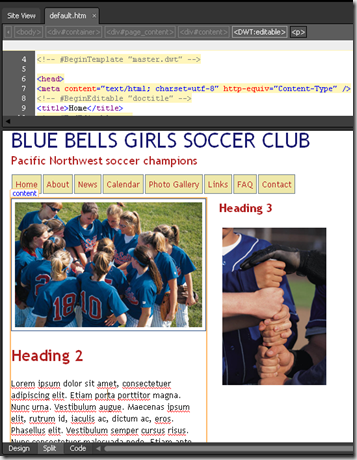
Generic page titles do not help users find your site
Naturally, I want this site to be easily found by girls, parents, and educators in the Pacific Northwest who are interested in soccer and team sports for girls. The placeholder page titles that the site template generated include Home, Photo Gallery, News, Information Links, Frequently Asked Questions, Contact, and Calendar of Events. These titles do not provide any details about the unique content of my site and won’t help my target audience find my site.
Instead of the title Home, a better title for the homepage is “Blue Bells Girls Soccer Club – Seattle and King County”. This new title increases the chance that users searching for “Seattle girls soccer”, “King county soccer”, etc. will find my site. But be careful of producing “web spam”. If search engines notice an excessive number of keywords in your title, they may lower your page ranking if they determine you are overstuffing your page title with keywords. From the Bing Webmaster Center Blog:
Stuffing in less visible areas of the page. Placing repeated keywords in less visible areas of a page, such as at the bottom of the page, in links, in Alt text, and in the title tag, can be indicative of web spam.
If you use Expression Web, the program provides a number of ways to help you efficiently review and edit your page titles, including the file Properties dialog, the Page Properties dialog, the Find panel, and my favorite: the sometimes elusive Title column in the Folders view of a site. I’ll cover each method next, starting with my favorite.
Edit page titles in the Folders site view
My favorite method, and by far the easiest method to efficiently review the titles of all pages in your site, is to use the Title column in the Folders view of your site. Click the Site View tab and if it’s not already selected, click Folders at the bottom of the Site View.
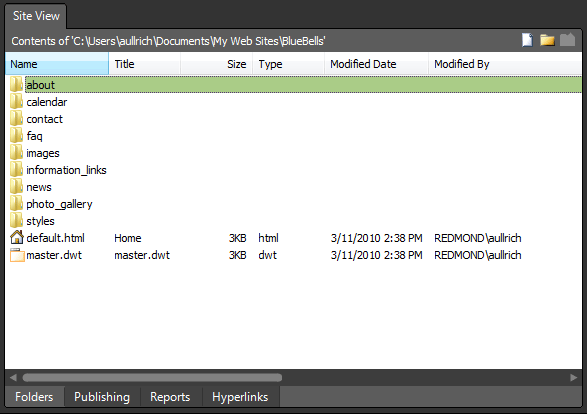
Make sure you can see the Title column
Note: If you do not see a Title column next to the Name column, as shown in the previous screenshot, then use the following steps to display the Title column.
- With your site open in Expression Web, choose Site > Site Settings. In the Site Settings dialog, make sure there is a check next to the option Maintain the site using hidden metadata files, and click OK.
- Quit Expression Web.
- In Windows Explorer, locate the root folder of your website.
- Right-click any HTML file in the site, and click Edit with Microsoft Expression Web. Expression Web opens and displays the page you right-clicked.
- Click on the Site View tab and the Folders button at the bottom of the site view.
You can edit the title in the Folders view: just click the title you want to edit, wait a second, and then click the title again to get into editing mode, and type your new title.
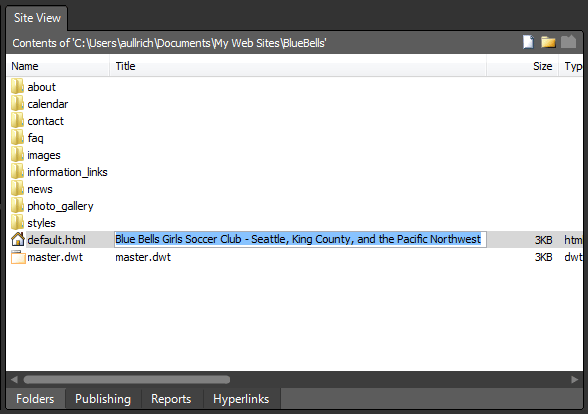
Edit a title directly in the Title column
That’s fine and dandy, but it’s not especially efficient to navigate in and out of all your site folders in order to review each of the page titles in your site. Instead, select View > Site > Files > All Files to list all of your site files in a single list.
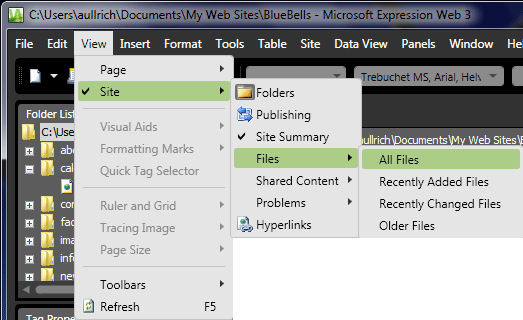
View all files in a single list
To group your HTML pages together so they are not mingled in the list with other files in your site, click the Type column’s heading to sort the list by file type. Now you can efficiently review all of your page titles and quickly edit them in this view if desired.
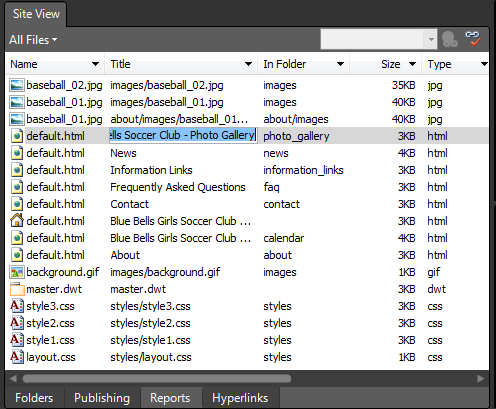
Click the Type column to sort your site files by file type
Edit titles in the file Properties dialog box
This is a quick way to edit a page title without opening the page. In the Folder List panel, right click a web page and click Properties.
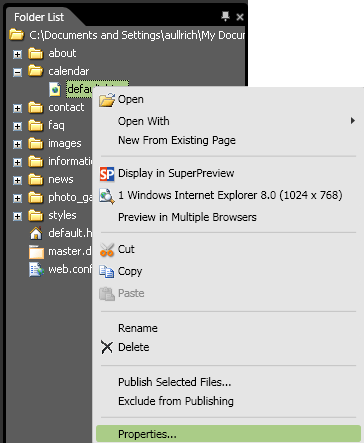
Right-clicking a file in the Folder List panel
The file Properties dialog box opens and enables you to edit the Title for the page.
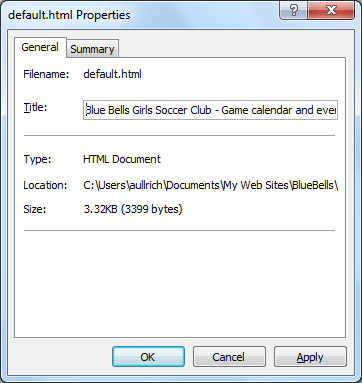
The file Properties dialog
Edit web page titles in the Page Properties dialog box
To edit the title of a page you already have open in Expression Web, you obviously can edit the <title> tags by using the Code view of your page. Perhaps less obvious, and safer for those of you that are prone to code view typos, you can also edit the page title, as well as other important page properties, in the Page Properties dialog by choosing File > Properties while a page is open.
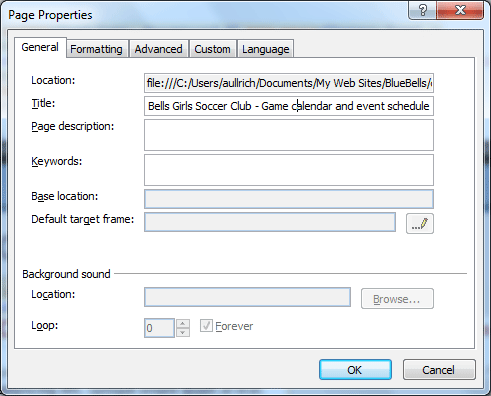
Edit the page title, description, and keywords
Review pages titles by using the Find panel
The Find command and Find panel enable you to find and review all <title> tags in your site.
- Choose Edit > Find.
- In the Find and Replace dialog box, on the Find tab, in the Find what box, type <title>. Under Find where, select All pages. Under Advanced, select Find in source code, and then click Find All.
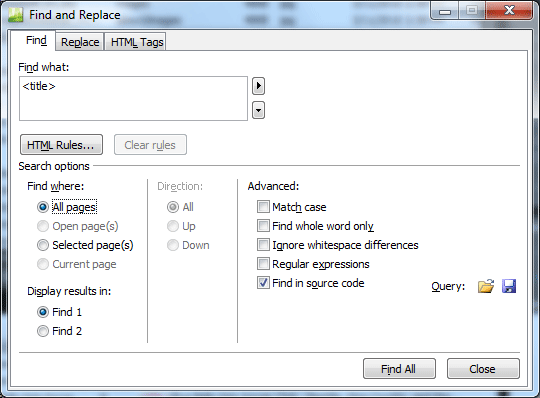
Search for <title> tags in all pages in your site
Double-click any search result to open the associated page. Alternatively, you can right click a search result in the Find panel and click Go to Page to select the page in the Folder List panel.
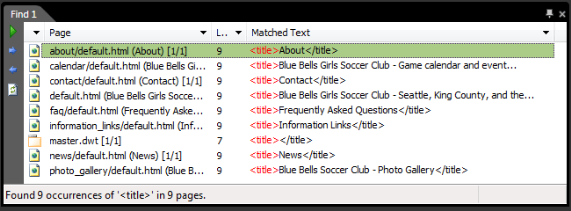
Use the Find panel to find all instances of the <title> tag in your site
Editing the content of your page titles to ensure they’re uniquely relevant to your site’s subject matter and to search terms your target audience will likely use is one step towards increasing your site’s search ranking. For more SEO guidance, check out these links:
- Google’s Search Engine Optimization (SE)) documentation: https://www.google.com/support/webmasters/bin/answer.py?hl=en&answer=35291
- Google’s PDF-based Search Engine Optimization Starter Guide
- Bing’s Guidelines for successful indexing
Comments
- Anonymous
March 13, 2010
Nice hints but also i think you should consider that words "soccer" and "game" are also used by the online games sites, by the online bets sites, by the online sports magazines and papers and so on, wich are stuffed with keywords fore these 2 terms and in most of the cases any expression that includes "game" and "soccer" used to search will return as the results this kind of sites. I think it's pretty hard to break the competition for these terms but it worth a try. - Anonymous
March 15, 2010
Hi Anna,Thank you for that clear description. As my sites are either local community groups or a parish council, actual SEO ratings don't matter too much. But it is good to see a proper page title when viewing the sites. Though I was vaguely aware of this matter, you EW forum post link to your blog encouraged me to get on with it.....Thanks again.Andrew C. - Anonymous
March 16, 2010
The comment has been removed - Anonymous
March 16, 2010
Hi ij30 ,That's all true. So in the case of my Blue Bells Soccer Club, the important terms to distinguish this site from those other far larger sites, would be ones that describe the local nature of it. So 'Seattle', 'NW', 'Washington state', etc. And I didn't even go into how one should spread the word about one's site to related local sites to help gain link credibility ... such as soccer / sports shops, other smaller soccer leagues, etc.Anna