Customize Guidance Explorer Inside Outlook 2007 – Find Tech Gold Nuggets Instantly
Customize Guidance Explorer Inside Outlook 2007 – Find Tech Gold Nuggets Instantly
In previous post I showed how to configure Outlook 2007 to consume patterns&practices Guidance Explorer online store via RSS.
Guidance Explorer online store exposes close to 4000 items as I write this. Main categories are security, performance, and Visual Studio. Navigating fast through this haystack and finding the needle is not simple task. Outlook 2007 searching capabilities to the rescue! In this post I will show how to configure it for easier searches using Outlook’s 2007 built-in functionality.
Summary of steps
- Step #1 – Create search folders.
- Step #2 – Configure Favorites.
- Step #3 – Use Outlook 2007’s instant search – free text.
- Step #4 – Use Outlook 2007’s instant search – GE’s attributes.
Following section explains each step in details
- Step #1 – Create search folders. Expand GE folder [the one that was created in Step 2 - Consume patterns&practices Guidance Explorer Via RSS Using Outlook 2007]. Right click on Search Folders node and choose “New Search Folder…”. In the dialog choose “Create a Custom Search Folder” found in the very bottom of the dialog under “Custom” category:
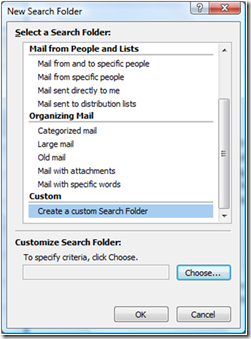
- Hit “Choose…” button. Specify “Performance” as the name for the Search Folder, hit “Criteria…” button. Specify “Topic: Performance” in “Search for the word(s):” field – including the quotes. Specify to search in both “subject field and message body” in “In:” filed and hit OK button.
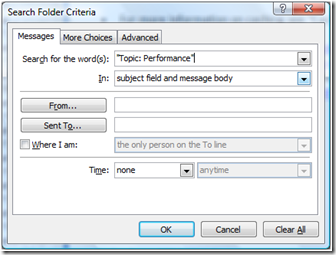
- Step #2 – Configure Favorites. Configure the same way 2 more Search Folders - one for Security and another for Visual Studio. Drag the resulting Search folders into “Favorites Folders” window inside Outlook 2007.
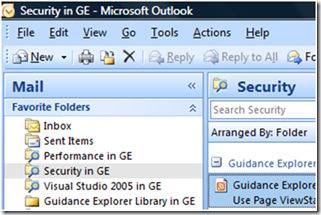
- Step #3 – Use Outlook 2007’s instant search – free text. Choose Security Search Folder in Favorites Folders while in Outlook 2007. Type RSA in instant search as a search criteria for the subject. You should instantly get all items that have RSA in their subjects:
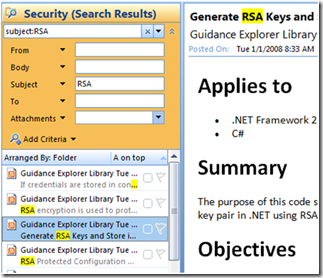
- Step #4 – Use Outlook 2007’s instant search – GE’s attributes. Each GE item has attributes in the bottom. Refine the search shown in Step #3 by copying one or more attributes from the GE item and pasting it as another search criteria. For example this is how it will look if I paste “Category: Configuration” attribute as another search criteria
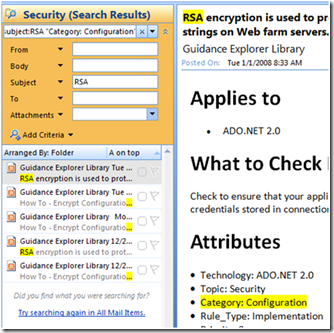
Enjoy and start finding your next security or performance solution to your problem instantly.
My related posts
- Consume patterns&practices Guidance Explorer Via RSS Using Outlook 2007
- How to Use Outlook 2007 RSS To Effectively Aggregate And Distill Information
Related resources
Video: Guidance Explorer Search With Outlook 2007
Comments
- Anonymous
January 08, 2008
It looks like Alik Levin has some helpful posts on using Guidance Explorer from Outlook: Customize Guidance - Anonymous
January 15, 2008
Do you conduct security code reviews? - [Yes/No] Do you want to streamline the process of the review?