Create Your Own Guidance Explorer Items Inside Outlook 2007
Want to create your own nuggets of wisdom? Want it to look and feel like patterns&practices nuggets of wisdom look and feel? Want to reuse it, mix and match with existing ones? It is easy and fast with Outlook 2007.
I will show how I extend my knowledge base with a snap using Outlook 2007’s Quick Parts feature and predefined item templates that come with patterns&practices Guidance Explorer [GE].
I must thank Dor Rotman who pointed me to Quick Parts feature.
Summary of steps
- Step #1 – Create Quick Parts templates
- Step #2 – Compose new items based on the templates
- Step #3 – Test your work
Following section describes each step in details
Step #1 – Create Quick Parts templates. Start GE – refer to Consume patterns&practices Guidance Explorer Via RSS Using Outlook 2007 for details. Right click on “My Library” node in the treevew on the left and choose “Question and Answer” template:
![clip_image002[4]](https://msdntnarchive.z22.web.core.windows.net/media/TNBlogsFS/BlogFileStorage/blogs_msdn/alikl/WindowsLiveWriter/CreateYourOwnGuidanceExplorerItemsInside_C12/clip_image002%5B4%5D_thumb.jpg)
Highlight entire text in the editor and copy it into clipboard [ctrl + C]. Switch to Outlook 2007. Click on any folder in the treeview. Press Ctrl + Shift + S to bring up new “Post in This Folder” and paste the text in the clipboard. Add attributes part to the end – you can copy and paste it from existing GE items
While in the post, highlight the entire text [Ctrl + A] and click on Insert tab, then click on “Quick Parts” ribbon to expand it. Click “Save Selection to Quick Part Gallery” found in the bottom. Give it a name “Question & Answer”, create new category “GE” and hit OK to save it as a Quick Part template:
Close the post – do not save it.
Create few other templates following the procedure.
Step #2 – Compose new items based on the templates. Switch to Outlook 2007. Click on “Guidance Explorer Library” folder found in Favorites Folder [I assume you followed instructions in Consume patterns&practices Guidance Explorer Via RSS Using Outlook 2007]. Press Ctrl + Shift + S to bring new “Post in This Folder”. In the Subject line type “How To Call Police”. Click on Insert tab and then click on “Quick Parts” ribbon to expand it. Locate “Question & Answer” quick part you just created in Step #1 and click it. The content of the part fills in into the body of the post. Modify it to your needs, make sure to update the category found under Attributes:
Press Ctrl + Enter to post it to the folder.
Step #3 – Test your work. Click on “Security” folder found in Favorite Folders, you should see the newly created item there:
You’ve just created new how-to item that is part of your own GE library managed inside Outlook 2007
Comments
- Anonymous
January 15, 2008
Do you conduct security code reviews? - [Yes/No] Do you want to streamline the process of the review?
![clip_image002[8]](https://msdntnarchive.z22.web.core.windows.net/media/TNBlogsFS/BlogFileStorage/blogs_msdn/alikl/WindowsLiveWriter/CreateYourOwnGuidanceExplorerItemsInside_C12/clip_image002%5B8%5D_thumb.jpg)
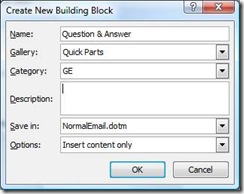
![clip_image002[10]](https://msdntnarchive.z22.web.core.windows.net/media/TNBlogsFS/BlogFileStorage/blogs_msdn/alikl/WindowsLiveWriter/CreateYourOwnGuidanceExplorerItemsInside_C12/clip_image002%5B10%5D_thumb.jpg)
![clip_image002[12]](https://msdntnarchive.z22.web.core.windows.net/media/TNBlogsFS/BlogFileStorage/blogs_msdn/alikl/WindowsLiveWriter/CreateYourOwnGuidanceExplorerItemsInside_C12/clip_image002%5B12%5D_thumb.jpg)