Criar um grupo de dispositivos dinâmicos contendo seus PCs na Nuvem
Você pode criar um grupo de dispositivos dinâmicos que contém seus PCs na Nuvem. As políticas direcionadas a este grupo de dispositivos serão direcionadas a todos ou alguns PCs na Nuvem, dependendo das regras que você configurar. Existem três categorias diferentes de grupos que você pode criar para PCs na Nuvem:
- Todos os PCs na Nuvem: Esse tipo de grupo é útil para aplicar políticas e configurações a todos os PCs na Nuvem na sua organização.
- Todos os PCs na Nuvem de uma política de provisionamento específica: Esse tipo de grupo é útil para aplicar políticas e configurações a PCs na Nuvem com base na mesma imagem e local.
- Todos os PCs na Nuvem com uma configuração específica: Esse tipo de grupo é útil para aplicar políticas e configurações a PCs na Nuvem com base no poder de computação (vCPU e RAM) ou armazenamento interno.
Criar um grupo de dispositivos dinâmicos para todos os PCs na nuvem
Nestas etapas, você usará a propriedade de dispositivos Modelo do Dispositivo para criar o grupo dinâmico de dispositivos.
- Inicie sessão no centro> de administração do Microsoft Intune Grupos>Novo Grupo.
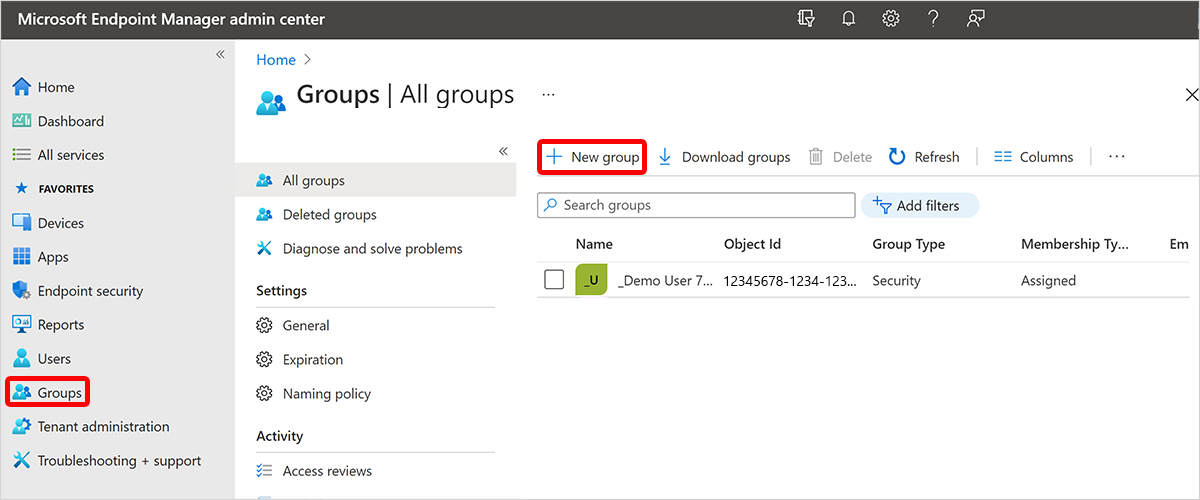
- Selecione Segurança para Tipo de grupo.
- Digite as informações a seguir:
- Nome do grupo = "Todos os PCs na nuvem" (ou algum outro nome indicando que ele conterá todos os PCs na nuvem).
- Descrição do grupo = "Um grupo de dispositivos dinâmicos que contém todos os dispositivos de PC na nuvem"
- Para Tipo de associação, escolha Dispositivo Dinâmico.
- Selecione Adicionar consulta dinâmica.
- Na página Regras de associação dinâmica, insira o seguinte:
- Propriedade = "deviceModel"
- Operador = "Começa Com"
- Valor = "PC na nuvem"
- Para validar que funciona, selecione Validar Regras (Pré-visualização)>+Adicionar dispositivos> selecione alguns PCs na Cloud e dispositivos PC que não estejam na Cloud.
- Após a conclusão da validação, selecione Salvar>Criar.
Criar um grupo de dispositivos dinâmicos para todos os PCs na Nuvem a partir de uma política de provisionamento específica
Para o exemplo a seguir, usamos "Engenharia de UX" como o nome da política de provisionamento. Em qualquer lugar que você vir "Engenharia de UX", substitua esse texto pelo nome da sua política de provisionamento.
Nestas etapas, você usará a propriedade de dispositivos Nome do Perfil de Inscrição para criar o grupo de dispositivos dinâmicos.
- Inicie sessão no centro> de administração do Microsoft Intune Grupos>Novo Grupo.
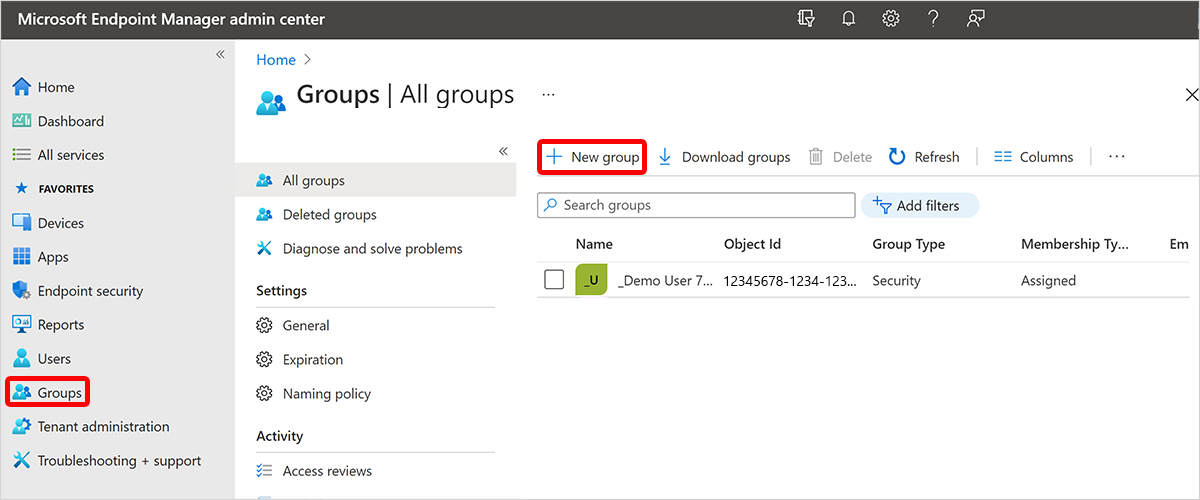
- Selecione Segurança para Tipo de grupo.
- Digite as informações a seguir:
- Nome do grupo = "Todos os dispositivos de PC na nuvem de engenharia de UX"
- Descrição do grupo = "Um grupo de dispositivos dinâmicos que contém todos os dispositivos de PC na nuvem de engenharia de UX."
- Para Tipo de associação, escolha Dispositivo Dinâmico.
- Selecione Adicionar consulta dinâmica.
- Na página Regras de associação dinâmica, insira o seguinte:
- Propriedade = "enrollmentProfileName"
- Operador = "Equals"
- Valor = "Engenharia de UX"
- Para validar que funciona, selecione Validar Regras (Pré-visualização)>Adicionar dispositivos> selecione alguns PCs na Cloud que foram aprovisionados a partir da política de aprovisionamento "Engenharia de UX", alguns PCs na Cloud que foram aprovisionados a partir de uma política de aprovisionamento diferente e alguns PCs que não são da Cloud.
- Após a conclusão da validação, selecione Salvar>Criar.
Criar um grupo de dispositivos dinâmicos para todos os PCs na Nuvem com uma configuração específica
No exemplo a seguir, usamos 2 vCPU e 4 GB de RAM como configuração. Em qualquer lugar em que você veja "2vCPU/4GB", substitua esses valores pela configuração desejada. Você também pode direcionar um tamanho de PC na nuvem específico adicionando o armazenamento do sistema operacional como parte da configuração. Você pode seguir as etapas abaixo e criar um filtro para qualquer uma das configurações que compõem os tamanhos do PC na Nuvem.
Nestas etapas, você usará a propriedade de dispositivos Modelo do Dispositivo para criar o grupo dinâmico de dispositivos.
- Inicie sessão no centro> de administração do Microsoft Intune Grupos>Novo Grupo.
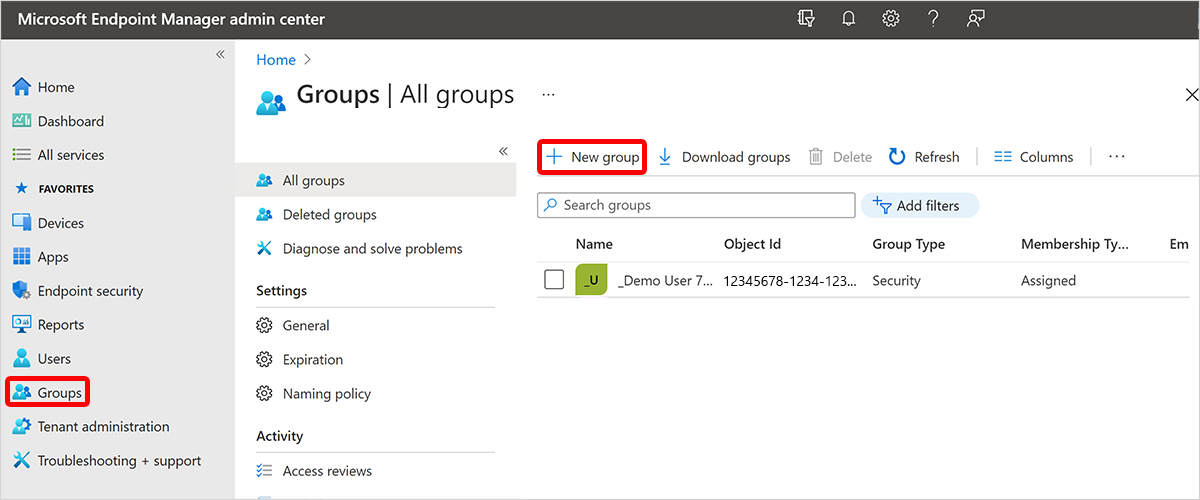
- Selecione Segurança para Tipo de grupo.
- Digite as informações a seguir:
- Nome do grupo = "Todos os PCs na nuvem com 2vCPU/4GB RAM".
- Descrição do grupo = "um grupo de dispositivos dinâmicos contendo todos os computadores de nuvem com a configuração de 2VCPU/4 GB de RAM.
- Para Tipo de associação, escolha Dispositivo Dinâmico.
- Selecione Adicionar consulta dinâmica.
- Na página Regras de associação dinâmica, insira o seguinte:
- Propriedade = "deviceModel"
- Operador = "Começa Com"
- Value = “PC na Nuvem”
- Selecione Adicionar expressão e insira o seguinte:
- Propriedade = "deviceModel"
- Operador = "Contains"
- Valor = "2VCPU/4 GB"
- Para validar que funciona, selecione Validar Regras (Pré-visualização)>Adicionar dispositivos> selecione alguns PCs na Cloud que tenham a configuração de RAM de 2vCPU/4GB, alguns PCs na Cloud com uma configuração diferente e alguns dispositivos COM PC não Cloud.
- Após a conclusão da validação, selecione Salvar>Criar.