Este artigo contém perguntas frequentes sobre Entrada no Services Hub.
Se você não encontrar a resposta para sua pergunta aqui, deixe um comentário nesta página para nos informar e consideraremos adicionar sua pergunta ao artigo.
Como posso me tornar um usuário registrado do Services Hub?
Se esta é a sua primeira tentativa de entrada no Services Hub e você vê uma mensagem dizendo:
"Registro necessário. Você deve ser um usuário registrado para acessar este site. Procure um email de convite com um link de registro. Ou, se você já tiver registrado, certifique-se de estar entrando com a mesma conta que usou antes. Entre em contato com o representante da Microsoft para enviar um tíquete de suporte técnico à Equipe do Services Hub, se precisar de mais assistência."
Procure um email de convite do Microsoft Services (microsoft-noreply@microsoft.com). Siga as instruções de registro e os detalhes que o email fornece.
Se você ainda não recebeu um email de convite, entre em contato com seu representante da Microsoft e solicite um convite para o espaço de trabalho do Services Hub que você precisa acessar.
Para obter mais informações, consulte a Documentação de convite do Services Hub.
Meu convite do Services Hub foi enviado para o email errado. O que devo fazer?
Se o convite do Services Hub tiver sido enviado para o email "X", mas resgatado usando o email "Y", você receberá o erro "Registro necessário" ao tentar entrar usando o email "X". Você deve usar o email no qual recebeu o convite de registro original para entrar no Services Hub.
Entre em contato com seu representante da Microsoft ou com a assistência técnica de TI da sua organização se precisar de mais ajuda.
Eu me registrei para o Services Hub e consegui entrar sem problemas. No entanto, agora vejo uma mensagem de erro "Registro necessário" ao tentar entrar. O que devo fazer?
Há dois problemas que podem fazer a mensagem de erro "Registro necessário" aparecer.
Se a conta de email usada para entrar no Services Hub for uma conta "Pessoal" e uma conta "Corporativa ou de Estudante", as tentativas de entrada poderão ser negadas se você estiver usando a conta errada. Verifique se você está entrando com o tipo de conta de email correto. Por exemplo, se você se registrou para o acesso do Services Hub usando a conta "Corporativa ou de Estudante", selecione o tipo de conta "Corporativa ou de Estudante" quando solicitado durante o processo de entrada.
Se você estiver registrado com apenas um espaço de trabalho do Services Hub e esse espaço de trabalho específico tiver sido excluído, o Services Hub não permitirá mais que você entre. Para resolver o problema, você precisa obter acesso a um espaço de trabalho do Services Hub que está em uso no momento. Entre em contato com seu representante da Microsoft e solicite um convite para o espaço de trabalho do Services Hub ativo apropriado.
Não consigo usar minha conta de email para me registrar no Services Hub. Sempre que seleciono o link de registro e entro, sou imediatamente desconectado. Por que isso está acontecendo? Como faço para corrigi-lo?
Você pode se deparar com esse problema ao entrar com um tipo de conta que o Services Hub não permite. Os exemplos incluem:
- Usar um tipo de conta que não seja "Corporativa ou de Estudante" para entrar durante o registro.
- Usar uma conta "Corporativa ou de estudante" que não está associada a um locatário do Microsoft Entra Directory ou do Office 365. Você deve usar uma conta "Corporativa ou de Estudante" associada a um locatário do Microsoft Entra Directory ou do Office 365 para entrar ou você não poderá registrar sua conta.
Se você não tiver uma conta "Corporativa ou de estudante" configurada e precisar usar uma conta "Pessoal" para entrar, fale com seu representante da Microsoft. Ele pode ajudar você a enviar uma ocorrência à equipe de suporte solicitando que o espaço de trabalho do Services Hub seja configurado para permitir o acesso à conta Pessoal.
Para obter mais informações, consulte a Documentação de registro do Services Hub.
Quando tento acessar o Services Hub, vejo um erro dizendo "Não é possível ir daqui para lá". O que está havendo?
Isso pode ser causado por restrições de locatário configuradas pelo seu departamento de TI. Entre em contato com seu departamento de TI e peça que ele permita as seguintes URLs:
- serviceshub.microsoft.com
- uhf.microsoft.com
- atmrum.net
- login.microsoftonline.com
- secure.aadcdn.microsoftonline-p.com
- (seu nome de domínio).onmicrosoft.com
- microsoftservices.onmicrosoft.com
Sou um representante da Administração de serviço/Microsoft e pelo menos um usuário que eu já adicionei por meio da página Gerenciar Usuários não recebeu um email de convite de registro. O que devo fazer a seguir?
Peça ao(s) usuário(s) para procurar(em) em todas as pastas de emails por emails enviados pelos Serviços da Microsoft em msservices@e-mail.microsoft.com. Se eles não puderem encontrar emails em nenhuma pasta, incluindo a pasta Lixo Eletrônico, acesse a página Gerenciar Usuários e selecione o link "Reenviar" ao lado de "Convite enviado". Você também pode usar a página Gerenciar Usuários para remover completamente e adicionar novamente o(s) usuário(s).
Posso convidar alguém que tenha uma conta do Microsoft Entra Directory, mas nenhum endereço de email associado a ela?
Sim. Existem duas maneiras de fazer esse processo de convite:
Opção 1: o mesmo ambiente do Microsoft Entra
Um usuário existente do Services Hub que tem permissões de "Convidar Usuário" e está associado ao ambiente de destino do Microsoft Entra Directory pode usar o formato UPN@domínio para convidar um usuário para o Services Hub. (Exemplo: contoso@contoso.onmicrosoft.com.)
Nesse cenário, ambos os usuários fazem parte do mesmo ambiente de Microsoft Entra, portanto, o novo usuário não precisa de um email associado à sua conta. Eles podem fazer logon diretamente no Services Hub depois de convidados.
Opção 2: ambiente do Microsoft Entra separado
Se não houver nenhum outro usuário associado ao mesmo ambiente de Microsoft Entra, use as etapas a seguir para convidar um novo usuário para o Services Hub.
Entre no Services Hub com uma conta que tenha a permissão "Convidar Usuários".
Acesse à página Gerenciar Usuários:
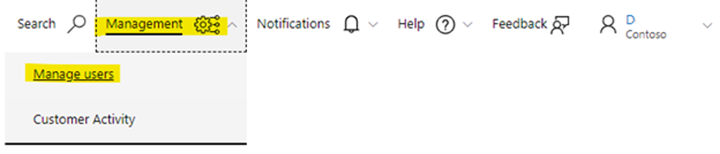
Selecione "Adicionar Usuários".
Em "Convite Único", use o formato UPN@domínio para adicionar a nova conta de usuário. (Exemplo: contoso@contoso.onmicrosoft.com)
Selecione as permissões apropriadas para o usuário.
Selecione "Adicionar Usuários" para adicionar o usuário.
Use a caixa de pesquisa para procurar o usuário:
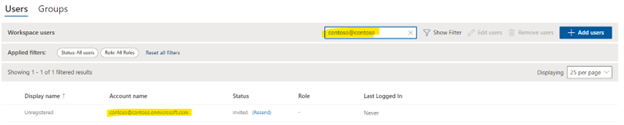
Na coluna "Status", selecione "Reenviar" para gerar um email com link para se registrar no Services Hub. Certifique-se de não clicar no link.
Copie o link de registro e forneça-o ao novo usuário.
O novo usuário tem de abrir uma sessão de navegação privada e cola o seu link de registro nessa janela. Em seguida, eles devem entrar usando as credenciais associadas à conta que você convidou.
Resgatei meu convite e me registrei no workspace, mas parece que não sou um usuário no espaço de trabalho, apesar de ter sido verificado na página "Gerenciar usuários". Recebo um erro dizendo que não sou membro do espaço de trabalho. O que eu faço?
Entre em contato com seu representante da Microsoft e informe que você pode ter sido removido do espaço de trabalho e precisa ser convidado novamente.
Por que não consigo entrar no Services Hub com minha conta de email preferida?
Você só pode entrar no Services Hub com sua conta de email registrada (a conta de email que você usou originalmente no processo de registro do Hub de Serviços).
Se quiser usar uma conta diferente para entrar no Services Hub, entre em contato com seu representante da Microsoft e peça para convidá-lo novamente para o espaço de trabalho por meio de sua conta de email preferida.
Recebo o erro "Esse nome de usuário pode estar incorreto" ao tentar entrar no Services Hub durante o registro? O que devo fazer?
Verifique se sua conta de email foi digitada corretamente e se não tem erros ou espaços extra.
Verifique se você pode usar a conta de email para entrar em https://login.microsoftonline.com/. Se não conseguir entrar por lá e, em vez disso, receber o erro "Este nome de usuário pode estar incorreto" novamente, sua conta de email não existe. Entre em contato com o suporte ajuda da sua organização para obter assistência.
Uma mensagem de erro está dizendo que minha senha está incorreta. O que eu faço?
Verifique se você digitou a senha corretamente sem erros de digitação ou espaços extra. Se você verificou que a senha está correta, execute as etapas a seguir que correspondem à sua situação.
Se você estiver usando uma conta Corporativa ou de Estudante: entre em contato com o suporte da sua organização para obter assistência. As contas corporativas ou de estudante são criadas e gerenciadas por cada organização individual, portanto, a Microsoft não pode redefinir sua senha ou fornecer seus detalhes de senha.
Se você estiver usando uma conta pessoal: selecione o link "Não é possível entrar" na página de entrada e trabalhe nas ferramentas de recuperação de conta que ele fornece. Se precisar de mais assistência, abra um tíquete de suporte nos Serviços de Atendimento ao Cliente por meio do Contrato de suporte ou use as ferramentas fornecidas ao público geral.
Se você ainda não conseguir entrar, entre em contato com o administrador de TI interno para obter assistência.
Se nossa organização não tiver contas associadas ao Microsoft Entra Directory ou ao Office 365, ainda podemos usar o Services Hub?
Se o seu espaço de trabalho do Services Hub for oferecido por um contrato de Suporte Premier, você pode usar uma conta pessoal para entrar.
Se o seu espaço de trabalho do Services Hub for oferecido por um contrato Unified Support, seu espaço de trabalho precisa ser configurado novamente para que permita a entrada de contas pessoais. Entre em contato com seu representante da Microsoft e ele poderá ajudá-lo a enviar um caso para a equipe de suporte solicitando que seu espaço de trabalho seja configurado para permitir que contas pessoais o acessem.
Por que não posso usar meu endereço de e-mail de trabalho para uma conta "pessoal"?
Se o domínio que hospeda seu endereço de email (você pode ver o domínio no segmento do seu endereço de email que vem após @) estiver hospedado no Azure, ele não poderá ser vinculado a uma conta "pessoal". As únicas exceções são se o domínio foi vinculado antes de ser hospedado no Azure ou antes de essa regra ser colocada em vigor.
Para obter mais informações, consulte Enterprise Mobility + Segurança.
Não consigo entrar e preciso abrir um caso de suporte com a Microsoft. Quais são os números de telefone para suporte?
Sei que estou registrado e estou tentando entrar com o endereço de email correto e o mesmo Microsoft Entra/MSA. Ainda estou tendo problemas para fazer logon. O que devo fazer?
Primeiro, siga este link de saída para limpar todos os problemas de entrada que possam estar relacionados ao Services Hub.
Em seguida, abra uma sessão de navegação privada, navegue até https://serviceshub.microsoft.com e entre usando a conta "corporativa ou de estudante" ou "pessoal" com a qual você se registrou.
Se você ainda tiver dificuldades para entrar, entre em contato com seu representante da Microsoft para obter mais ajuda.