Turn on local control and logging for Enterprise Mode
Caution
Update: The retired, out-of-support Internet Explorer 11 desktop application has been permanently disabled through a Microsoft Edge update on certain versions of Windows 10. For more information, see Internet Explorer 11 desktop app retirement FAQ.
Applies to:
- Windows 10
- Windows 8.1
- Windows 7
- Windows Server 2012 R2
- Windows Server 2008 R2 with Service Pack 1 (SP1)
You can turn on local control of Enterprise Mode so that your users can turn Enterprise Mode on from the Tools menu. Turning on this feature also adds the Enterprise browser profile to the Emulation tab of the F12 developer tools.
Besides turning on this feature, you also have the option to provide a URL for Enterprise Mode logging. If you turn logging on, Internet Explorer initiates a simple POST back to the supplied address, including the URL and a specification that EnterpriseMode was turned on or off through the Tools menu.
To turn on local control of Enterprise Mode using Group Policy
Open your Group Policy editor and go to the Administrative Templates\Windows Components\Internet Explorer\Let users turn on and use Enterprise Mode from the Tools menu setting.
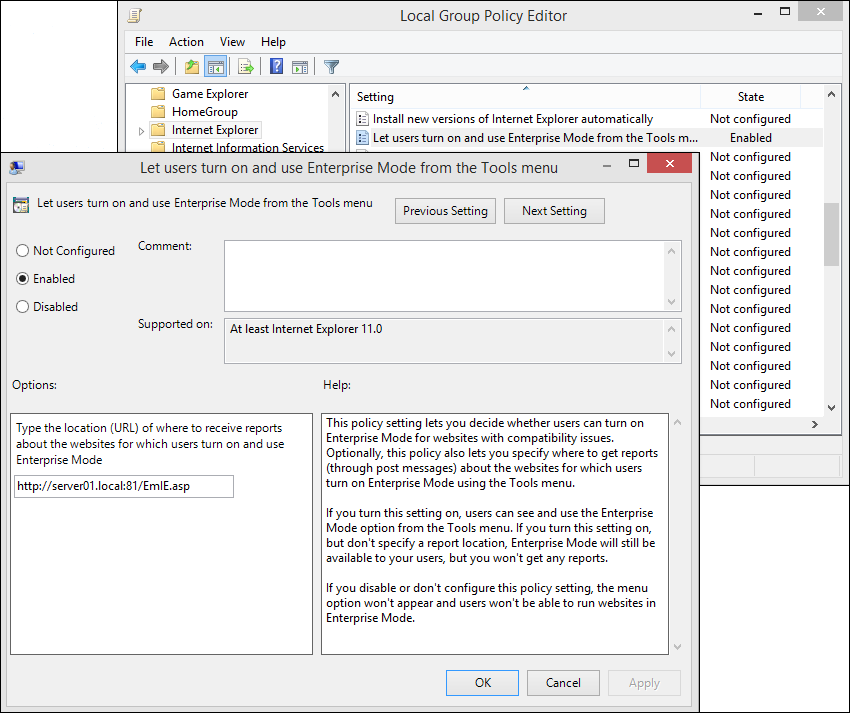
Click Enabled, and then in the Options area, type the location for where to receive reports about when your employees use this functionality to turn Enterprise Mode on or off from the Tools menu.
To turn on local control of Enterprise Mode using the registry
Open a registry editor, like regedit.exe and go to
HKEY_LOCAL_MACHINE\SOFTWARE\Policies\Microsoft\Internet Explorer\Main\EnterpriseMode.In the right pane, right-click and click New, click String Value, and then name the new value Enable.
Right-click the Enable key, click Modify, and then type a Value data to point to a server that you can listen to for updates.
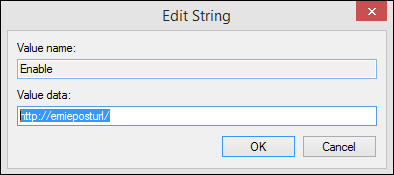
Your Value data location can be any of the following types:
URL location, for example:
https://www.emieposturl.com/api/recordsorhttps://localhost:13000. IE sends a POST message to the URL every time a change is made to Enterprise Mode from the Tools menu.Important
The
https://www.emieposturl.com/api/recordsexample will only work if you've downloaded the sample discussed in the Set up Enterprise Mode logging and data collection article. If you don't have the sample, you won't have the web API.Local network location, for example:
https://emieposturl/. IE sends a POST message to your specified local network location every time a change is made to Enterprise Mode from the Tools menu.Empty string. If you leave the Value data box blank; your employees will be able to turn Enterprise Mode on and off from the Tools menu, but you won't collect any logging data.
For information about how to collect the data provided when your employees turn Enterprise Mode on or off from the Tools menu, see Set up Enterprise Mode logging and data collection.