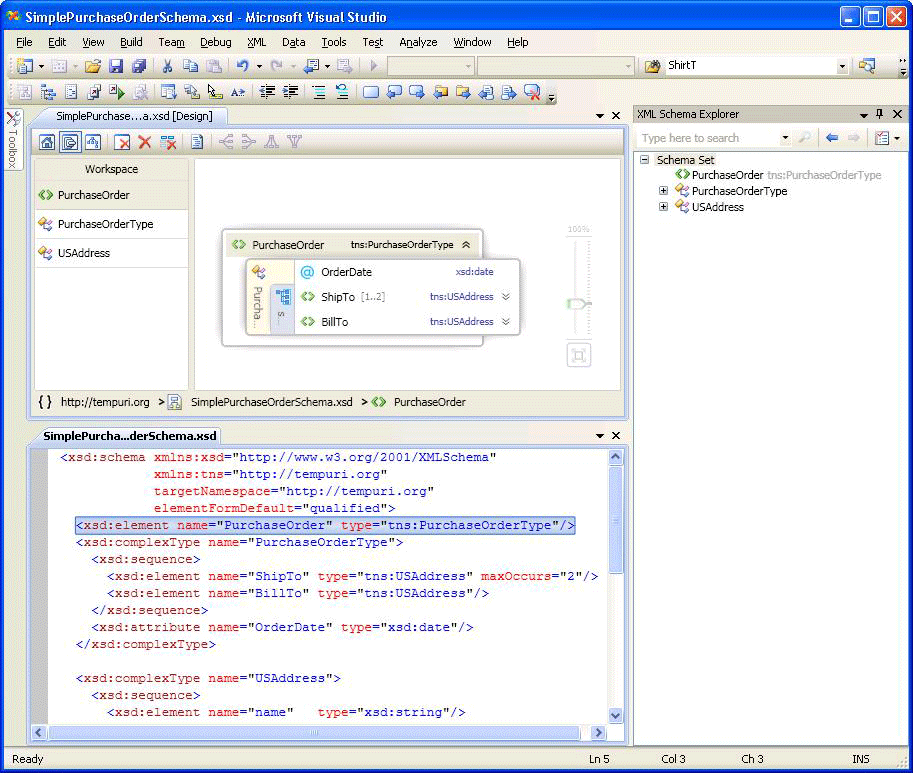Integration with XML editor
Applies to: ![]() Visual Studio
Visual Studio ![]() Visual Studio for Mac
Visual Studio for Mac
Note
This article applies to Visual Studio 2017. If you're looking for the latest Visual Studio documentation, see Visual Studio documentation. We recommend upgrading to the latest version of Visual Studio. Download it here
The XML Schema Designer is integrated with the XML editor. If you modify an XSD file in the XML editor, the change will be reflected in the XML Schema Explorer. If you have the Graph View or the Content Model View open, the change will also be reflected there. You can navigate between the XML Schema Designer and the XML editor in the following ways:
In the XML editor, right-click a node and select Show in XML Schema Explorer.
In the Graph View and the XML Schema Explorer, double-click a node, or right-click a node and select View Code. In the Content Model View, right-click a node and select View Code.
The following screenshot shows an XML Schema opened in the XML Schema Explorer. The XML Schema Explorer displays the schema set in a tree view. The XML editor displays the text view of the node that is currently active in the XML Schema Explorer.
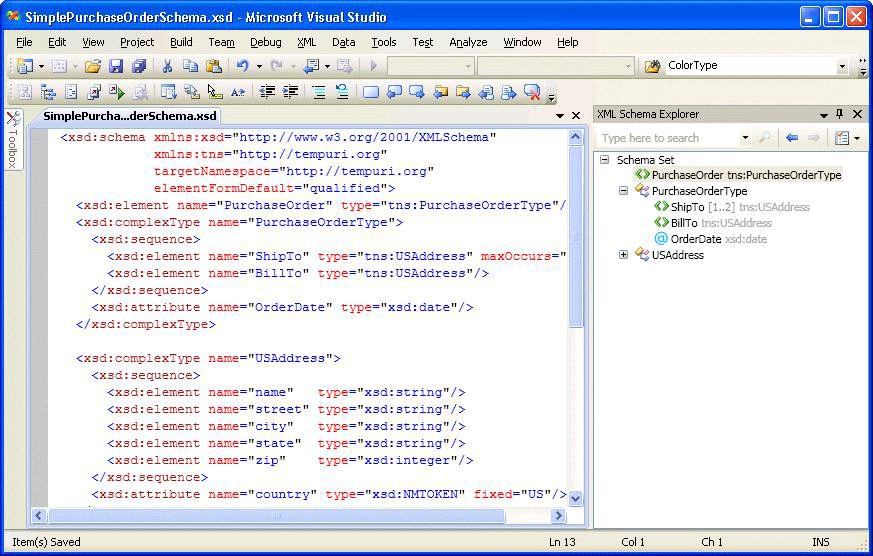
Sometimes it is helpful to see the code in the XML editor and the graphical designer side by side. To view both files at the same time, right-click anywhere in the XML editor and select View Designer. In the Visual Studio Windows menu, select New Horizontal (or Vertical) Tab Group.