Frequently asked questions
Applies to: ![]() Visual Studio
Visual Studio ![]() Visual Studio for Mac
Visual Studio for Mac
Note
This article applies to Visual Studio 2017. If you're looking for the latest Visual Studio documentation, see Visual Studio documentation. We recommend upgrading to the latest version of Visual Studio. Download it here
Visual Studio support
Q. Does RTVS work on OS X or Linux?
A. RTVS is presently built on top of Visual Studio, which is a Windows-only implementation. Microsoft is investigating support on Visual Studio Code and Visual Studio for Mac. Refer to RTVS issue #1295.
Q. Does RTVS work with Visual Studio Express editions?
A. No.
Q. Can I use Visual Studio extensions with RTVS?
A. Absolutely. In fact, here are a few that are popular for people working with R.
See the Visual Studio Marketplace to find more.
Q. Because RTVS is in Visual Studio, does it mean that R can be easily used with C#, C++ and other Microsoft languages?
A. No. RTVS is a tool for developing R code, and uses the standard native R interpreters. Interop between R and other languages isn't currently supported.
Q. Does RTVS work with a non-English locale?
A. The 1.0 release of RTVS is English-only. The 1.1 release will be localized to the same set of languages that Visual Studio itself is. In the meantime, use the English language pack for Visual Studio 2015, or in Visual Studio 2017, run the installer and select English in the Language Packs tab.
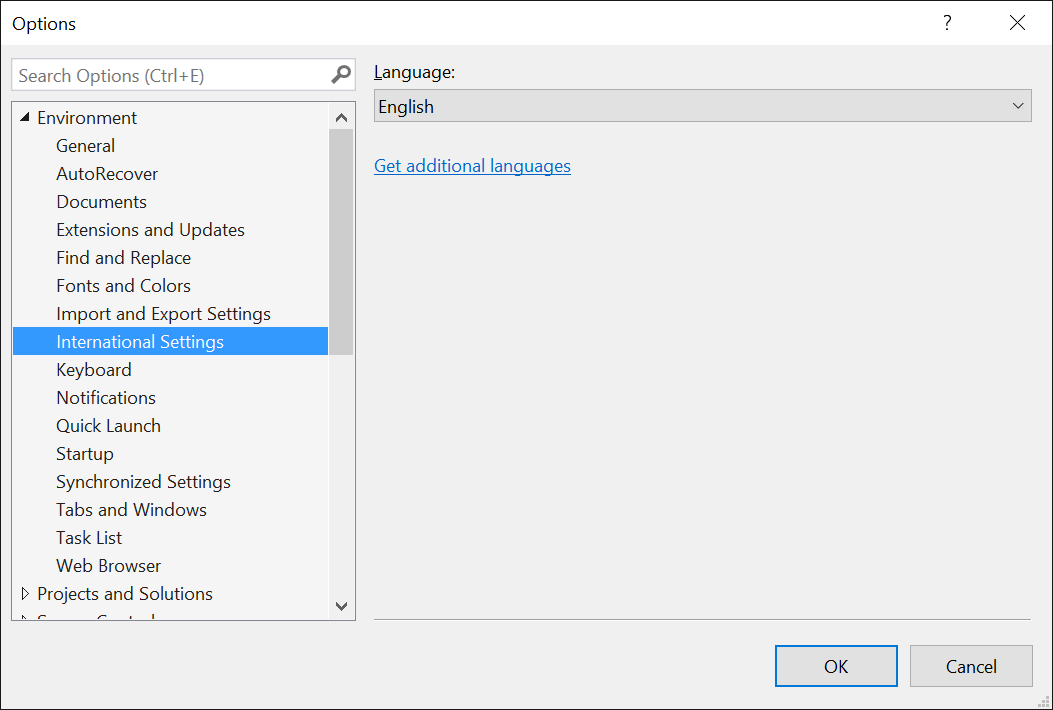
Q. I really like my current Visual Studio settings, but I want to try out the new Data Science settings. What should I do?
A. Save your current Visual Studio settings using Tools > Import and Export Settings, then switch to the Data Science settings. To restore the saved settings, use the Import and Export Settings command again.
Q. Can I store my Visual Studio project on a network share?
A. No, Visual Studio doesn't support loading projects from a network share.
R interpreters/integration
Q. What R interpreters does RTVS work with?
A. CRAN R, Microsoft R Client, and Microsoft Machine Learning Server
Q. Where can I download these interpreters?
A. See Installation.
Q What is Microsoft R Server?
A. R Server is the former name of Microsoft Machine Learning Server.
Q. Does RTVS work with 32-bit editions of R?
A. No, RTVS only supports 64-bit editions of R running on 64-bit editions of Windows.
Q. Does RTVS work with my source control system?
A. Yes, you can use any source control system that is integrated into Visual Studio.
Q. What are the recommended .gitignore settings for an RTVS project?
A. GitHub maintains a repository of recommended .gitignore files. You can see it here: R .gitignore
Remote services
Q. What is Remote Services in Visual Studio?
A. Remote R Services for Visual Studio allows you to set up Windows or Linux machine and then connect to it from RTVS. See Set up remote workspaces.
Q. Can RTVS connect to Microsoft Machine Learning Server?
A. No, because Microsoft ML Server is a different technology and does not provide same connectivity mechanism as required by RTVS.
Q. Can RTVS connect to a VM created using the Data Science VM image on Azure?
A. Yes; the Data Science VM - Windows 2016 image comes preinstalled with Remote R Services for Visual Studio.
Q, Can RTVS connect to a remote machine with R installed?
To execute R code on a remote machine there has to be some service listening to the requests, receiving code and sending results back to the client machine. This is what Remote R Services for Visual Studio do. See Set up remote workspaces.
Q. What is Remote Session?
A. See the article, Execute on remote server in the Machine Learning Server documentation.
RTVS development and features
Q. Feature X is missing, but RStudio has it!
A. RStudio is a fantastic and mature IDE for R that's been under development for many years. RTVS seeks to have all the critical features that you need to be successful. Help prioritize future work by filing issues on GitHub.
Q. Can I contribute to RTVS?
A. Absolutely! The source code lives on GitHub. Use the issue tracker to submit bugs and comment on those already filed.
You're also welcome to contribute to this documentation—just select the Edit command on the upper right of any page. Comments on the docs are also welcome, which you can add at the bottom of any page.