Using multiple profiler tools simultaneously
Applies to: ![]() Visual Studio
Visual Studio ![]() Visual Studio for Mac
Visual Studio for Mac
Note
This article applies to Visual Studio 2017. If you're looking for the latest Visual Studio documentation, see Visual Studio documentation. We recommend upgrading to the latest version of Visual Studio. Download it here
The Performance Profiler was designed with the idea that multiple tools can be used in the same session to aid in understanding performance issues. Most tools in the Performance Profiler support running concurrently such as the CPU Usage, .NET Async Tool, and Database tool. To run tools simultaneously in the same diagnostic session, click the check box next to them and then start the diagnostic session.
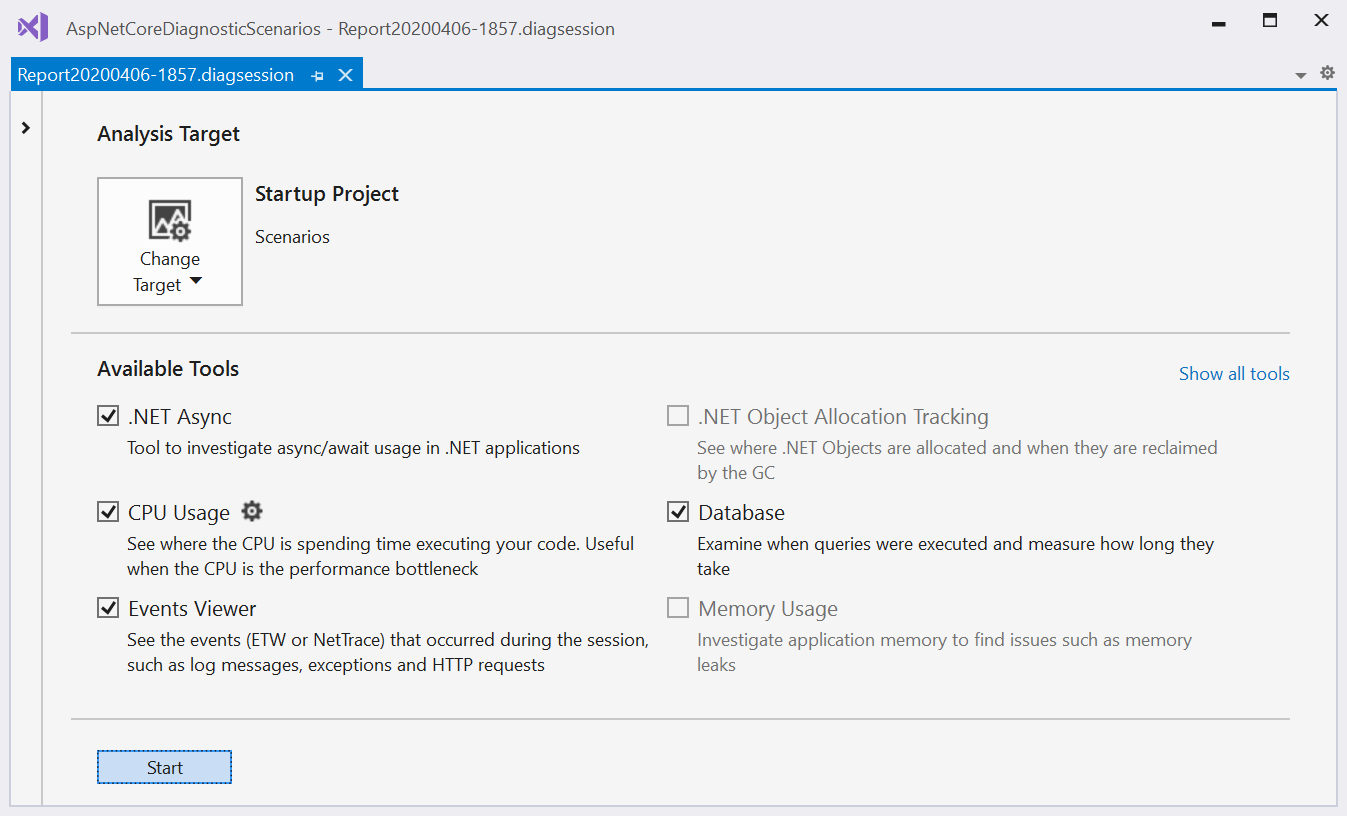
Note
Certain tools such as the .NET Object Allocation tool cannot be run with other tools due to their high overhead or due to other technical limitations.
Time filtering
During analysis, time filtering operations are applied across tools, so you can use information in one tool to narrow down a time range and filter data in another tool. This feature helps guide analysis to specific points in a trace and helps you understand the state of the application.
