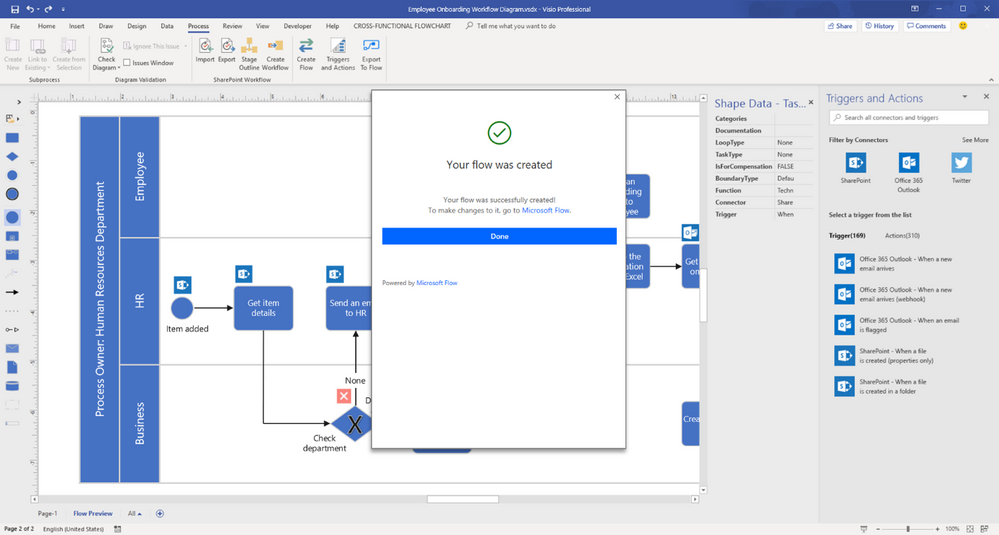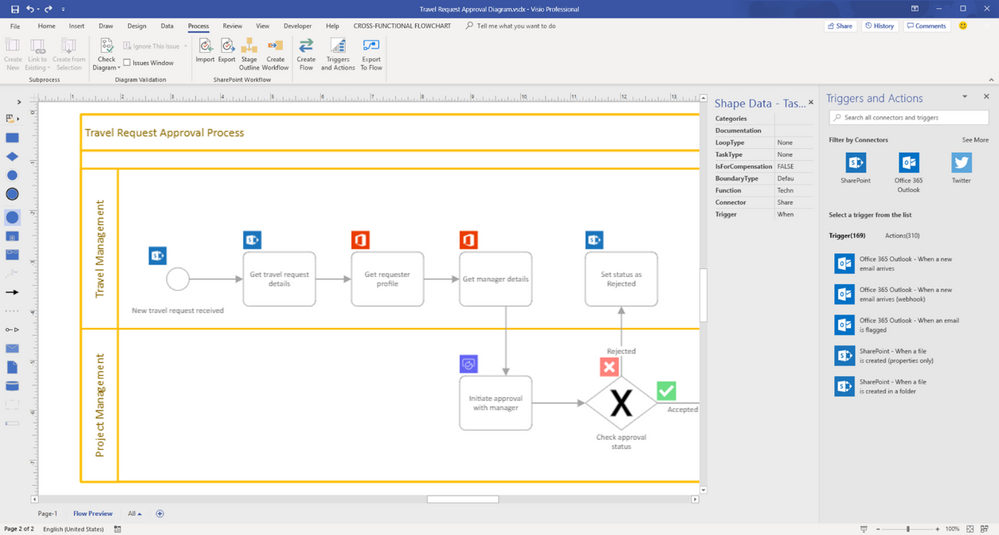Export Visio diagrams to Power Automate is now generally available
Important
This content is archived and is not being updated. For the latest documentation, see Microsoft Power Platform product documentation. For the latest release plans, see Dynamics 365 and Microsoft Power Platform release plans.
| Enabled for | Public preview | Early access | General availability |
|---|---|---|---|
| Admins, makers, or analysts, automatically | - | - |  Oct 11, 2019 Oct 11, 2019 |
Feature details
Earlier this year, we released Export to Power Automate for public preview. Export to Power Automate is a new, efficient way for you to design business workflows in Microsoft Visio and then export them to Power Automate. We are announcing that Export to Power Automate is generally available to all Visio Plan 2 users through the Visio desktop app.
The public preview announcement blog has all the details about this feature, but as a quick recap, you can easily export new or existing business process diagrams from Visio to Power Automate. Use built-in Business Process Model and Notation (BPMN) stencils to create your diagram, modify it with out-of-the-box Visio shapes that conform to Power Automate parameters, and input Power Automate triggers, actions, and connectors to finalize your diagram.
You can use Visio’s sharing and commenting capabilities to collaborate with multiple stakeholders and arrive at a complete workflow in little time. With a single click, you can export your diagram to Power Automate, then supply parameters to activate it.
Our support page gives you even more specifics on Export to Power Automate, including detailed steps for using it. Export to Power Automate can help users in a variety of roles across industries. Here are just a few use cases to spark ideas for your company.
Automate employee onboarding tasks: An HR manager uses Visio to create a workflow for new employee onboarding. The manager selects an existing business process diagram and quickly modifies it using BPMN basic shapes. With a familiar and intuitive experience in Visio, he’s able to easily map the shapes to the right Power Automate connectors and choose from hundreds of triggers and actions for each process step. The manager adds a trigger for when a new employee is added to the main onboarding list in SharePoint, then adds two actions: update the company’s organization data in Excel and schedule a meet-and-greet call on the team’s Outlook calendar. The manager exports the resulting diagram to Power Automate, which seamlessly connects the different apps and automates the added actions.
Visualize complex customer feedback processes: The new director of customer success at a national healthcare organization uses Visio to sketch a workflow that automates tasks associated with the organization’s customer feedback/complaint process. This is a complex process involving multiple steps and stakeholders. The process includes gathering information from patients submitted in Microsoft Forms, adding suggestions to a list in SharePoint, assigning a provider via Dynamics 365, and scheduling time on that provider’s calendar to follow up with the patient. The director designs the diagram of the workflow by using the built-in BPMN stencils for Power Automate, then inputs the necessary triggers, actions, and connectors to automate the the steps. She receives a notification that a couple shapes in Visio have invalid text characters that would break the resulting Power Automate workflow and quickly resolves the issue. When she’s done, she shares the diagram with all stakeholders for review, who can provide feedback directly within Visio.
Collaborate on approval process workflows in real-time: The finance director for a multinational professional services firm is tasked with transforming the organization’s travel request workflow so that employees can easily send and see status updates on travel requests. She uses Visio to design a new workflow from an available BPMN diagram template, then modifies it using the BPMN basic shapes. The workflow is designed so that every new travel request submitted for approval is automatically sent to the requester’s manager and the next level manager for international travel. The status of the request is updated automatically in SharePoint. The director needs to get buy-in on the workflow from a geographically dispersed team in Seattle, London, and Sydney, so she relies on Visio’s built-in collaboration capabilities. With the ability for users to easily share and add comments, she’s able to review the workflow with executive members and managers to ensure everyone’s feedback is properly captured before the workflow executes in Power Automate.