Use the copy journal function on Posted General Journals and control date for reversing entries in Recurring General Journals
Important
This content is archived and is not being updated. For the latest documentation, see Microsoft Dynamics 365 product documentation. For the latest release plans, see Dynamics 365 and Microsoft Power Platform release plans.
| Enabled for | Public preview | General availability |
|---|---|---|
| Users, automatically |  Aug 4, 2020
Aug 4, 2020 |
 Oct 1, 2020
Oct 1, 2020 |
Business value
When working with large journals, it is important to have an easy way to correct mistakes. The copy journals function helps your accountant be more productive when correcting mistakes.
Also, when posting accruals at the end of the period, it is important to be able to have full control over reversal entries without much hassle. The reversal date calculation helps your accountants be more in control when handling accruals in recurring general journals.
Feature details
You can choose to Copy to Posted Jnl. Lines in General Journal Templates to enable copying of journals to Posted General Journals. You can also enable or disable Copy to Posted Jnl. Lines on a specific General Journal Batch that belongs to General Journal Templates where Copy to Posted Jnl. Lines was enabled.
On the Posted General Journals page, you can now use the Copy Selected Lines to Journal function to create a copy of a general journal line or a batch with opposite signs (a reversing journal), a different posting date or document number. The Copy G/L Register to Journal function will copy all journal lines that belong to selected G/L Register to target General Journal.
On Recurring General Journals, in the Reverse Date Calculation column, you can now enter the date formula that will be used to calculate the date with which reversal entries will be posted where Reversal Recurring Methods are used. Please note that Reverse Date Calculation can be added to Recurring General Journals through page personalization.
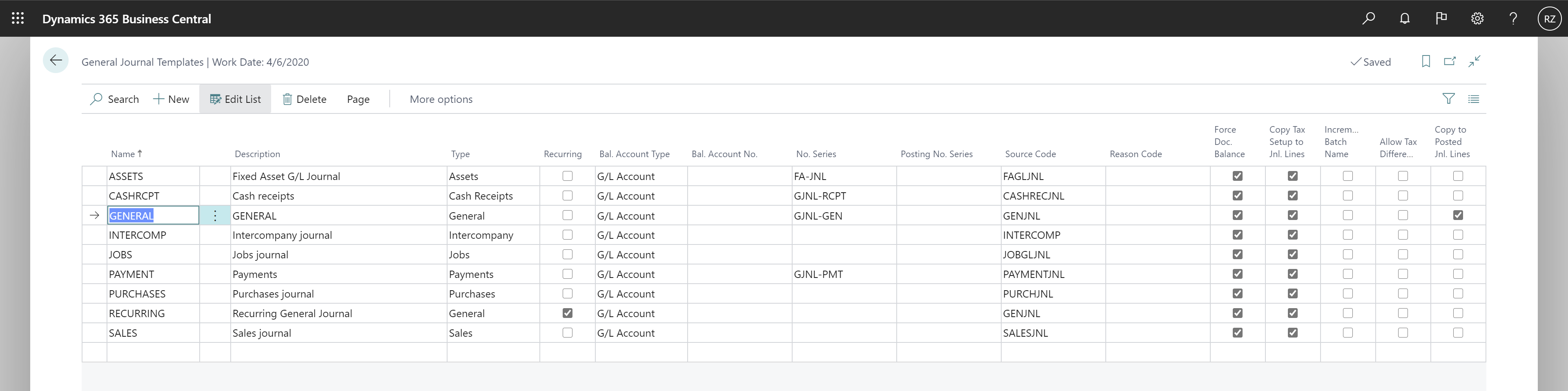
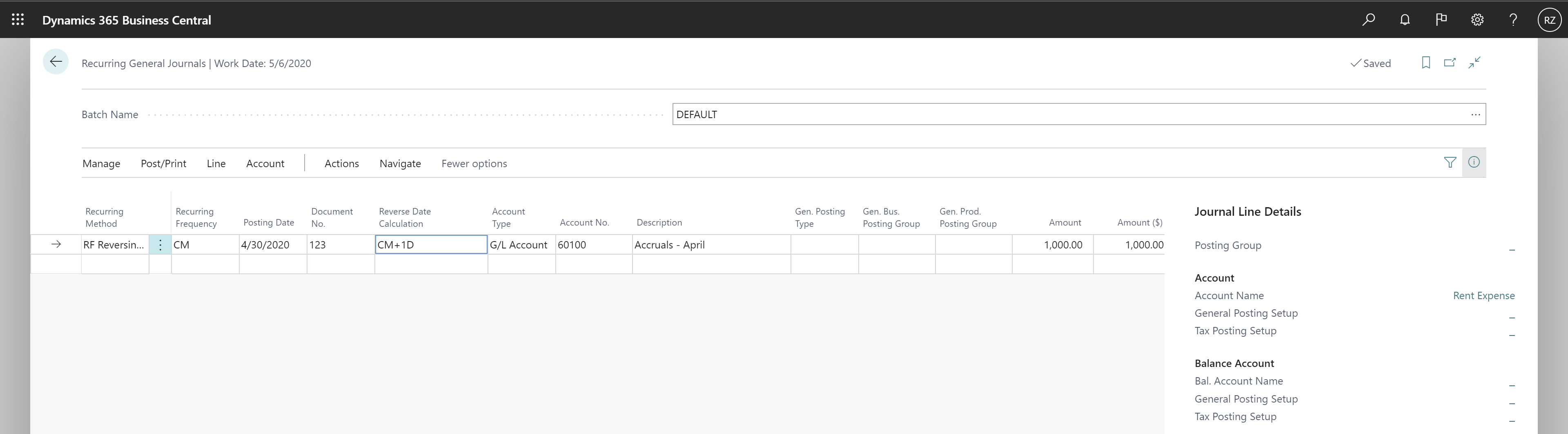
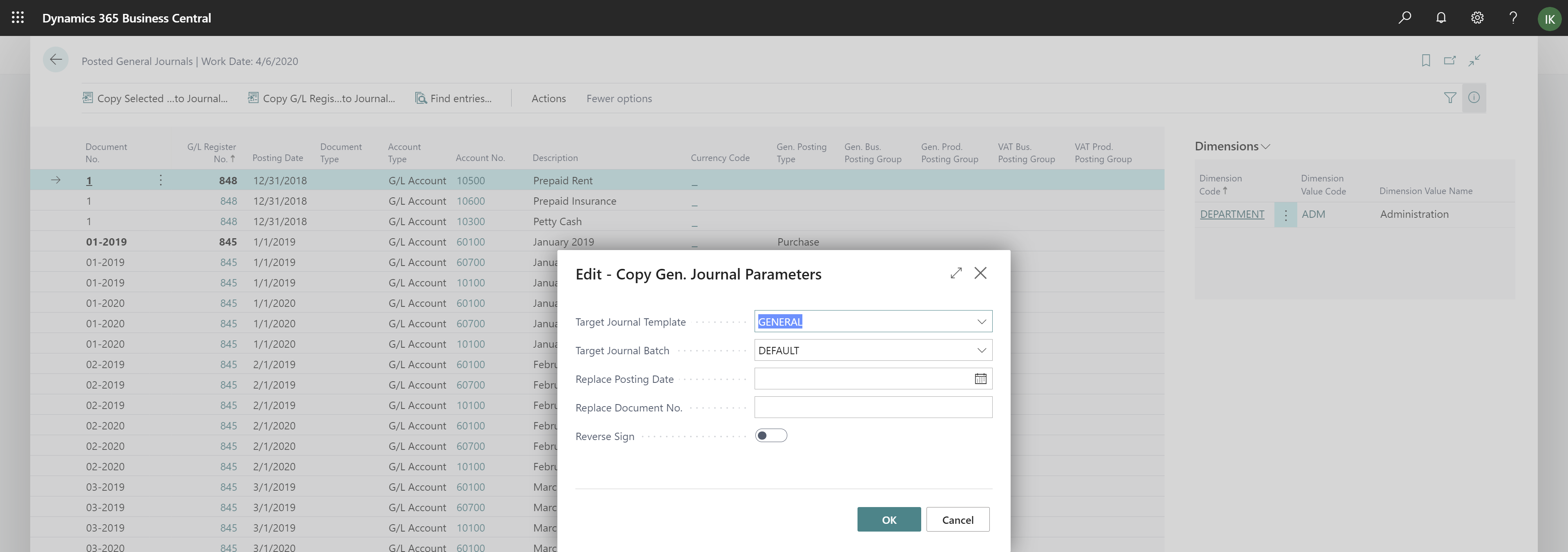
Note
This feature is available to be enabled as standard for all Business Central customers in Business Central 2020 release wave 2. To enable this feature, sign in to your online environment, open General Journal Templates, and choose to Copy to Posted Jnl. Lines for General Journal Templates where you want to enable this feature.
Tell us what you think
Help us improve Dynamics 365 Business Central by discussing ideas, providing suggestions, and giving feedback. Use the forum at https://aka.ms/bcideas.
Thank you for your idea
Thank you for submitting this idea. We listened to your idea, along with comments and votes, to help us decide what to add to our product roadmap.