Improvements to filter expressions
Important
This content is archived and is not being updated. For the latest documentation, see Microsoft Dynamics 365 product documentation. For the latest release plans, see Dynamics 365 and Microsoft Power Platform release plans.
| Enabled for | Public preview | General availability |
|---|---|---|
| End users, automatically |  Feb 1, 2020 Feb 1, 2020 |
 Apr 1, 2020 Apr 1, 2020 |
Business value
As the business grows, so does table data in the database, making quick analysis of the data or even finding records more challenging without the right tools. Defining the perfect set of filters can be a time-consuming, iterative process where the ability to persist filters will save having to recreate them the next time they are needed.
Feature details
Business Central 2019 release wave 2 eliminated the need to recreate commonly used filters by allowing users to permanently save filters as a view in the legacy web client. Based on community feedback, we're now improving the filter experience further.
When authoring filters that use expressions, such as date ranges or filter tokens, you can toggle the filter field to display either the expression or the corresponding value. To view the expression again, just set the focus to the filter field by using the keyboard or mouse. This feature applies to:
- Filters on lists. Here, it is particularly useful when saving list views so that date- or time-sensitive expressions can easily be modified when needed.
- Filters to filters on report request pages, XmlPort request pages, and similar filter screens.
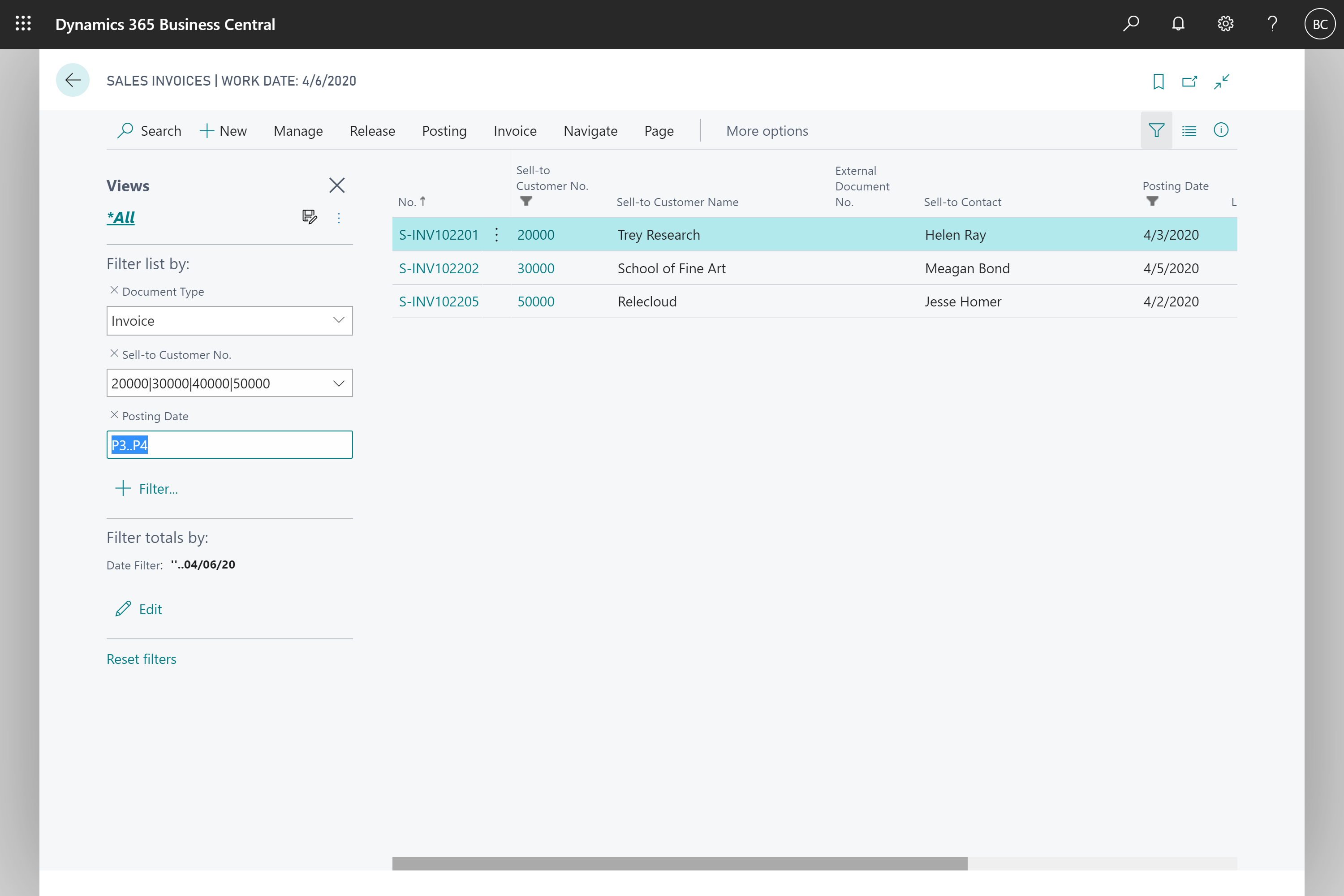
Try it now
Experience setting and editing a filter expression, such as on the Items list, by signing in to your online environment.
Tell us what you think
Help us improve Dynamics 365 Business Central by discussing ideas, providing suggestions, and giving feedback. Use the forum at https://aka.ms/bcIdeas.