Bug Progress Excel report
TFS 2017 | TFS 2015 | TFS 2013
You can use the Bug Progress report in Office Excel to track the team's progress toward resolving Bugs. This report shows the number of Bugs in each state over time. For information about how to access this report, see Excel reports.
Note
You can view the Bugs Progress report from the Bugs dashboard. You can access this dashboard only if your team project portal has been enabled and is provisioned to use Microsoft Office SharePoint Server 2007. For more information, see Configure or redirect process guidance.
Data in the report
You can use the Bug Progress report to understand how well the team is finding, fixing, and closing Bugs. This report is based on a PivotChart report that shows the last four weeks of data captured for bugs. The data is stored in the data warehouse.
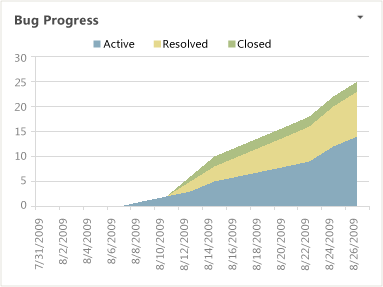
Required activities for tracking bugs
For the Bug Progress chart to be useful and accurate, the team must perform the following activities:
Define Bugs, and specify their Iteration and Area paths.
Note
For information about how to define area and iteration paths, see Define area paths or Define iteration paths .
Specify the Priority of each Bug.
Update the State of each Bug as the team fixes, verifies, and closes it.
Interpret the report
You should expect the Bug Progress report to vary based on where you are in your product development cycle. Early iterations should show a gradual increase in the active number of Bugs. Iterations that are close to the end of a product cycle should show a wide band of resolved and closed Bugs.
You can review the chart to determine the progress over time or within an iteration. Specifically, you can find answers to the following questions:
- How quickly is the team resolving and closing Bugs?
- Is the team fixing Bugs quickly enough to finish on time?
- Did the team find any Bugs in the past several weeks?
For information about healthy and unhealthy versions of the report, see Bug Status.
Customize the report
You can customize the Bug Progress report by opening it in Office Excel and changing the filter options for the PivotTable report. You can customize this report to support other views as the following table describes.
| View | Action |
|---|---|
| Burndown of Bugs for an iteration | Change the filter for Iteration (default=All) |
| Burndown of Bugs for a product area | Change the filter for Area (default=All) |
| Burndown of Bugs for the last six, eight, or more weeks | In the Columns PivotTable Field List, replace @@Last 4 weeks@@ with a different Set |