Vertica database
Summary
| Item | Description |
|---|---|
| Release State | General Availability |
| Products | Power BI (Semantic models) Power BI (Dataflows) Fabric (Dataflow Gen2) |
| Authentication Types Supported | Database |
| Function Reference Documentation | — |
Note
Some capabilities may be present in one product but not others due to deployment schedules and host-specific capabilities.
Note
Since the February 2025 release for Power BI Desktop and the on-premises data gateway, we provide a new option to use the official Vertica ODBC driver to connect to the Vertica database, currently available in preview. Learn more about this feature.
Capabilities Supported
- Import
- DirectQuery (Power BI semantic models)
Connect to a Vertica database from Power Query Desktop
To connect to an Vertica database, take the following steps:
Select Get Data from the Home ribbon in Power BI Desktop.
Select Database from the categories on the left, select Vertica on the right, and then select Connect.
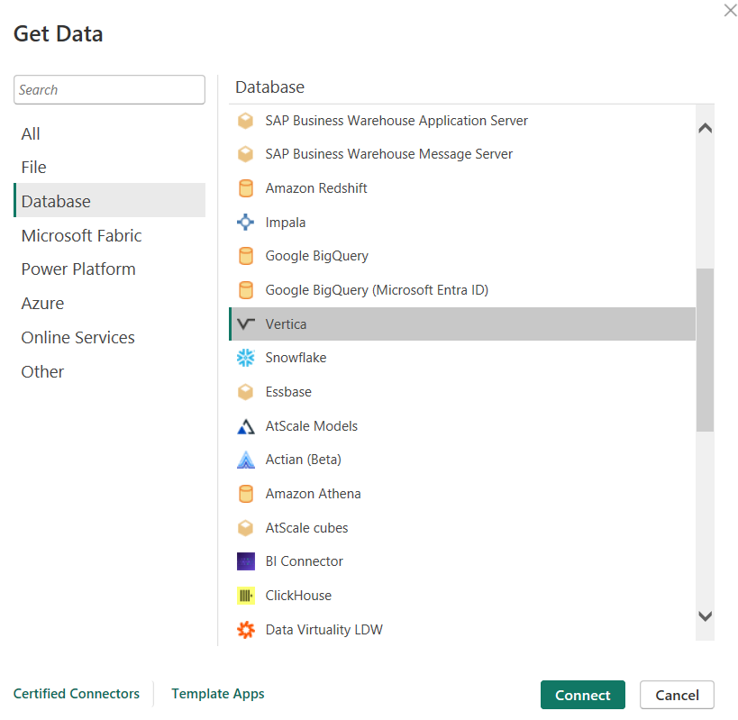
In the Vertica window that appears, type or paste the name of your Vertica server into the box. You can Import data directly into Power BI or you can use DirectQuery. Learn more about using DirectQuery. Then select OK.
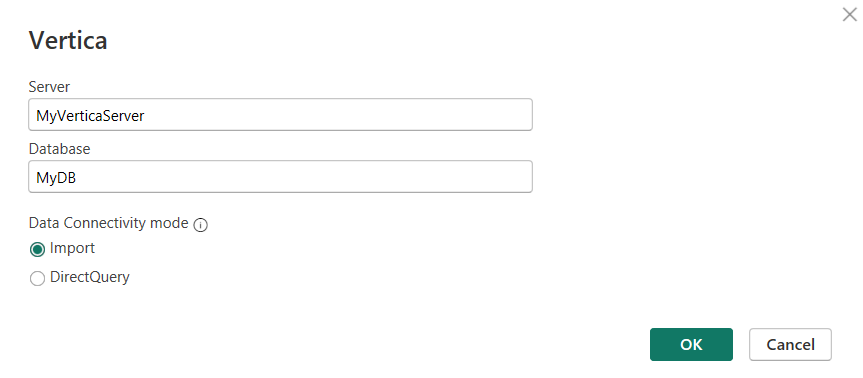
When prompted, enter your credentials. The Vertica connector supports Database (user name and password) authentication.
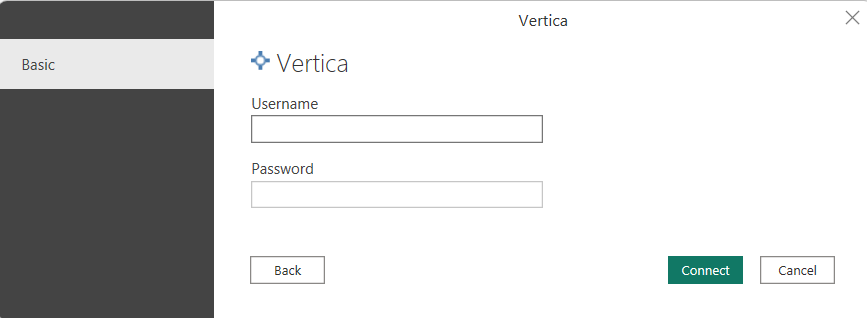
For more information about authentication methods, go to Authentication with a data source.
After you connect, a Navigator window appears and displays the data that's available on the server. Either select Load to load the data or Transform Data to continue transforming the data in the Power Query editor.
Connect to a Vertica database from Power Query Online
To connect to an Vertica database, take the following steps:
Select the Vertica option in the connector selection.
In Connect to data source, provide the name of the server.
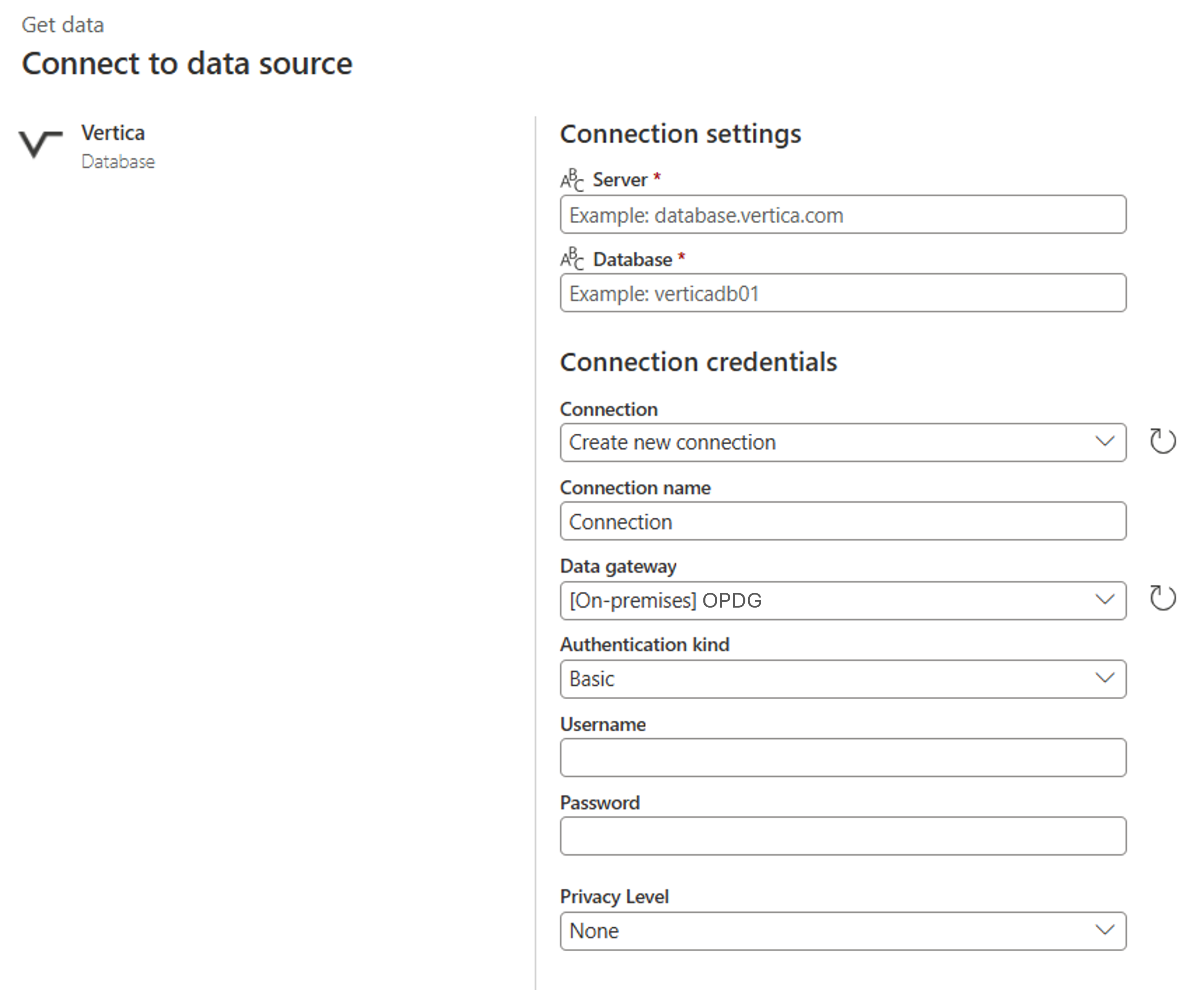
Select the name of your on-premises data gateway.
If this is the first time you're connecting to this Vertica database, configure the user name and password for the Basic authentication.
Select Next to continue.
In Navigator, select the data you require, then select Transform data to transform the data in the Power Query editor.
Use Vertica ODBC driver (Preview)
The Vertica connector includes a built-in driver for connectivity by default. Starting from the February 2025 version of Power BI Desktop and the on-premises data gateway, there is an additional option to use the official Vertica ODBC driver to connect to the Vertica database, currently available in preview. This enables you to utilize the native client tool provided by the data source.
To install the driver on the machine running Power BI Desktop or the on-premises data gateway, follow these steps:
Download the Windows version of Vertica ODBC driver from Client Drivers.
Open the downloaded .exe to begin the installation process.
Select ODBC driver under Vertica Component List, then select Next to start the installation.
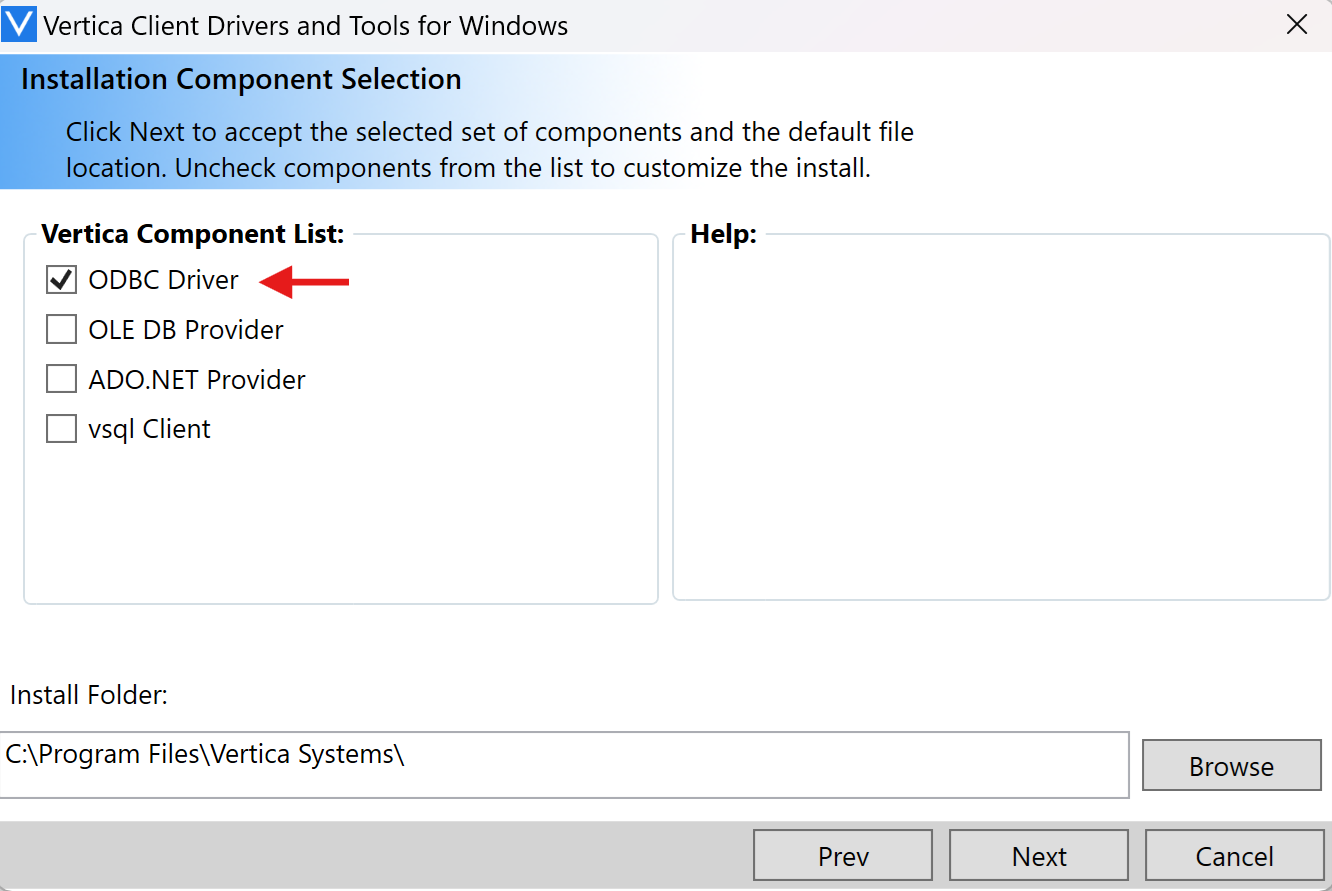
To use this Vertica ODBC driver in Power BI Desktop, navigate to Options and settings (under the File tab) > Options > Preview features, and then select the checkbox to enable the Use user-installed Vertica ODBC driver option.
To use this Vertica ODBC driver in the on-premises data gateway, change the gateway configurations to update the UserInstalledVerticaODBCDriver setting using the following steps:
- On the local machine where the on-premises data gateway is installed, navigate to C:\Program Files\On-premises data gateway.
- Make a backup of the configuration file named Microsoft.PowerBI.DataMovement.Pipeline.GatewayCore.dll.config.
- Open the original Microsoft.PowerBI.DataMovement.Pipeline.GatewayCore.dll.config configuration file and locate the
UserInstalledVerticaODBCDriverentry. - Update the
UserInstalledVerticaODBCDrivervalue asTrue. - Restart your gateway.
<Microsoft.PowerBI.DataMovement.Pipeline.GatewayCore.GatewayCoreSettings>
...
<setting name="UserInstalledVerticaODBCDriver" serializeAs="String">
<value>True</value>
</setting>
...
</Microsoft.PowerBI.DataMovement.Pipeline.GatewayCore.GatewayCoreSettings>
The remaining configurations to connect to a Vertica database from Power Query Desktop or Power Query Online are the same as described in the previous sections.