Instalar o IIS 8 no Windows Server 2012
por Robert McMurray
Compatibilidade
| Versão | Observações |
|---|---|
| IIS 8.0 | O IIS 8.0 só está disponível no Windows Server 2012 e no Windows 8. |
| IIS 7.5 | |
| IIS 7.0 |
Visão geral
O Gerenciador do Servidor no Windows Server 2012 é novo e, portanto, a experiência do usuário também foi alterada.
Esta instrução por etapas não é exclusiva para instalar o IIS. Ela destina-se a ajudar os clientes do IIS a navegar rapidamente pelo novo Gerenciador do Servidor.
Instruções passo a passo
Pré-requisitos:
- O Windows Server 2012 foi instalado.
Soluções alternativas para bugs conhecidos:
- Não há bugs conhecidos para este recurso no momento.
Instalação do IIS 8 com as configurações padrão
Para instalar o IIS 8, use as etapas a seguir:
- Abra o Server Manager.
- No menu Gerenciar, selecione Adicionar Funções e Recursos:
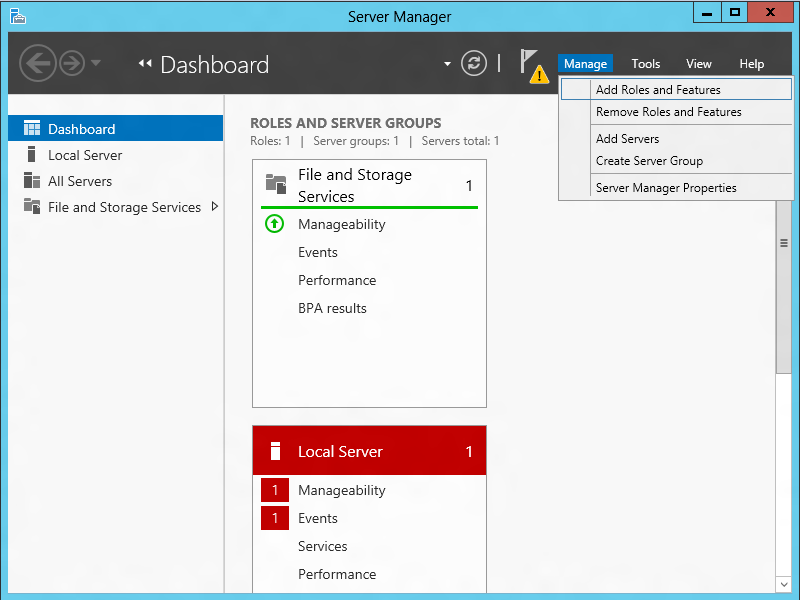
- Selecione Instalação baseada em função ou em recurso:
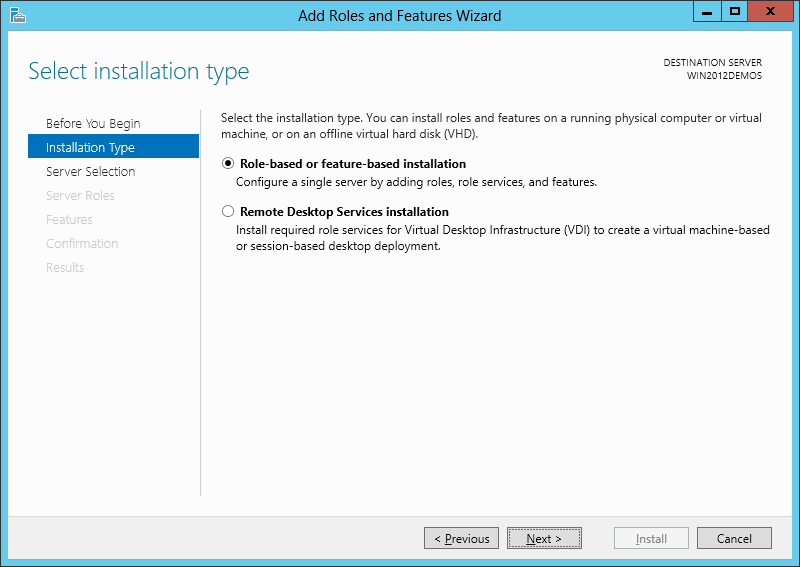
- Selecione o servidor apropriado (o local é selecionado por padrão), conforme mostrado abaixo:
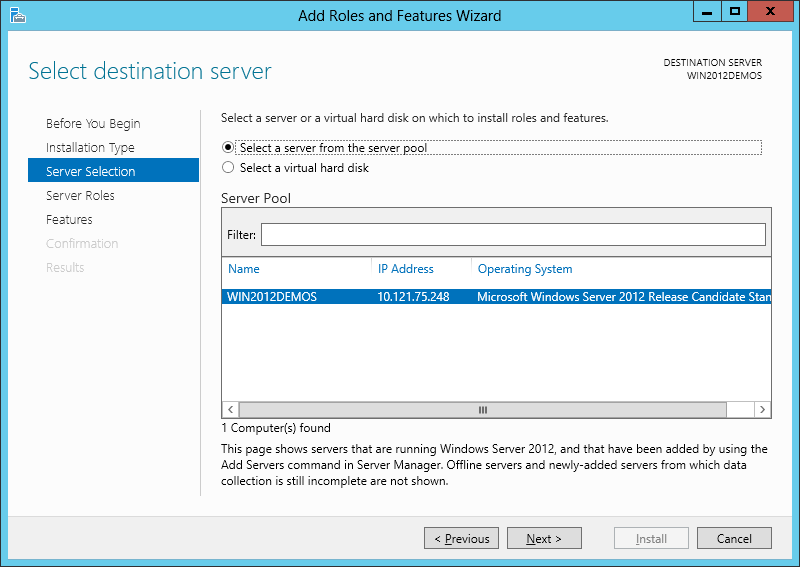
- Selecione Servidor Web (IIS):
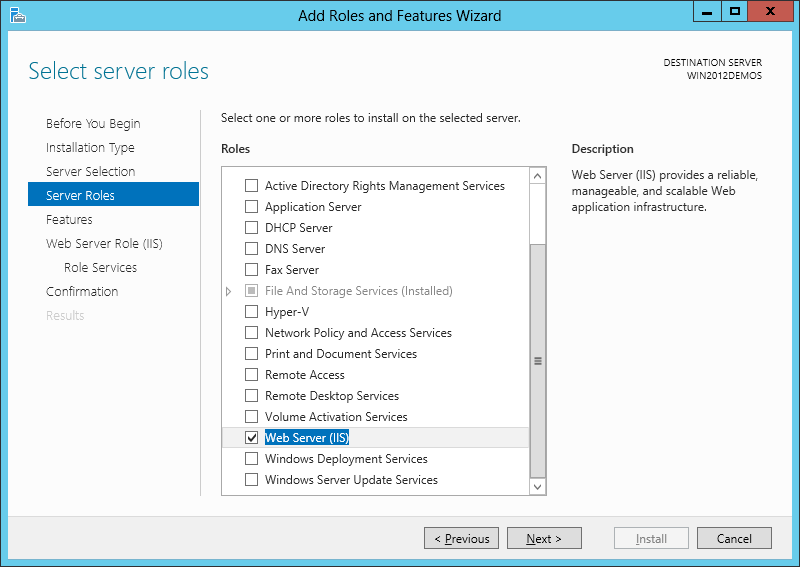
- Nenhum recurso adicional é necessário, então clique em Avançar:
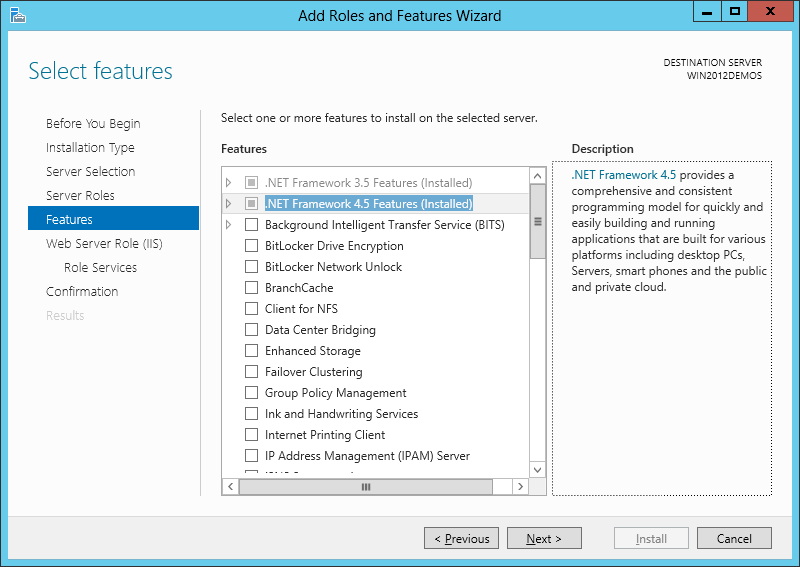
- Clique em Avançar:
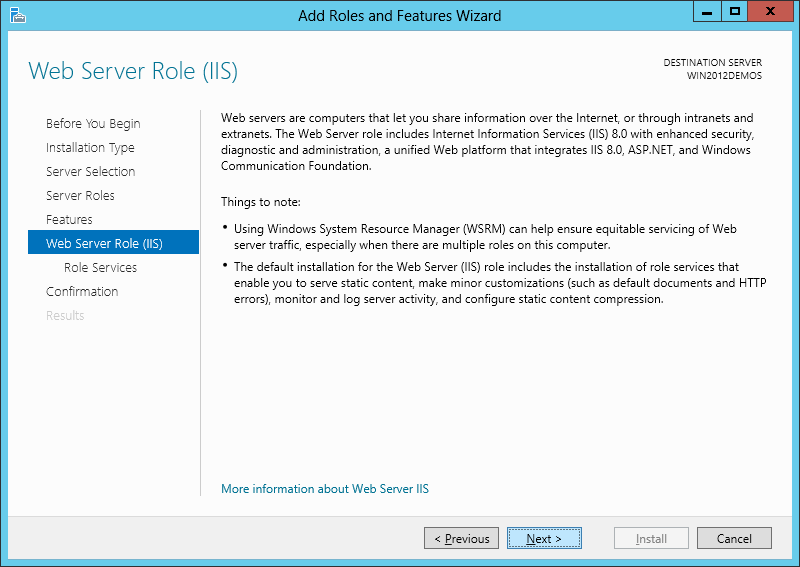
- Personalize a instalação do IIS ou aceite as configurações padrão que já foram selecionadas para você e clique em Avançar:
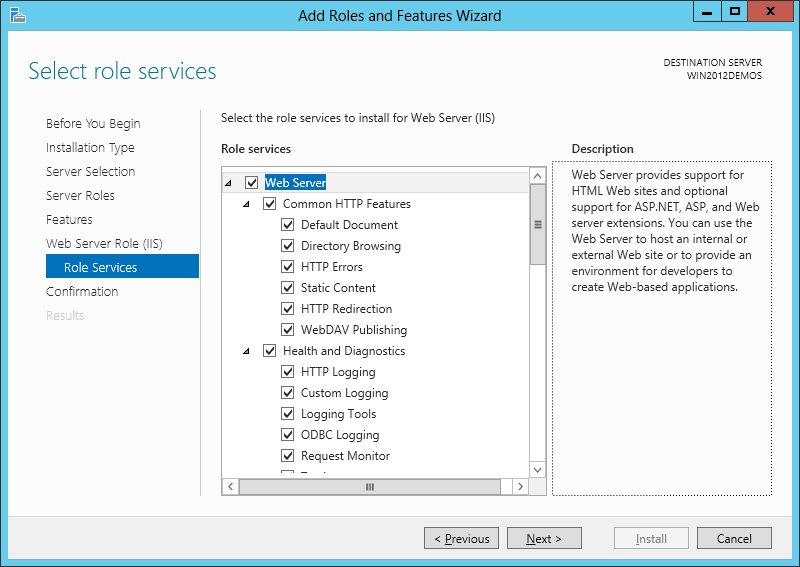
- Clique em Instalar:
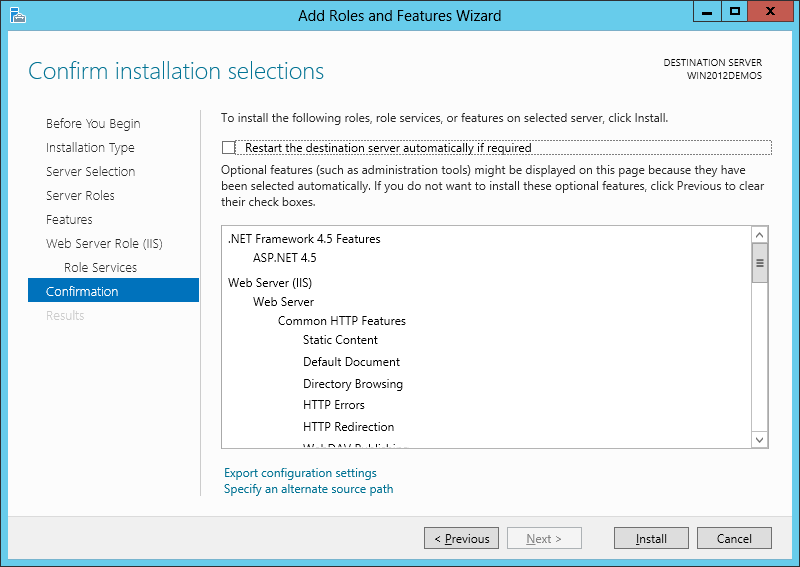
- Quando a instalação do IIS for concluída, o assistente refletirá o status da instalação:
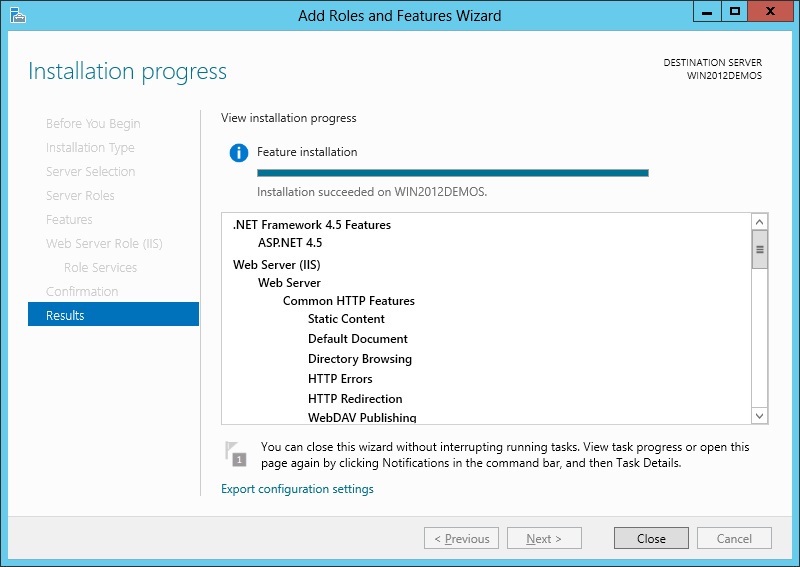
- Clique em Fechar para sair do assistente.
Resumo
O IIS 8.0 foi instalado com êxito usando o Gerenciador do Servidor no Windows Server 2012.