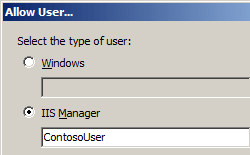Regras de Autorização de Gerenciamento <authorizationRules>
Visão geral
O elemento <authorizationRules> do elemento <authorization> especifica quais usuários do Gerenciador do IIS e usuários do Windows estão autorizados a se conectar a um site ou aplicativo usando o Gerenciador do IIS quando o provedor de autorização padrão, ConfigurationAuthorizationProvider, estiver habilitado no IIS (Serviços de Informações da Internet) 7.
Observação
O ConfigurationAuthorizationProvider usa o arquivo Administration.config do IIS para armazenar as configurações de autorização do Gerenciador do IIS para o Gerenciador do IIS; no entanto, outros provedores de autorização podem usar locais de armazenamento alternativos.
Compatibilidade
| Versão | Observações |
|---|---|
| IIS 10.0 | O elemento <authorizationRules> não foi modificado no IIS 10.0. |
| IIS 8.5 | O elemento <authorizationRules> não foi modificado no IIS 8.5. |
| IIS 8.0 | O elemento <authorizationRules> não foi modificado no IIS 8.0. |
| IIS 7.5 | O elemento <authorizationRules> não foi modificado no IIS 7.5. |
| IIS 7.0 | O elemento <authorizationRules> do elemento <authorization> foi introduzido no IIS 7.0. |
| IIS 6,0 | N/D |
Instalação
A instalação padrão do IIS 7 e posterior não inclui o serviço de função Serviço de Gerenciamento. Para instalar esse serviço de função, siga as etapas a seguir.
Windows Server 2012 R2 ou Windows Server 2012
- Na barra de tarefas, clique em Gerenciador do Servidor.
- No Gerenciador do Servidor, clique no menu Gerenciar e clique em Adicionar Funções e Recursos.
- No assistente Adicionar Funções e Recursos, clique em Avançar. Selecione o tipo de instalação e clique em Avançar. Selecione o servidor de destino e clique em Avançar.
- Na página Funções de Servidor, expanda Servidor Web (IIS), expanda Ferramentas de Gerenciamento e selecione Serviço de Gerenciamento. Clique em Avançar.
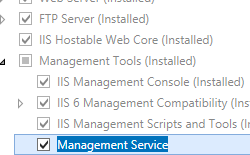 .
. - Na página Selecionar recursos, clique em Avançar.
- Na página Confirmar seleções de instalação, clique em Instalar.
- Na página Resultados , clique em Fechar.
Windows 8 ou Windows 8.1
- Na tela Iniciar, mova o ponteiro até o canto inferior esquerdo, clique com o botão direito do mouse no botão Iniciar e clique em Painel de Controle.
- Em Painel de Controle, clique em Programas e Recursos e clique em Ativar ou desativar Recursos do Windows.
- Expanda Serviços de Informações da Internet, expanda Ferramentas de Gerenciamento da Web e selecione Serviço de Gerenciamento do IIS.
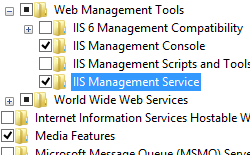
- Clique em OK.
- Clique em Fechar.
Windows Server 2008 R2 ou Windows Server 2008
- Na barra de tarefas, clique em Iniciar, vá para Ferramentas Administrativas e clique em Gerenciador do Servidor.
- No painel de hierarquia do Gerenciador do Servidor, expanda Funções e clique em Servidor Web (IIS).
- No painel Servidor Web (IIS), role até a seção Serviços de Função e clique em Adicionar Serviços de Função.
- Na página Selecionar Serviços de Função do Assistente para Adicionar Serviços de Função, selecione Serviço de Gerenciamento e clique em Avançar.
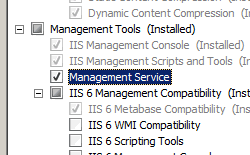
- Na página Confirmar Seleções de Instalação, clique em Instalar.
- Na página Resultados , clique em Fechar.
Windows Vista ou Windows 7
- Na barra de tarefas, clique em Iniciar e, depois, em Painel de Controle.
- Em Painel de Controle, clique em Programas e Recursos e clique em Ativar ou desativar Recursos do Windows.
- Expanda Serviços de Informação da Internet e selecione Ferramenta de Gerenciamento da Web.
- Selecione Serviço de gerenciamento do IIS e clique em OK.
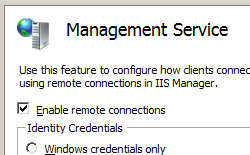
Instruções
Como autorizar um usuário do Gerenciador do IIS para um site ou aplicativo
Abra o Gerenciador dos Serviços de Informações da Internet (IIS):
Caso você esteja usando o Windows Server 2012 ou o Windows Server 2012 R2:
- Na barra de tarefas, clique em Gerenciador do Servidor, em Ferramentas e em Gerenciador dos Serviços de Informações da Internet (IIS).
Se você estiver usando o Windows 8 ou Windows 8.1:
- Mantenha pressionada a tecla Windows, pressione a letra X e clique em Painel de Controle.
- Clique em Ferramentas Administrativas e clique duas vezes em Gerenciador dos Serviços de Informações da Internet (IIS).
Caso você esteja usando o Windows Server 2008 ou o Windows Server 2008 R2:
- Na barra de tarefas, clique em Iniciar, vá para Ferramentas Administrativas e clique em Gerenciador dos Serviços de Informações da Internet (IIS).
Se você estiver usando o Windows Vista ou Windows 7:
- Na barra de tarefas, clique em Iniciar e, depois, em Painel de Controle.
- Clique duas vezes em Ferramentas Administrativas e clique duas vezes em Gerenciador dos Serviços de Informações da Internet (IIS).
No painel Conexões, acesse a conexão, o site, o aplicativo ou o diretório para o qual você deseja autorizar um usuário do Gerenciador do IIS.
No painel Página Inicial, clique duas vezes em Permissões do Gerenciador do IIS.
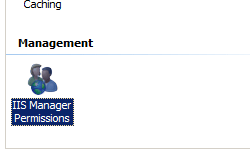
Na página Permissões do Gerenciador do IIS, clique em Permitir Usuário no painel Ações.
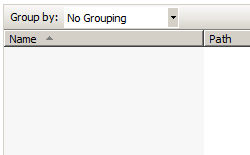
Na caixa de diálogo Permitir Usuário, escolha Gerenciador do IIS e clique em Selecionar...
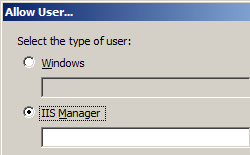
Na caixa de diálogo Usuários, realce a conta de usuário que você deseja permitir e clique em OK.
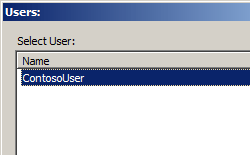
Configuração
Atributos
Nenhum.
Elementos filho
| Elemento | Descrição |
|---|---|
scope |
Elemento opcional. Configura o caminho virtual do site ou aplicativo ao qual os usuários do Gerenciador do IIS e do Windows estão autorizados a se conectar usando o Gerenciador do IIS. |
Exemplo de configuração
O exemplo de configuração a seguir mostra como autorizar um usuário do Gerenciador do IIS chamado Contoso, um grupo do Windows chamado Grupo de Teste e um usuário do Windows chamado Contoso2 a se conectar ao Site Padrão usando o Gerenciador do IIS.
<authorizationRules>
<scope path="/Default Web Site">
<add name="Contoso" />
<add name="COMPUTER01\Test Group" isRole="true" />
<add name="COMPUTER01\Contoso2" />
</scope>
</authorizationRules>
Exemplo de código
Os exemplos de código a seguir verificam se um elemento <scope> já foi adicionado ao elemento <authorizationRules> para o Site Padrão, caso contrário, um elemento <scope> é adicionado ao elemento <authorizationRules>. Em seguida, um elemento <add> é adicionado ao elemento <scope> que autoriza uma conta de usuário chamada ContosoUser.
AppCmd.exe
Observação
Não é possível configurar as definições de <system.webServer/management/authorization> usando AppCmd.exe.
C#
using System;
using System.Text;
using Microsoft.Web.Administration;
internal static class Sample
{
private static void Main()
{
using (ServerManager serverManager = new ServerManager())
{
Configuration config = serverManager.GetAdministrationConfiguration();
ConfigurationSection authorizationSection = config.GetSection("system.webServer/management/authorization");
ConfigurationElementCollection authorizationRulesCollection = authorizationSection.GetCollection("authorizationRules");
ConfigurationElement scopeElement = FindElement(authorizationRulesCollection, "scope", "path", @"/Default Web Site");
if (scopeElement == null)
{
scopeElement = authorizationRulesCollection.CreateElement("scope");
scopeElement["path"] = @"/Default Web Site";
authorizationRulesCollection.Add(scopeElement);
}
ConfigurationElementCollection scopeCollection = scopeElement.GetCollection();
ConfigurationElement addElement = scopeCollection.CreateElement("add");
addElement["name"] = @"ContosoUser";
scopeCollection.Add(addElement);
serverManager.CommitChanges();
}
}
private static ConfigurationElement FindElement(ConfigurationElementCollection collection, string elementTagName, params string[] keyValues)
{
foreach (ConfigurationElement element in collection)
{
if (String.Equals(element.ElementTagName, elementTagName, StringComparison.OrdinalIgnoreCase))
{
bool matches = true;
for (int i = 0; i < keyValues.Length; i += 2)
{
object o = element.GetAttributeValue(keyValues[i]);
string value = null;
if (o != null)
{
value = o.ToString();
}
if (!String.Equals(value, keyValues[i + 1], StringComparison.OrdinalIgnoreCase))
{
matches = false;
break;
}
}
if (matches)
{
return element;
}
}
}
return null;
}
}
VB.NET
Imports System
Imports System.Text
Imports Microsoft.Web.Administration
Module Sample
Sub Main()
Dim serverManager As ServerManager = New ServerManager
Dim config As Configuration = serverManager.GetAdministrationConfiguration
Dim authorizationSection As ConfigurationSection = config.GetSection("system.webServer/management/authorization")
Dim authorizationRulesCollection As ConfigurationElementCollection = authorizationSection.GetCollection("authorizationRules")
Dim scopeElement As ConfigurationElement = FindElement(authorizationRulesCollection, "scope", "path", "/Default Web Site")
If (scopeElement Is Nothing) Then
scopeElement = authorizationRulesCollection.CreateElement("scope")
scopeElement("path") = "/Default Web Site"
authorizationRulesCollection.Add(scopeElement)
End If
Dim scopeCollection As ConfigurationElementCollection = scopeElement.GetCollection
Dim addElement As ConfigurationElement = scopeCollection.CreateElement("add")
addElement("name") = "ContosoUser"
scopeCollection.Add(addElement)
serverManager.CommitChanges()
End Sub
Private Function FindElement(ByVal collection As ConfigurationElementCollection, ByVal elementTagName As String, ByVal ParamArray keyValues() As String) As ConfigurationElement
For Each element As ConfigurationElement In collection
If String.Equals(element.ElementTagName, elementTagName, StringComparison.OrdinalIgnoreCase) Then
Dim matches As Boolean = True
Dim i As Integer
For i = 0 To keyValues.Length - 1 Step 2
Dim o As Object = element.GetAttributeValue(keyValues(i))
Dim value As String = Nothing
If (Not (o) Is Nothing) Then
value = o.ToString
End If
If Not String.Equals(value, keyValues((i + 1)), StringComparison.OrdinalIgnoreCase) Then
matches = False
Exit For
End If
Next
If matches Then
Return element
End If
End If
Next
Return Nothing
End Function
End Module
JavaScript
var adminManager = new ActiveXObject("Microsoft.ApplicationHost.WritableAdminManager");
adminManager.CommitPath = "MACHINE/WEBROOT";
adminManager.SetMetadata("pathMapper", "AdministrationConfig");
var authorizationSection = adminManager.GetAdminSection("system.webServer/management/authorization", "MACHINE/WEBROOT");
var authorizationRulesCollection = authorizationSection.ChildElements.Item("authorizationRules").Collection;
var scopeElementPos = FindElement(authorizationRulesCollection, "scope", ["path", "/Default Web Site"]);
if (scopeElementPos == -1)
{
var scopeElement = authorizationRulesCollection.CreateNewElement("scope");
scopeElement.Properties.Item("path").Value = "/Default Web Site";
authorizationRulesCollection.AddElement(scopeElement);
}
else
{
var scopeElement = authorizationRulesCollection.Item(scopeElementPos);
}
var scopeCollection = scopeElement.Collection;
var addElement = scopeCollection.CreateNewElement("add");
addElement.Properties.Item("name").Value = "ContosoUser";
scopeCollection.AddElement(addElement);
adminManager.CommitChanges();
function FindElement(collection, elementTagName, valuesToMatch) {
for (var i = 0; i < collection.Count; i++) {
var element = collection.Item(i);
if (element.Name == elementTagName) {
var matches = true;
for (var iVal = 0; iVal < valuesToMatch.length; iVal += 2) {
var property = element.GetPropertyByName(valuesToMatch[iVal]);
var value = property.Value;
if (value != null) {
value = value.toString();
}
if (value != valuesToMatch[iVal + 1]) {
matches = false;
break;
}
}
if (matches) {
return i;
}
}
}
return -1;
}
VBScript
Set adminManager = WScript.CreateObject("Microsoft.ApplicationHost.WritableAdminManager")
adminManager.CommitPath = "MACHINE/WEBROOT"
adminManager.SetMetadata "pathMapper", "AdministrationConfig"
Set authorizationSection = adminManager.GetAdminSection("system.webServer/management/authorization", "MACHINE/WEBROOT")
Set authorizationRulesCollection = authorizationSection.ChildElements.Item("authorizationRules").Collection
scopeElementPos = FindElement(authorizationRulesCollection, "scope", Array("path", "/Default Web Site"))
If scopeElementPos = -1 Then
Set scopeElement = authorizationRulesCollection.CreateNewElement("scope")
scopeElement.Properties.Item("path").Value = "/Default Web Site"
authorizationRulesCollection.AddElement(scopeElement)
Else
Set scopeElement = authorizationRulesCollection.Item(scopeElementPos)
End If
Set scopeCollection = scopeElement.Collection
Set addElement = scopeCollection.CreateNewElement("add")
addElement.Properties.Item("name").Value = "ContosoUser"
scopeCollection.AddElement(addElement)
adminManager.CommitChanges()
Function FindElement(collection, elementTagName, valuesToMatch)
For i = 0 To CInt(collection.Count) - 1
Set element = collection.Item(i)
If element.Name = elementTagName Then
matches = True
For iVal = 0 To UBound(valuesToMatch) Step 2
Set property = element.GetPropertyByName(valuesToMatch(iVal))
value = property.Value
If Not IsNull(value) Then
value = CStr(value)
End If
If Not value = CStr(valuesToMatch(iVal + 1)) Then
matches = False
Exit For
End If
Next
If matches Then
Exit For
End If
End If
Next
If matches Then
FindElement = i
Else
FindElement = -1
End If
End Function