Método <Start> de início do site FTP
Visão geral
O método <Start> do elemento <ftpServer> inicia o site FTP ao qual <ftpServer> se aplica. Depois que o método <Start> tiver sido chamado, o estado de tempo de execução para o site FTP poderá ser determinado pelo valor do atributo de estado.
Compatibilidade
| Versão | Observações |
|---|---|
| IIS 10.0 | O elemento <ftpServer> não foi modificado no IIS 10.0. |
| IIS 8.5 | O elemento <ftpServer> que inclui o método <Start> não foi modificado no IIS 8.5. |
| IIS 8.0 | O elemento <ftpServer> que inclui o método <Start> não foi modificado no IIS 8.0. |
| IIS 7.5 | O elemento <ftpServer> que inclui o método <Start> fornecido como recurso do IIS 7.5. |
| IIS 7.0 | O elemento <ftpServer> que inclui o método <Start> foi introduzido no FTP 7.0, que foi um download separado para o IIS 7.0. |
| IIS 6,0 | N/D |
Instalação
Para dar suporte à publicação FTP para seu servidor Web, você deve instalar o serviço FTP. Para fazer isso, execute as etapas a seguir.
Windows Server 2012 R2 ou Windows Server 2012
Na barra de tarefas, clique em Gerenciador do Servidor.
No Gerenciador do Servidor, clique no menu Gerenciar e clique em Adicionar Funções e Recursos.
No assistente Adicionar Funções e Recursos, clique em Avançar. Selecione o tipo de instalação e clique em Avançar. Selecione o servidor de destino e clique em Avançar.
Na página Funções de servidor, expanda Servidor Web (IIS) e, em seguida, selecione Servidor FTP.
Observação
Para dar suporte à autenticação do ASP.Membership ou do Gerenciador do IIS para o serviço FTP, você precisará selecionar a Extensibilidade de FTP além do Serviço FTP.
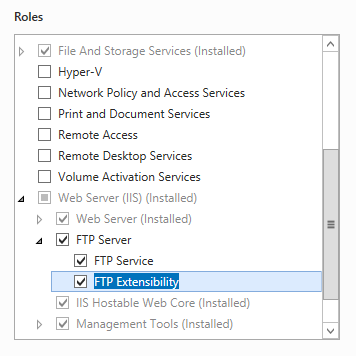 .
.Selecione Avançar e, em seguida, na página Selecionar recursos, selecione Avançar novamente.
Na página Confirmar seleções de instalação, clique em Instalar.
Na página Resultados , clique em Fechar.
Windows 8 ou Windows 8.1
Na tela Iniciar, mova o ponteiro até o canto inferior esquerdo, clique com o botão direito do mouse no botão Iniciar e clique em Painel de Controle.
Em Painel de Controle, clique em Programas e Recursos e clique em Ativar ou desativar recursos do Windows.
Expanda Serviços de Informações da Internet e selecione Servidor FTP.
Observação
Para dar suporte à autenticação do ASP.Membership ou do Gerenciador do IIS para o serviço FTP, você também precisará selecionar Extensibilidade de FTP.
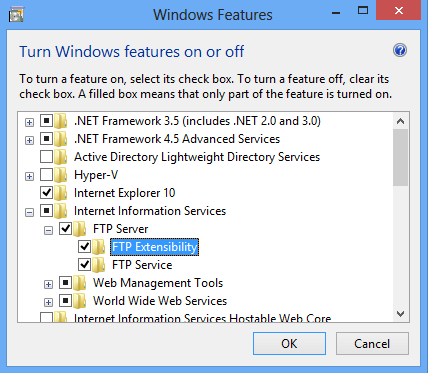
Clique em OK.
Clique em Fechar.
Windows Server 2008 R2
Na barra de tarefas, clique em Iniciar, vá para Ferramentas Administrativas e clique em Gerenciador do Servidor.
No painel de hierarquia do Gerenciador do Servidor, expanda Funções e clique em Servidor Web (IIS).
No painel Servidor Web (IIS), role até a seção Serviços de Função e clique em Adicionar Serviços de Função.
Na página Selecionar Serviços de Função do Assistente para Adicionar Serviços de Função, expanda Servidor FTP.
Selecione Serviço FTP.
Observação
Para dar suporte à autenticação do ASP.Membership ou do Gerenciador do IIS para o serviço FTP, você também precisará selecionar Extensibilidade de FTP.
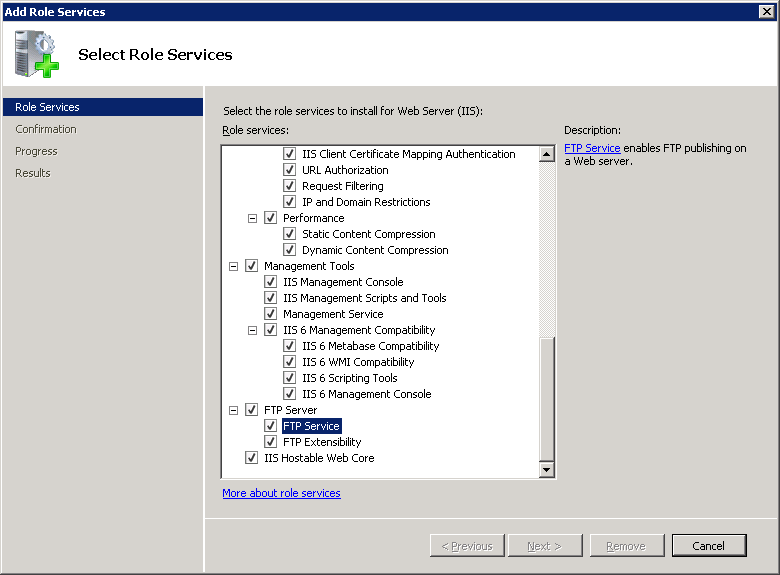
Clique em Avançar.
Na página Confirmar Seleções de Instalação, clique em Instalar.
Na página Resultados , clique em Fechar.
Windows 7
Na barra de tarefas, clique em Iniciar e, depois, em Painel de Controle.
Em Painel de Controle, clique em Programas e Recursos e clique em Ativar ou desativar Recursos do Windows.
Expanda Serviços de Informações da Internet e, em seguida, Servidor FTP.
Selecione Serviço FTP.
Observação
Para dar suporte à autenticação do ASP.Membership ou do Gerenciador do IIS para o serviço FTP, você também precisará selecionar Extensibilidade de FTP.
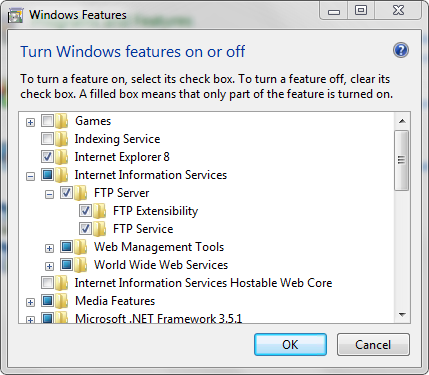
Clique em OK.
Windows Server 2008 ou Windows Vista
Baixe o pacote de instalação do seguinte URL:
Siga as instruções no seguinte passo a passo para instalar o serviço FTP:
Instruções
Como iniciar um site FTP
Abra o Gerenciador dos Serviços de Informações da Internet (IIS):
Caso você esteja usando o Windows Server 2012 ou o Windows Server 2012 R2:
- Na barra de tarefas, clique em Gerenciador do Servidor, em Ferramentas e em Gerenciador dos Serviços de Informações da Internet (IIS).
Se você estiver usando o Windows 8 ou Windows 8.1:
- Mantenha pressionada a tecla Windows, pressione a letra X e clique em Painel de Controle.
- Clique em Ferramentas Administrativas e clique duas vezes em Gerenciador dos Serviços de Informações da Internet (IIS).
Caso você esteja usando o Windows Server 2008 ou o Windows Server 2008 R2:
- Na barra de tarefas, clique em Iniciar, vá para Ferramentas Administrativas e clique em Gerenciador dos Serviços de Informações da Internet (IIS).
Se você estiver usando o Windows Vista ou Windows 7:
- Na barra de tarefas, clique em Iniciar e, depois, em Painel de Controle.
- Clique duas vezes em Ferramentas Administrativas e clique duas vezes em Gerenciador dos Serviços de Informações da Internet (IIS).
No painel Conexões, expanda o nome do servidor e o nó Sites e, em seguida, clique no nome do site FTP.
Na seção Gerenciar Site do painel Ações, clique em Iniciar.
Configuração
O elemento específico <ftpServer> do site é configurado no nível do site.
Atributos
Não aplicável.
Elementos filho
Não aplicável.
Exemplo de código
Os exemplos a seguir permitem que você inicie um site FTP programaticamente.
C#
using System;
using System.Text;
using Microsoft.Web.Administration;
internal static class Sample
{
private static void Main()
{
using (ServerManager serverManager = new ServerManager())
{
Configuration config = serverManager.GetApplicationHostConfiguration();
// Retrieve the sites collection.
ConfigurationSection sitesSection = config.GetSection("system.applicationHost/sites");
ConfigurationElementCollection sitesCollection = sitesSection.GetCollection();
// Locate a specific site.
ConfigurationElement siteElement = FindElement(sitesCollection, "site", "name", @"mySite");
if (siteElement == null) throw new InvalidOperationException("Element not found!");
// Create an object for the ftpServer element.
ConfigurationElement ftpServerElement = siteElement.GetChildElement("ftpServer");
// Create an instance of the Start method.
ConfigurationMethodInstance Start = ftpServerElement.Methods["Start"].CreateInstance();
// Execute the method to start the FTP site.
Start.Execute();
}
}
private static ConfigurationElement FindElement(ConfigurationElementCollection collection, string elementTagName, params string[] keyValues)
{
foreach (ConfigurationElement element in collection)
{
if (String.Equals(element.ElementTagName, elementTagName, StringComparison.OrdinalIgnoreCase))
{
bool matches = true;
for (int i = 0; i < keyValues.Length; i += 2)
{
object o = element.GetAttributeValue(keyValues[i]);
string value = null;
if (o != null)
{
value = o.ToString();
}
if (!String.Equals(value, keyValues[i + 1], StringComparison.OrdinalIgnoreCase))
{
matches = false;
break;
}
}
if (matches)
{
return element;
}
}
}
return null;
}
}
VB.NET
Imports System
Imports System.Text
Imports Microsoft.Web.Administration
Module Sample
Sub Main()
Dim serverManager As ServerManager = New ServerManager
Dim config As Configuration = serverManager.GetApplicationHostConfiguration
' Retrieve the sites collection.
Dim sitesSection As ConfigurationSection = config.GetSection("system.applicationHost/sites")
Dim sitesCollection As ConfigurationElementCollection = sitesSection.GetCollection
' Locate a specific site.
Dim siteElement As ConfigurationElement = FindElement(sitesCollection, "site", "name", "mySite")
If (siteElement Is Nothing) Then
Throw New InvalidOperationException("Element not found!")
End If
' Create an object for the ftpServer element.
Dim ftpServerElement As ConfigurationElement = siteElement.GetChildElement("ftpServer")
' Create an instance of the FlushLog method.
Dim Start As ConfigurationMethodInstance = ftpServerElement.Methods("Start").CreateInstance()
' Execute the method to start the FTP site.
Start.Execute()
End Sub
Private Function FindElement(ByVal collection As ConfigurationElementCollection, ByVal elementTagName As String, ByVal ParamArray keyValues() As String) As ConfigurationElement
For Each element As ConfigurationElement In collection
If String.Equals(element.ElementTagName, elementTagName, StringComparison.OrdinalIgnoreCase) Then
Dim matches As Boolean = True
Dim i As Integer
For i = 0 To keyValues.Length - 1 Step 2
Dim o As Object = element.GetAttributeValue(keyValues(i))
Dim value As String = Nothing
If (Not (o) Is Nothing) Then
value = o.ToString
End If
If Not String.Equals(value, keyValues((i + 1)), StringComparison.OrdinalIgnoreCase) Then
matches = False
Exit For
End If
Next
If matches Then
Return element
End If
End If
Next
Return Nothing
End Function
End Module
JavaScript
// Create a Writable Admin Manager object.
var adminManager = new ActiveXObject('Microsoft.ApplicationHost.WritableAdminManager');
adminManager.CommitPath = "MACHINE/WEBROOT/APPHOST";
// Retrieve the sites collection.
var sitesSection = adminManager.GetAdminSection("system.applicationHost/sites","MACHINE/WEBROOT/APPHOST");
var sitesCollection = sitesSection.Collection;
// Locate a specific site.
var siteElementPos = FindElement(sitesCollection,"site",["name","MySite"]);
if (siteElementPos == -1) throw "Element not found!";
// Retrieve the site element.
var siteElement = sitesCollection.Item(siteElementPos);
// Create an object for the ftpServer element.
var ftpServerElement = siteElement.ChildElements.Item("ftpServer");
// Create an instance of the start method.
var Start = ftpServerElement.Methods.Item("Start").CreateInstance();
// Execute the method to start the FTP site.
Start.Execute();
function FindElement(collection, elementTagName, valuesToMatch) {
for (var i = 0; i < collection.Count; i++) {
var element = collection.Item(i);
if (element.Name == elementTagName) {
var matches = true;
for (var iVal = 0; iVal < valuesToMatch.length; iVal += 2) {
var property = element.GetPropertyByName(valuesToMatch[iVal]);
var value = property.Value;
if (value != null) {
value = value.toString();
}
if (value != valuesToMatch[iVal + 1]) {
matches = false;
break;
}
}
if (matches) {
return i;
}
}
}
return -1;
}
VBScript
' Create a Writable Admin Manager object.
Set adminManager = CreateObject("Microsoft.ApplicationHost.WritableAdminManager")
adminManager.CommitPath = "MACHINE/WEBROOT/APPHOST"
' Retrieve the sites collection.
Set sitesSection = adminManager.GetAdminSection("system.applicationHost/sites","MACHINE/WEBROOT/APPHOST")
Set sitesCollection = sitesSection.Collection
' Locate a specific site.
siteElementPos = FindElement(sitesCollection,"site",Array("name","MySite"))
If siteElementPos = -1 Then
WScript.Echo "Element not found!"
WScript.Quit
End If
' Retrieve the site element.
Set siteElement = sitesCollection.Item(siteElementPos)
' Create an object for the ftpServer element.
Set ftpServerElement = siteElement.ChildElements.Item("ftpServer")
' Create an instance of the Start method.
Set Start = ftpServerElement.Methods.Item("Start").CreateInstance()
' Execute the method to start the FTP site.
Start.Execute()
Function FindElement(collection, elementTagName, valuesToMatch)
For i = 0 To CInt(collection.Count) - 1
Set element = collection.Item(i)
If element.Name = elementTagName Then
matches = True
For iVal = 0 To UBound(valuesToMatch) Step 2
Set property = element.GetPropertyByName(valuesToMatch(iVal))
value = property.Value
If Not IsNull(value) Then
value = CStr(value)
End If
If Not value = CStr(valuesToMatch(iVal + 1)) Then
matches = False
Exit For
End If
Next
If matches Then
Exit For
End If
End If
Next
If matches Then
FindElement = i
Else
FindElement = -1
End If
End Function