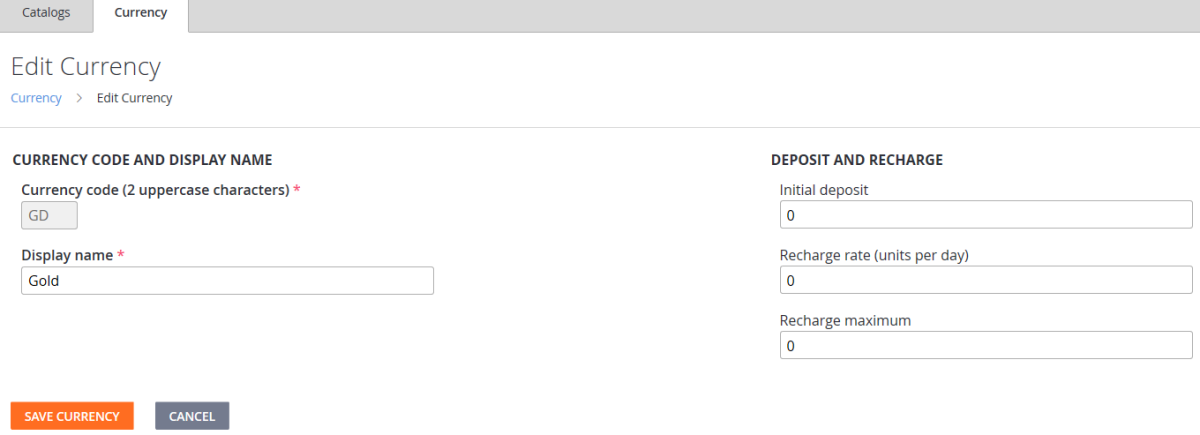Currencies (Legacy Economy)
Important
Economy v1 APIs are in maintenance mode and will not be receiving any new features, only bug fixes. The v1 APIs will be maintained for the foreseeable future. See the Economy v2 Overview to learn more about the next version of PlayFab Economy!
This tutorial describes the function of the Currency tab in the Economy section in Game Manager. Use this tab to configure virtual currencies to use in your game.
Virtual Currencies are the foundation of in-game economies. Players and characters can be granted these currencies, which they can use to buy or trade items. Items have a cost in either virtual currency or real money.
It's exactly like real life - except it's virtual! Economic regulation in-game is up to you.
What is virtual currency?
Virtual currencies provide a medium of exchange for players to purchase virtual items and services from within a title.
Each title supports multiple virtual currencies, providing flexibility for your game to implement any medium of exchange you desire (for example, gold, gems, hearts or interstellar credits).
After the initial setup, store and catalog items can be assigned prices corresponding to the virtual currencies.
Our Game Manager provides tools to make managing your virtual economy straightforward and reliable.
Field reference
This section describes each field in the Currency section of the Economy area in Game Manager. The following are the fields in the New Currency screen, which you use to create and maintain the virtual currencies that make up your in-game economy.
Currency code and Display name are required fields with no default values. The other fields have a default value of zero.
Leaving Recharge rate and Recharge maximum set to zero (default) specifies that this currency amount will not auto-regenerate.
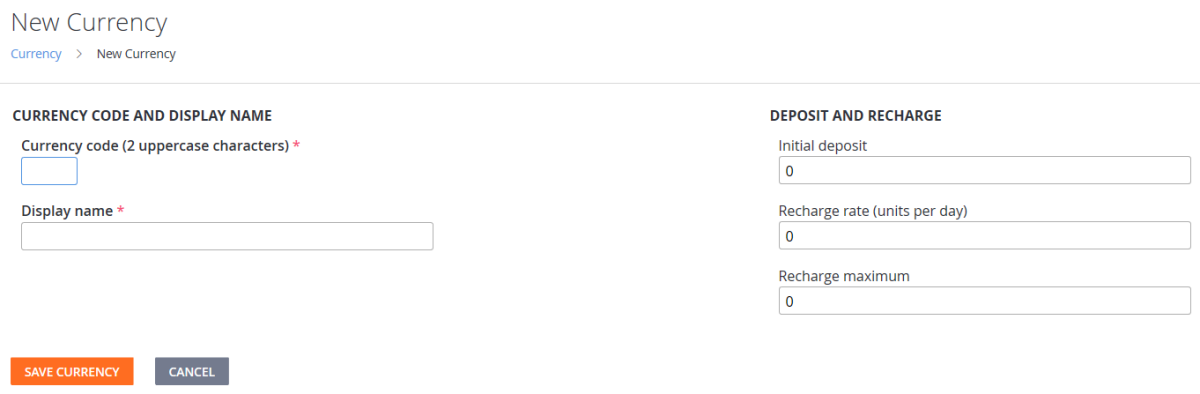
Currency code
Currency code is a required field. It represents the currency, and is used in the other economy sections.
It must be a two-character code, and the convention is all upper-case (although a two-digit number is also allowed).
Note
RM is reserved for Real Money and cannot be used as a Currency Code.
Display name
Display name is a required field. It represents the name that is attached to the currency that is typically displayed to the user in your game.
The only restriction is that it must be at least one letter long. Common examples include Gold or Space Bux.
Initial deposit
Initial deposit indicates how much of this virtual currency is given to each player when they first sign-up for a PlayFab account (which is typically the first time they play your game).
Recharge rate (units per day)
Recharge rate is an optional field. It specifies how much of this virtual currency is granted to each player per day. Virtual currency that is granted to the player via a recharge rate is granted to them gradually, and is evenly distributed over a 24 hour period.
Recharge maximum
Recharge maximum is an optional field. It specifies the maximum amount of this virtual currency that can be granted to each player per day.
Example
To create a virtual currency, use the following steps:
- Select your Game in Game Manager.
- Choose Economy.
- Select Currency.
- Choose NEW CURRENCY.
- Set the Currency code. We use GD in this example.
- Set the Display name. We use Gold in this example.
- Set the Initial deposit. We use 1000 in this example. This gives new players 1,000 units of this virtual currency when they begin the game.
- By leaving the Recharge rate and Recharge maximum at the default value of 0 - we don't give the players any additional virtual currency every day, so we're done.
- Select SAVE CURRENCY.
These steps return you to the Currencies screen where you can see that your new virtual currency is added.
For any subsequent operations on your currency, such as deleting, renaming, or modifying the recharge values, select the Code or Display name of your currency to open the Edit Currency screen.
The grayed-out Currency code means your new currency has been saved.