Deploying Your Touch Control Layouts
Overview
Once you have built your touch layouts, you will want to interact with them in your game.
Prerequisites
To deploy and view your layouts you will need to have:
- A Windows PC that has the Touch Adaptation Kit Command Line Tool (tak.exe)
- A device with the Web Content Test Application, Android Content Test Application (Deprecated) or the Windows PC Content Test Application (Deprecated).
- A set of layouts that you would like to deploy and view
Deploying your layouts
1. Serve the layouts
On the Windows PC that has the Touch Adaptation Kit Command Line Tool (tak.exe) utilize the Serve Command to make the layouts available to devices that request them.
C:\Program Files (x86)\Microsoft GDK\bin>tak serve --layout-path C:\MyGameLayouts
Verifying touch adaptation bundle 'C:\MyGameLayouts '.
Now listening on: http://0.0.0.0:9269
Application started. Press Ctrl+C to shut down.
Hosting environment: Production
Content root path: C:\MyGameLayouts
2. Configuring the Content Test Application to load
In the settings of your Content Test Application, enter the configuration for the Touch Adaptation Settings (in the Developer section).
- Make sure "Enable sideload" is toggled on
- Enter the address to the PC (including port) that is serving the layouts
Note
If using the Web Content Test Application with Safari or to connect to a remote PC running the serve command, ensure that the sideload address starts with https and that the --certificate-file option was used. See Serve Command for more information on starting secure (https) sideload servers.
- Enable auto refresh if you want changes that are made to the layouts to be immediately updated on all connected clients (otherwise updates will only happen when a new streaming connection is started).
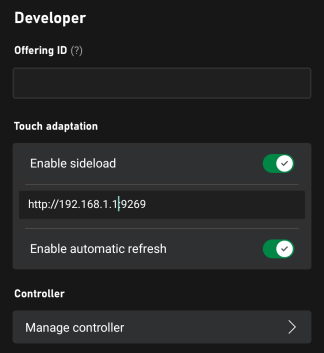 .
.
3. Stream your game
Upon each streaming connection, the CTA will connect to the TAK server and download the latest layouts.
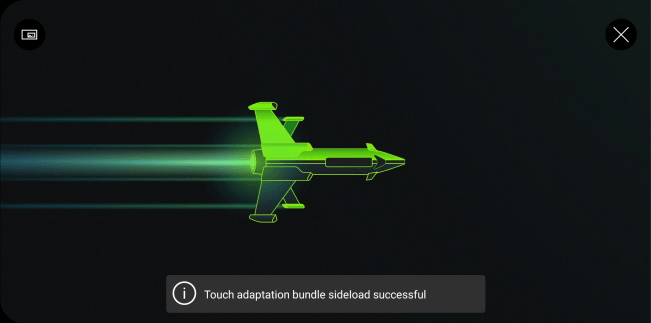 .
.
When a layout is requested, you will see a request and download on the PC that is hosting the serve command.
C:\Program Files (x86)\Microsoft GDK\bin>tak serve --layout-path C:\MyGame\layouts
Verifying touch adaptation bundle 'C:\MyGame\layouts'.
Now listening on: http://0.0.0.0:9269
Application started. Press Ctrl+C to shut down.
Hosting environment: Production
Content root path: C:\MyGame\layouts
Request starting HTTP/1.1 POST http://192.168.1.1:9269/connection/negotiate?negotiateVersion=1 0
Request finished in 1.6283ms 200 application/json
Request starting HTTP/1.1 GET http://192.168.1.1:9269/connection?id=3u0Xs_Dlwn-J1mREHTcG5w
Request starting HTTP/1.1 GET http://192.168.1.1:9269/v1/tabs/active/download
Request finished in 3.9865ms 200 application/octet-stream
4. Select your layout
After a streaming session has been started, you can select the touch layout to be utilized by selecting the Developer and then TAK selection from the in-stream overlay by pressing the ... button in the top left.
 .
.