Creating test accounts in Partner Center
Note Creating test accounts requires that you have specific permissions to do so. Who has those permissions and who can grant them varies from studio to studio. If you don't have permissions to create test accounts, reach out to the person who gave you permissions to Partner Center and they may be able to give you permission to create test accounts or create them on your behalf.
To create test accounts for Xbox services, do the following.
In Partner Center, select Apps and Games. The Game overview page appears.
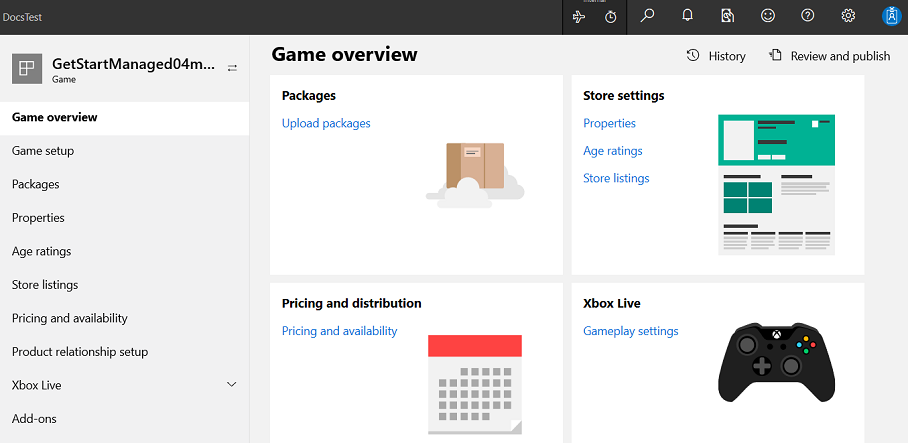
From the left navigation pane, select Xbox services > Xbox test accounts.
The Xbox Test Account page appears.
Select Create a new account(s). The New test account batch page appears.
In the Email template combo box to the left of the hyphen, is shown the sandbox prefix. You can keep the value shown.
In the email text box to the right of the hyphen, enter the name of your game, without spaces.
In the Keywords text box, you can put your name.
Under Sandbox access, select the sandboxes you want the account to have access to.
In the Adult account batch text box, enter a number, such as 5.
Under Family accounts if you have chosen to include child accounts, under Child accounts, enter a number, such as 5.
Click the Save button. The Xbox profile page will appear.
Fill in the First name and Last name text boxes. You can keep the default values "Test" and "Account".
In the Password text box, enter a password.
In the Secret question drop-down list, select a question.
In the Secret answer text box, enter an answer for the selected question.
In the Recovery email text box, enter an alternate email address.
Click the Submit button.
The "Xbox Test Accounts" page appears, showing your new batch account name.
Once the status for your batch account name shows a checkmark, click the batch account name. The Edit: batch properties page will appear.
Click the View batch accounts button. The accounts that were created will be listed with their email, Gamertag, and XUID.
You can use these account email addresses created in the batch later to sign in with an app, that can access the sandbox.