Connect Dynamics 365 Connector with LinkedIn
Connect your Dynamics 365 organization with LinkedIn to sync leads from LinkedIn Campaign Manager to Dynamics 365 Sales. Before we can sync leads from LinkedIn campaign accounts to a Dynamics 365 organization, a LinkedIn member with access to LinkedIn Campaign Manager is required to authorize their LinkedIn accounts in Dynamics 365 apps.
You must have at least a LinkedIn Lead Gen Forms Connector Salesperson security role.
Authorize Dynamics 365 apps to sync data from LinkedIn Campaign Manager
Go to Sales > LinkedIn Lead Gen Forms > LinkedIn User Profile.
To add a new LinkedIn user profile record, select New, enter a Name, and then select Save.
To add LinkedIn accounts to this user profile, select Authorize.
Enter the credentials for your LinkedIn profile, and then select Sign In.
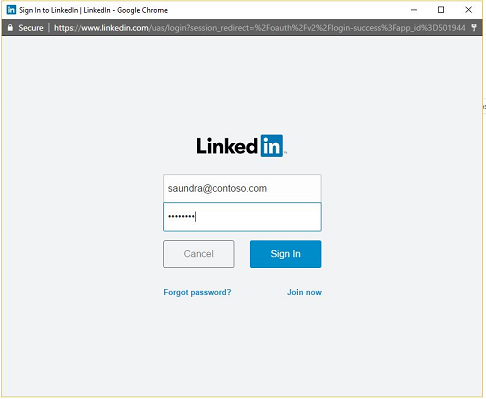
In the permissions dialog box, select Allow.
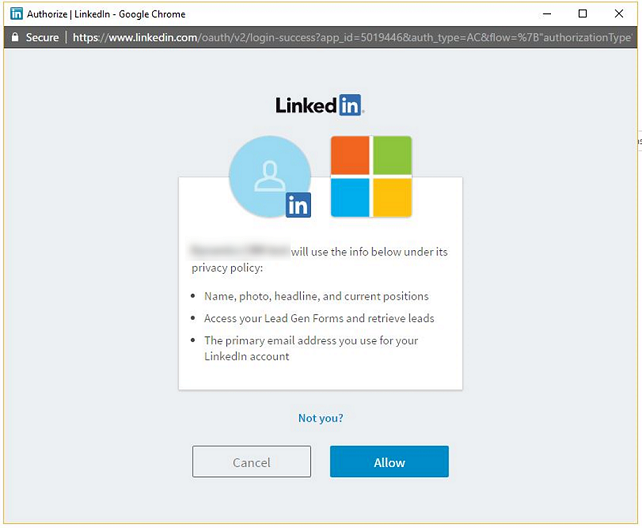
Check and confirm the organization you want to sync your LinkedIn data to.
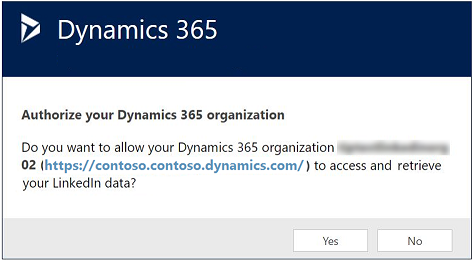
After successful authorization, the LinkedIn accounts appear on the LinkedIn User Profile record. You can review the details of the LinkedIn accounts in the form. It might take a few seconds to get the accounts; try refreshing the view if you don’t see them.
LinkedIn form submissions are now synced automatically to the destination system. You’ll be able to see the data in Dynamics 365 apps as soon as the sync is complete, which might take a few minutes.
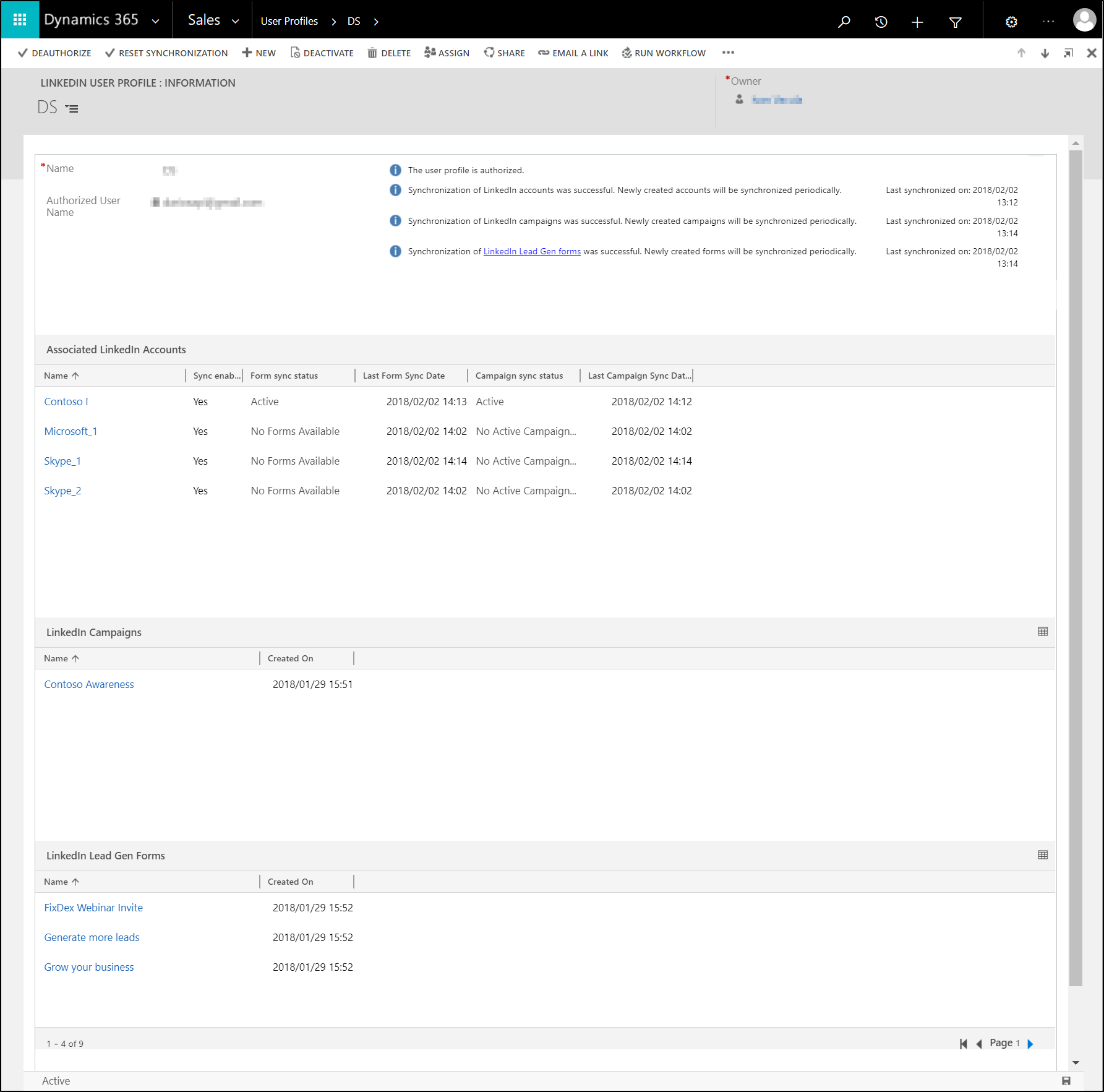
See the sync status for LinkedIn data
When you go to Sales > LinkedIn Lead Gen > Sync Status, you'll find an aggregated overview about the data that was pulled from all LinkedIn user profiles to Dynamics 365 Sales. At a glance, you can see when the most recent synchronization took place and find out how many leads were created or updated in total.
If you want to synchronize the LinkedIn data retroactively after migrating to a newly created Dynamics 365 organization, you can trigger an optional, on-demand sync of all data from LinkedIn by selecting Reset Synchronization. This will pull all lead data from LinkedIn again. We don't recommend this action if you already have a working synchronization set up because the matching will fail for all leads that were matched earlier. Additionally, it can take a long time to complete as it's syncing all leads again and thus shouldn't be used frequently.
Related information
How to sync LinkedIn leads by using Dynamics 365 Connector for LinkedIn Lead Gen Forms
Install Dynamics 365 Connector for LinkedIn Lead Gen Forms from AppSource