Create an Azure file share in the Azure portal
Electronic documents that the Electronic Invoicing service generates can be stored in a Microsoft Azure file share that is provisioned under a storage account. To ensure that Electronic invoicing can access the file share, you must provide the connection string to the Electronic Invoicing service. In addition, to ensure that the connection string is securely stored, don't provide it directly. Instead, store it in an Azure key vault, and provide an Azure Key Vault secret.
Prerequisites
Before you begin the procedures in this article, provision an Azure storage account. Learn more in Configure an Azure storage account in the Azure portal.
Create an Azure file share
To create an Azure file share, follow these steps.
Select the storage account from your dashboard.
On the service menu, under Data storage, select File shares.
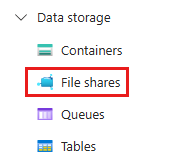
At the top of the File shares page, select File share.
On the New file share page, in the Name field, enter a name for the new file share.
Note
File share names can contain only lowercase letters, numbers, and hyphens. However, they can't contain two or more consecutive hyphens. In addition, they must begin and end with either a lowercase letter or a number.
To create the Azure file share, select Review + create, and then select Create.
To get the connection string, follow these steps.
Go to the Azure portal with your subscription, and find the corresponding Storage account resource.
Go to Security + Networking > Access keys.
Under key1, copy the value in the Connection string field.
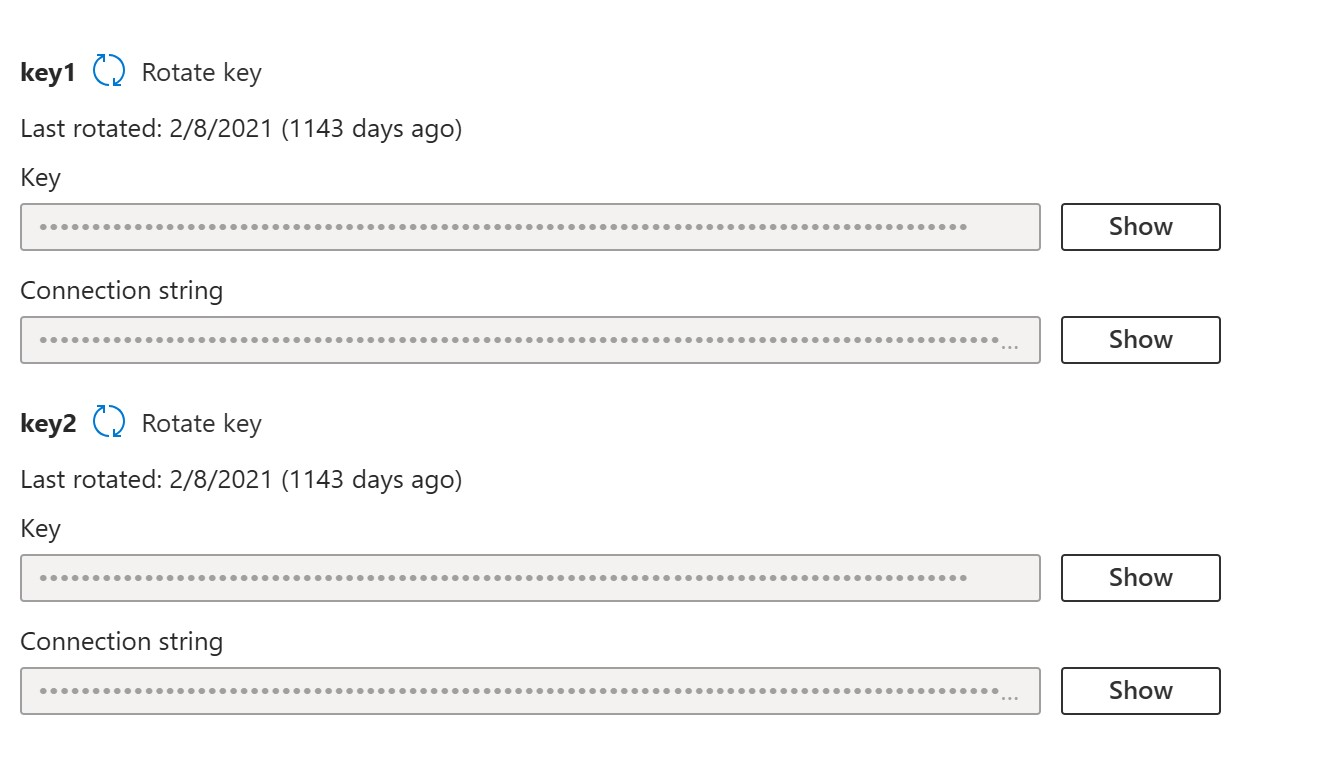
Store the Connection string value in a Key Vault secret. Learn how to set up Key Vault in Configure an Azure key vault in the Azure portal.
Refer to the Key Vault secret in Key Vault parameters. Learn more in Configure Electronic invoicing parameters.
Important
Don't confuse the Connection string value with the Storage shared access signature (SAS) token.